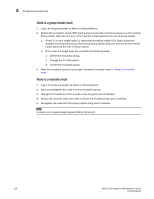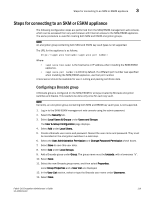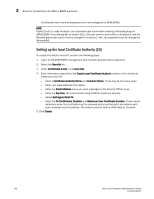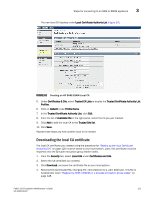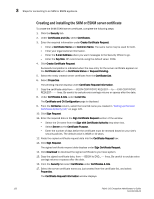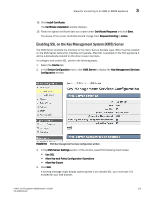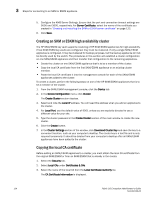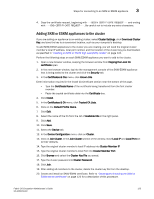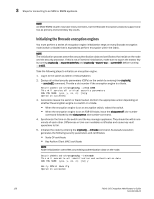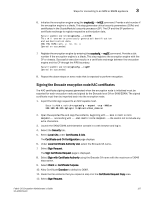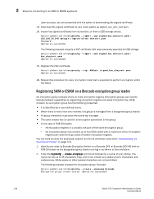HP Brocade 8/12c Fabric OS Encryption Administrator's Guide - Page 143
Enabling SSL on the Key Management System (KMS) Server, Key Management Services
 |
View all HP Brocade 8/12c manuals
Add to My Manuals
Save this manual to your list of manuals |
Page 143 highlights
Steps for connecting to an SKM or ESKM appliance 3 18. Click Install Certificate. The Certificate Installation window displays. 19. Paste the signed certificate data you copied under Certificate Response and click Save. The status of the server certificate should change from Request Pending to Active. Enabling SSL on the Key Management System (KMS) Server The KMS Server provides the interface to the client. Secure Sockets Layer (SSL) must be enabled on the KMS Server before this interface will operate. After SSL is enabled on the first appliance it will be automatically enabled on the other cluster members. To configure and enable SSL, perform the following steps: 1. Select the Device tab. 2. In the Device Configuration menu, click KMS Server to display the Key Management Services Configuration window. FIGURE 93 SKM Key Management Services Configuration window 3. In the KMS Server Settings section of the window, select the following check boxes: • Use SSL • Allow Key and Policy Configuration Operations • Allow Key Export 4. Click Edit. A warning message might display explaining that if you disable SSL, you must have TLS enabled for your web browser. Fabric OS Encryption Administrator's Guide 123 53-1002159-03