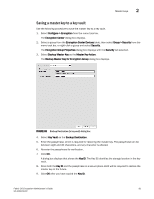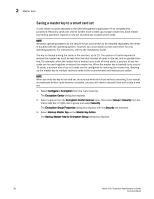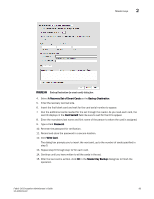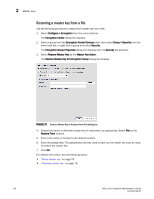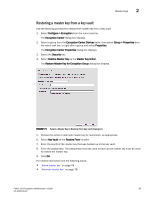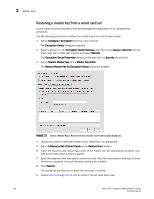HP Brocade 8/12c Fabric OS Encryption Administrator's Guide - Page 106
Restoring a master key from a smart card set
 |
View all HP Brocade 8/12c manuals
Add to My Manuals
Save this manual to your list of manuals |
Page 106 highlights
2 Master keys Restoring a master key from a smart card set A card reader must be attached to the SAN Management application PC to complete this procedure. Use the following procedure to restore the master key from a set of smart cards. 1. Select Configure > Encryption from the menu task bar. The Encryption Center dialog box displays. 2. Select a group from the Encryption Center Devices table, then select Group > Security from the menu task bar, or right-click a group and select Security. The Encryption Group Properties dialog box displays with the Security tab selected. 3. Select Restore Master Key as the Master Key Action. The Restore Master Key for Encryption Group dialog box displays. FIGURE 72 Select a Master Key to Restore (from a recovery set of smart cards) dialog box 4. Choose the active or alternate master key for restoration, as appropriate. 5. Select A Recovery Set of Smart Cards as the Restore From location. 6. Insert the recovery card containing a share of the master key that was backed up earlier, and wait for the card serial number to appear. 7. Enter the password that was used to create the card. After five unsuccessful attempts to enter the correct password, the card becomes locked and unusable. 8. Click Restore. The dialog box prompts you to insert the next card, if needed. 9. Repeat step 6 through step 8 until all cards in the set have been read. 86 Fabric OS Encryption Administrator's Guide 53-1002159-03