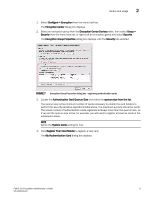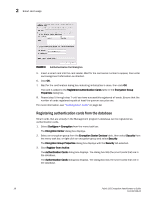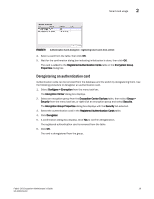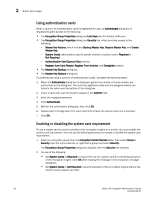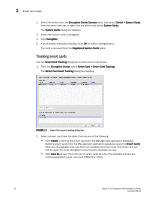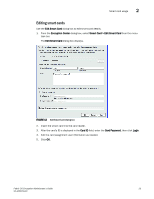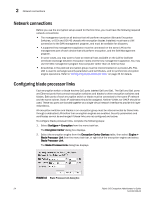HP Brocade 8/12c Fabric OS Encryption Administrator's Guide - Page 42
Tracking smart cards, Smart Card > Smart Card Tracking
 |
View all HP Brocade 8/12c manuals
Add to My Manuals
Save this manual to your list of manuals |
Page 42 highlights
2 Smart card usage 2. Select the switch from the Encryption Center Devices table, then select Switch > System Cards from the menu task bar, or right-click the switch and select System Cards. The System Cards dialog box displays. 3. Select the system card to deregister. 4. Click Deregister. 5. A confirmation dialog box displays. Click OK to confirm deregistration. The card is removed from the Registered System Cards table. Tracking smart cards Use the Smart Card Tracking dialog box to track smart card details. 1. From the Encryption Center, select Smart Card > Smart Card Tracking. The Smart Card Asset Tracking dialog box displays. FIGURE 11 Smart Card asset tracking dialog box 2. Select a smart card from the table, then do one of the following: • Click Delete to remove the smart card from the Management application database. Deleting smart cards from the Management application database keeps the Smart Cards table at a manageable size, but does not invalidate the smart card. The smart card can still be used. You must deregister a smart card to invalidate its use. • Click Save As to save the entire list of smart cards to a file. The available formats are comma-separated values (.csv) and HTML files (.html). 22 Fabric OS Encryption Administrator's Guide 53-1002159-03