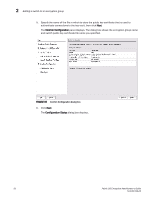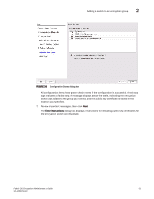HP Brocade 8/12c Fabric OS Encryption Administrator's Guide - Page 67
Adding a switch to an encryption group
 |
View all HP Brocade 8/12c manuals
Add to My Manuals
Save this manual to your list of manuals |
Page 67 highlights
Adding a switch to an encryption group 2 • Back up the master key to a file. (Opaque key vaults only). The Management application saves the master key into the specified file. • Enable the encryption engines initializes an encryption switch using the cryptocfg --initEE [] and cryptocfg --regEE [] commands. • Create a new master key The Management application checks for a new master key. New master keys are generated from the Encryption Group Properties dialog box, Security tab. See "Creating a new master key" on page 87 for more information. • Save the switch's public key certificate to a file The Management application saves the KAC certificate into the specified file. • Back up the master key to a file The Management application saves the master key into the specified file. NOTES: • If any configuration item is unsuccessful, instructions for providing the remedy can be found in the Next Steps dialog box in the Configure Switch Encryption wizard. • If connectivity to the SKM/ESKM results in authentication failure, complete the following steps: • Export the switch's public certificate file. • Get the certificate signed by the SKM/ESKM local CA. • Import the signed certificate onto the switch. • From the switch, select Key Vault Credentials and provide the user name and password. When completed, all operations should be successful and the switch should show that it is connected to the SKM/ESKM. Refer to the Next Steps dialog box in the Configure Switch Encryption wizard for brief instructions that are specific to certificate exchanges between the switch and key manager you are using. Adding a switch to an encryption group The setup wizard allows you to either create a new encryption group, or add an encryption switch to an existing encryption group. Use the following procedure to add a switch to an encryption group. 1. Select Configure > Encryption from the menu task bar. The Encryption Center dialog box displays. 2. Select a switch to add from the Encryption Center Devices table, then select Switch > Create/Add to Group from the menu task bar, or right-click a switch and select Create/Add to Group. NOTE The switch must not already be in an encryption group. The Configure Switch Encryption wizard welcome panel displays. Fabric OS Encryption Administrator's Guide 47 53-1002159-03