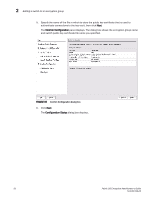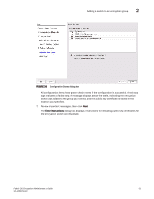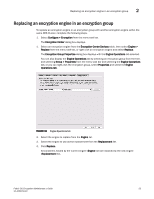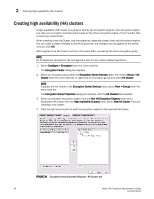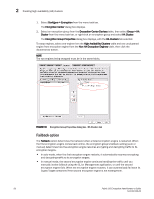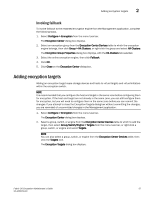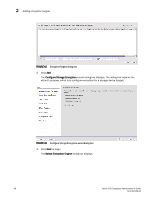HP Brocade 8/12c Fabric OS Encryption Administrator's Guide - Page 73
Replacing an encryption engine in an encryption group
 |
View all HP Brocade 8/12c manuals
Add to My Manuals
Save this manual to your list of manuals |
Page 73 highlights
Replacing an encryption engine in an encryption group 2 Replacing an encryption engine in an encryption group To replace an encryption engine in an encryption group with another encryption engine within the same DEK Cluster, complete the following steps. 1. Select Configure > Encryption from the menu task bar. The Encryption Center dialog box displays. 1. Select an encryption engine from the Encryption Center Devices table, then select Engine > Replace from the menu task bar, or right click an encryption engine and select Replace. The Encryption Group Properties dialog box displays with the Engine Operations tab selected. You can also display the Engine Operations tab by selecting an encryption group from the tree, and selecting Group > Properties from the menu task bar and selecting the Engine Operations tab, or you can right-click the encryption group, select Properties and select the Engine Operations tab. FIGURE 38 Engine Operations tab 2. Select the engine to replace from the Engine list. 3. Select the engine to use as the replacement from the Replacement list. 4. Click Replace. All containers hosted by the current engine (Engine list) are replaced by the new engine (Replacement list). Fabric OS Encryption Administrator's Guide 53 53-1002159-03