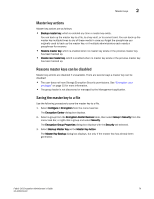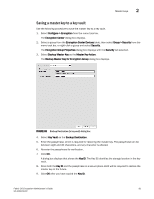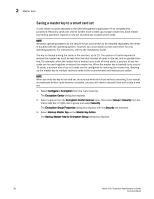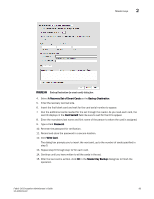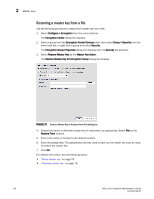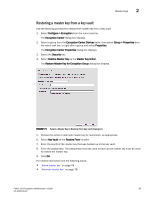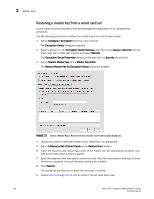HP Brocade 8/12c Fabric OS Encryption Administrator's Guide - Page 104
Restoring a master key from a file, Restore Master Key for Encryption Group
 |
View all HP Brocade 8/12c manuals
Add to My Manuals
Save this manual to your list of manuals |
Page 104 highlights
2 Master keys Restoring a master key from a file Use the following procedure to restore the master key from a file. 1. Select Configure > Encryption from the menu task bar. The Encryption Center dialog box displays. 2. Select a group from the Encryption Center Devices table, then select Group > Security from the menu task bar, or right-click a group and select Security. The Encryption Group Properties dialog box displays with the Security tab selected. 3. Select Restore Master Key as the Master Key Action. The Restore Master Key for Encryption Group dialog box displays. FIGURE 70 Select a Master Key to Restore (from file) dialog box 4. Choose the active or alternate master key for restoration, as appropriate. Select File as the Restore From location. 5. Enter a file name, or browse to the desired location. 6. Enter the passphrase. The passphrase that was used to back up the master key must be used to restore the master key. 7. Click OK. For related information, see the following topics: • "Active master key" on page 78 • "Alternate master key" on page 78 84 Fabric OS Encryption Administrator's Guide 53-1002159-03