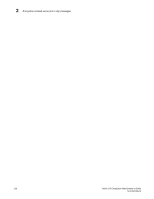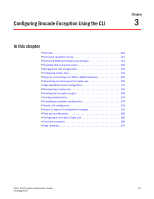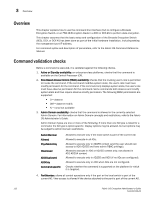HP Brocade 8/12c Fabric OS Encryption Administrator's Guide - Page 127
Engine Operations tab, Group > Engine Operations
 |
View all HP Brocade 8/12c manuals
Add to My Manuals
Save this manual to your list of manuals |
Page 127 highlights
Viewing and editing group properties 2 3. Based on your selection, enter a name or number for the tape pool. If you selected Number as the Tape Pool Label Type, the name must match the tape pool label or tape ID/number that is configured on the tape backup/restore application. 4. Select the Encryption Mode. Options include Clear Text, DF-Compatible Encryption, and Native Encryption. • The Key Lifespan (days) field is editable only if the tape pool is encrypted. • If Clear Text is selected as the encryption mode, the key lifespan is disabled. NOTE You cannot change the encryption mode after the tape pool I/O begins. DF-compatible encryption requires a DF-compatible encryption license to be present on the switch. If the license is not present, a warning message displays. 5. Enter the number of days to use a key before obtaining a new one, if you choose to enforce a key lifespan. The default is Infinite (a blank field or a value of 0). NOTE The key lifespan interval represents the key expiry timeout period for tapes or tape pools. You can only enter the Key Lifespan field if the tape pool is encrypted. If Clear Text is selected as the encryption mode, the Key Lifespan field is disabled. 6. Click OK. Engine Operations tab The Engine Operations tab enables you to replace an encryption engine in a switch with another encryption engine in another switch within a DEK Cluster environment. A DEK Cluster is a set of encryption engines that encrypt the same target storage device. DEK Clusters do not display in the Management application, they are an internal implementation feature and have no user-configurable properties. Refer to "Replacing an encryption engine in an encryption group" on page 53. The Engine Operations tab is viewed from the Encryption Group Properties dialog box. To access the Engine Operations tab, select a group from the Encryption Center Devices table, then select Group > Engine Operations from the menu task bar, or right-click a group and select Engine Operations. NOTE You can also select a group from the Encryption Center Devices table, then click the Properties icon. Fabric OS Encryption Administrator's Guide 107 53-1002159-03