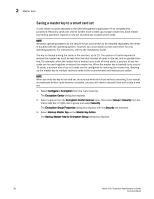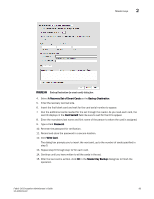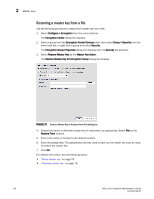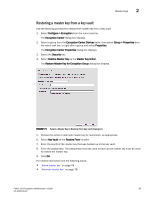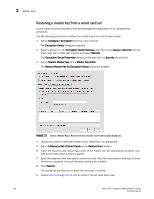HP Brocade 8/12c Fabric OS Encryption Administrator's Guide - Page 107
Creating a new master key
 |
View all HP Brocade 8/12c manuals
Add to My Manuals
Save this manual to your list of manuals |
Page 107 highlights
Master keys 2 10. Click OK. For related information, see the following topics: • "Active master key" on page 78 • "Alternate master key" on page 78 Creating a new master key Although it is generally not necessary to create a new master key, you might be required to create one due to the following: • The previous master key has been compromised. • Corporate policy might require a new master key every year for security purposes. When you create a new master key, the former active master key automatically becomes the alternate master key. The new master key cannot be used (no new data encryption keys can be created, so no new encrypted LUNs can be configured), until you back up the new master key. After you have backed up the new master key, it is strongly recommended that all encrypted disk LUNs be re-keyed. Re-keying causes a new data encryption key to be created and encrypted using the new active master key, thereby removing any dependency on the old master key. 1. Select Configure > Encryption from the menu task bar. The Encryption Center dialog box displays. 2. Select a group from the Encryption Center Devices table, then select Group > Security from the menu task bar, or right-click a group and select Security. The Encryption Group Properties dialog box displays with the Security tab selected. 3. Select Create a New Master Key from the list. The Confirm Master Key Creation dialog box displays. FIGURE 73 Confirm master key creation dialog box 4. Read the information, then click Yes to proceed. Fabric OS Encryption Administrator's Guide 87 53-1002159-03