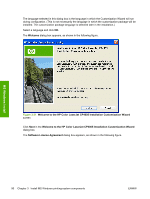HP CP4005n HP Color LaserJet CP4005 Printer - Software Technical Reference (ex - Page 104
Modify a pre-existing installation, HP Registration, Congratulations, Install HP Printer Care Software
 |
UPC - 882780717046
View all HP CP4005n manuals
Add to My Manuals
Save this manual to your list of manuals |
Page 104 highlights
MS Windows install Figure 3-28 HP Registration screen If connected to the Internet, install the HP Easy Printer Care Software, as appropriate. In the Congratulations dialog box, click Install HP Printer Care Software. For more information, go to the HP Printer Care Web site: www.hp.com/go/easyprintercare Modify a pre-existing installation If an HP Color LaserJet CP4005 printer has been previously installed, the appearance of the main installation screen changes on the CD Browser, and the install-printer setting changes to Modify Installation. A pre-existing installation also changes the sequence of installation screens appear. When you click modify installation on the main CD Browser screen, the Setup Maintenance dialog box appears, as shown in the following figure. 86 Chapter 3 Install MS Windows printing-system components ENWW