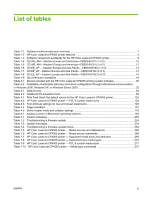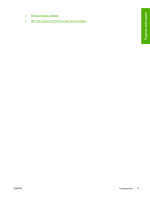Figure 4-25
HP PCL 6 driver Device Settings tab
..........................................................................................
172
Figure 4-26
PS Emulation driver Device Settings tab, 1 of 2
.........................................................................
173
Figure 4-27
PS emulation driver Device Settings tab, 2 of 2
.........................................................................
174
Figure 4-28
Font Substitution Table
..............................................................................................................
175
Figure 4-29
HP Font Installer dialog box
........................................................................................................
176
Figure 4-30
About tab
.....................................................................................................................................
183
Figure 6-1
HP LJ CD-ROM icon
.....................................................................................................................
194
Figure 6-2
hp LaserJet Software screen
........................................................................................................
195
Figure 6-3
HP LaserJet.app icon
....................................................................................................................
195
Figure 6-4
Authenticate dialog
.......................................................................................................................
195
Figure 6-5
HP LaserJet for Macintosh installer startup-screen
......................................................................
195
Figure 6-6
HP LaserJet Installer Read Me dialog
..........................................................................................
196
Figure 6-7
License dialog
...............................................................................................................................
196
Figure 6-8
Agree dialog
..................................................................................................................................
196
Figure 6-9
Easy Install dialog
.........................................................................................................................
197
Figure 6-10
HP LaserJet Installer dialog (custom install)
...............................................................................
197
Figure 6-11
Installing dialog
...........................................................................................................................
197
Figure 6-12
Finish Up dialog
..........................................................................................................................
198
Figure 6-13
Printer list screen
........................................................................................................................
199
Figure 6-14
Print & Fax dialog
........................................................................................................................
199
Figure 6-15
Default Browser tab
....................................................................................................................
200
Figure 6-16
Printer Browser – IP Printer tab
..................................................................................................
200
Figure 6-17
Installable Options screen
..........................................................................................................
201
Figure 6-18
Printer List screen
.......................................................................................................................
201
Figure 6-19
Print & Fax screen
......................................................................................................................
202
Figure 6-20
Add printer screen
.......................................................................................................................
203
Figure 6-21
Printer List screen
.......................................................................................................................
205
Figure 6-22
Add printer screen
.......................................................................................................................
206
Figure 6-23
Printer List — Name Listed
.........................................................................................................
207
Figure 6-24
Printer Info — Installable Options dialog (sample)
.....................................................................
208
Figure 6-25
Select Printer screen – printer not selected
................................................................................
211
Figure 6-26
Connection Type screen
.............................................................................................................
211
Figure 6-27
Select Printer screen – printer selected
......................................................................................
211
Figure 6-28
Printer Status screen
..................................................................................................................
212
Figure 6-29
Current Supplies Levels screen
..................................................................................................
212
Figure 6-30
Supplies Information screen
.......................................................................................................
212
Figure 6-31
Transfer printer information to HP SureSupply? screen
.............................................................
213
Figure 6-32
Welcome to HP SureSupply screen
............................................................................................
213
Figure 6-33
Online privacy statement screen
.................................................................................................
214
Figure 6-34
Paper Status screen
...................................................................................................................
214
Figure 6-35
Device Information screen
..........................................................................................................
215
Figure 6-36
HP Online Support screen
..........................................................................................................
215
Figure 6-37
HP Instant Support link
...............................................................................................................
215
Figure 6-38
HP Registration Web page
.........................................................................................................
216
Figure 6-39
File Upload screen
......................................................................................................................
216
Figure 6-40
Update Firmware screen
.............................................................................................................
217
Figure 6-41
Duplex Mode screen
...................................................................................................................
218
Figure 6-42
Trays Configuration screen
.........................................................................................................
218
Figure 6-43
Lock Resources screen
..............................................................................................................
219
Figure 6-44
Enable Job Storing screen
..........................................................................................................
219
ENWW
xv