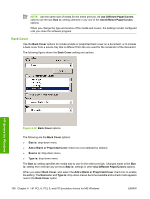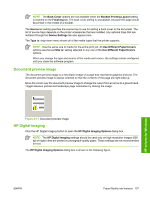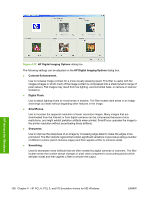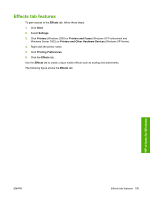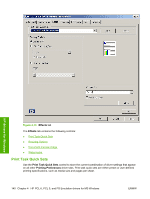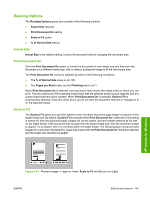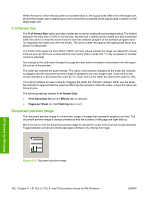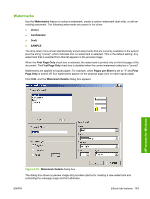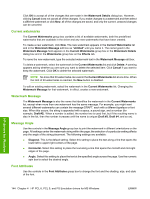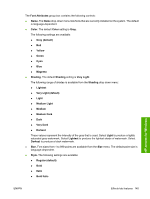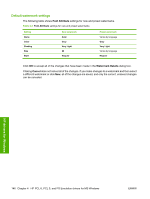HP CP4005n HP Color LaserJet CP4005 Printer - Software Technical Reference (ex - Page 159
Resizing Options, Actual Size, Print Document On, Scale to Fit
 |
UPC - 882780717046
View all HP CP4005n manuals
Add to My Manuals
Save this manual to your list of manuals |
Page 159 highlights
Resizing Options The Resizing Options group box consists of the following controls: ● Actual Size (default) ● Print Document On setting ● Scale to Fit option ● % of Normal Size setting Actual Size Actual Size is the default setting. It prints the document without changing the document size. Print Document On Click the Print Document On option to format the document for one media size and then print the document on a different media size, with or without scaling the image to fit the new media size. The Print Document On control is disabled by either of the following conditions: ● The % of Normal Size value is not 100. ● The Pages per Sheet value (on the Finishing tab) is not 1. When Print Document On is selected, the drop-down menu shows the media sizes on which you can print. The list contains all of the standard media sizes that the selected media source supports and any custom sizes that have been created. When Print Document On is selected, Scale to Fit is automatically selected. Clear this check box if you do not want the document reduced or enlarged to fit on the selected media. Scale to Fit The Scale to Fit option box specifies whether each formatted document page image is scaled to fit the target media size. By default, Scale to Fit is selected when Print Document On is selected. If the setting is turned off, then the document page images will not be scaled, and are instead centered at full size on the target media. If the document size is larger than the target media size, then the document image is clipped. If it is smaller, then it is centered within the target media. The following figure shows preview images for a document formatted for Legal-size media with the Print Document On check box selected and the target size specified as Letter. HP drivers for Windows Figure 4-14 Preview images - Legal on Letter; Scale to Fit off (left) and on (right) ENWW Effects tab features 141