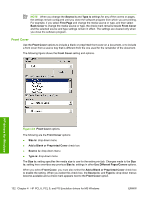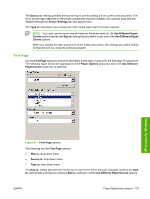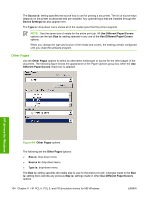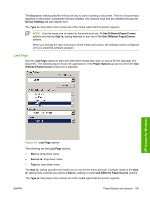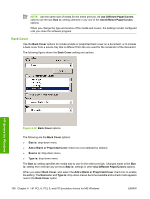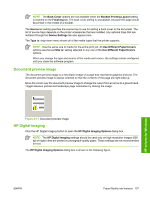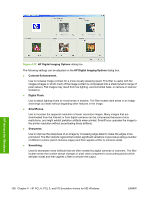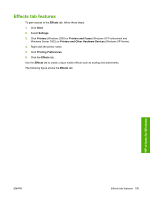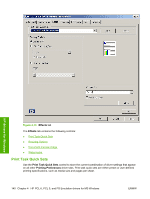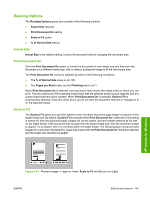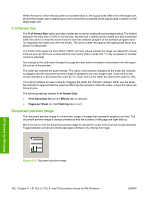HP CP4005n HP Color LaserJet CP4005 Printer - Software Technical Reference (ex - Page 155
Document preview image, HP Digital Imaging, HP Digital Imaging Options
 |
UPC - 882780717046
View all HP CP4005n manuals
Add to My Manuals
Save this manual to your list of manuals |
Page 155 highlights
NOTE The Back Cover options are not available when the Booklet Printing Layout setting is enabled on the Finishing tab. The back cover setting is unavailable, because this page would be printed in the middle of a booklet. The Source is: setting specifies the source tray to use for adding a back cover to the document. The list of source trays depends on the printer accessories that are installed. Any optional trays that are installed through the Device Settings tab also appear here. The Type is: drop-down menu shows all of the media types that the printer supports. NOTE Use the same size of media for the entire print job. All Use Different Paper/Covers options use the last Size is: setting selected in any one of the Use Different Paper/Covers options. When you change the type and source of the media and covers, the settings remain configured until you close the software program. Document preview image The document preview image is a line-drawn image of a page that represents graphics and text. The document preview image is always oriented so that the contents of the page are right-side-up. Move the cursor over the document preview image to change the cursor from an arrow to a gloved hand. Toggle between portrait and landscape page orientation by clicking the image. Figure 4-11 Document preview image HP Digital Imaging Click the HP Digital Imaging button to open the HP Digital Imaging Options dialog box. NOTE The HP Digital Imaging settings should be used only on high-resolution images (600 dpi or higher) that are printed on photograph-quality paper. These settings are not recommended for text. The HP Digital Imaging Options dialog box is shown in the following figure. HP drivers for Windows ENWW Paper/Quality tab features 137