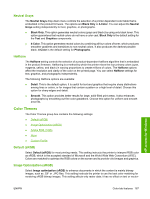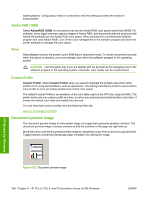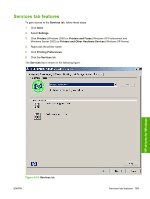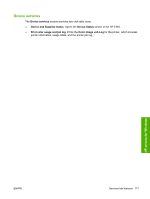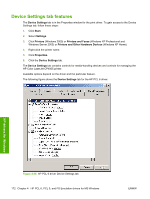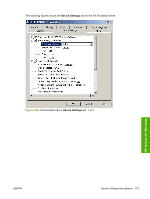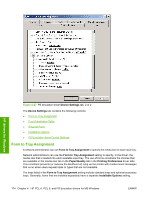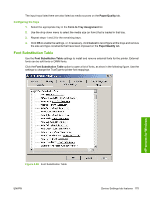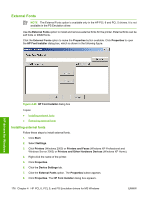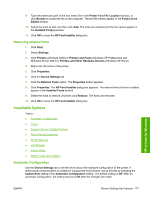HP CP4005n HP Color LaserJet CP4005 Printer - Software Technical Reference (ex - Page 190
Device Settings tab features, Device Settings, Start, Settings, Printers, Printers and Faxes
 |
UPC - 882780717046
View all HP CP4005n manuals
Add to My Manuals
Save this manual to your list of manuals |
Page 190 highlights
Device Settings tab features The Device Settings tab is in the Properties window for the print driver. To gain access to the Device Settings tab, follow these steps: 1. Click Start. 2. Select Settings. 3. Click Printers (Windows 2000) or Printers and Faxes (Windows XP Professional and Windows Server 2003) or Printers and Other Hardware Devices (Windows XP Home). 4. Right-click the printer name. 5. Click Properties. 6. Click the Device Settings tab. The Device Settings tab contains controls for media-handling devices and controls for managing the HP Color LaserJet CP4005 printer. Available options depend on the driver and the particular feature. The following figure shows the Device Settings tab for the HP PCL 6 driver. HP drivers for Windows Figure 4-25 HP PCL 6 driver Device Settings tab 172 Chapter 4 HP PCL 6, PCL 5, and PS Emulation drivers for MS Windows ENWW