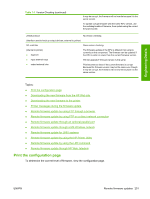HP CP4005n HP Color LaserJet CP4005 Printer - Software Technical Reference (ex - Page 270
Print a menu map, Downloading the new firmware from the HP Web site
 |
UPC - 882780717046
View all HP CP4005n manuals
Add to My Manuals
Save this manual to your list of manuals |
Page 270 highlights
Engineering Details To print a configuration page, follow these instructions. 1. Press (the select button). 2. Press (the up button) and (the down button) to scroll to INFORMATION, and then press . 3. Press (the up button) and (the down button) to scroll to PRINT CONFIGURATION. 4. Press to print a configuration page. Print a menu map Print a menu map before updating the firmware to see what user settings have been configured in the current firmware. This menu map can be compared with a menu map printed after the firmware update to determine what user settings have been added or changed in the new firmware. To print a menu map from the printer control panel: 1. Press (the select button). 2. Press (the up button) and (the down button) to scroll to INFORMATION, and then press . 3. Press (the up button) and (the down button) to scroll to PRINT MENU MAP. 4. Press to print a menu map. Downloading the new firmware from the HP Web site The remote firmware update (.RFU) file and an associated readme file are packaged together as a selfextracting .EXE file. For detailed instructions about how to download the .EXE file, go to the following URL: www.hp.com/go/ljcp4005_firmware The .EXE file consists of a readme file and the .RFU file. For UNIX systems, the remote firmware update file is a .TAR file. For firmware upgrades on Macintosh systems, see Update Firmware on page 217. Downloading the new firmware to the printer For support information about downloading new firmware from the Web, go to the following URL: www.hp.com/go/ljcp4005_firmware The printer can receive an RFU update when in the READY state. The printer waits for all of the I/O channels to become idle before performing the update. NOTE If the firmware update involves a change in the format of nonvolatile random-access memory (NVRAM), any menu settings that are changed from the default settings will return to default settings. The settings must be changed again if you want them to be different from the defaults. Examples of settings that are affected in this way are tray types, default symbol sets, and Web-access alerts. 252 Chapter 7 Engineering Details ENWW