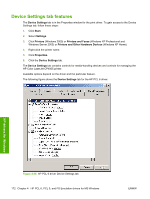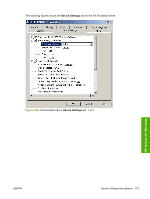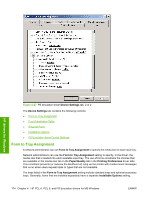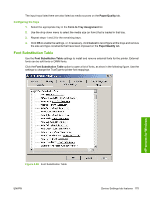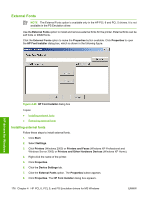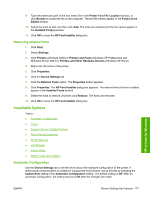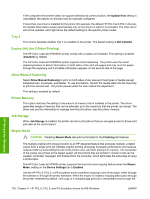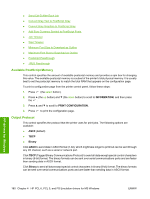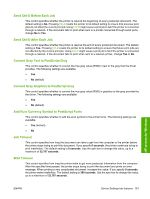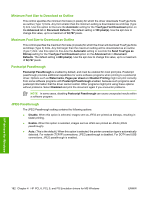HP CP4005n HP Color LaserJet CP4005 Printer - Software Technical Reference (ex - Page 195
Removing external fonts, Installable Options, Automatic Configuration
 |
UPC - 882780717046
View all HP CP4005n manuals
Add to My Manuals
Save this manual to your list of manuals |
Page 195 highlights
9. Type the name and path of the font metric file in the Printer Font File Location text box, or click Browse to locate the file on the computer. The font file names appear in the Font(s) to be Added window. 10. Select the fonts to add, and then click Add. The fonts are installed and the file names appear in the Installed Font(s) window. 11. Click OK to close the HP Font Installer dialog box. Removing external fonts 1. Click Start. 2. Select Settings. 3. Click Printers (Windows 2000) or Printers and Faxes (Windows XP Professional and Windows Server 2003) or Printers and Other Hardware Devices (Windows XP Home). 4. Right-click the name of the printer. 5. Click Properties. 6. Click the Device Settings tab. 7. Click the External Fonts option. The Properties button appears. 8. Click Properties. The HP Font Installer dialog box appears. The external fonts that are installed appear in the Installed Fonts window. 9. Select the fonts to remove, and then click Remove. The fonts are removed. 10. Click OK to close the HP Font Installer dialog box. Installable Options Topics: ● Automatic Configuration ● Tray 3 ● Duplex Unit (for 2-Sided Printing) ● Allow Manual Duplexing ● Printer Memory ● Job Storage ● Mopier Mode ● Mopier mode and collation Automatic Configuration Use the Device Settings tab to tell the driver about the hardware configuration of the printer. If bidirectional communication is enabled in a supported environment, set up this tab by selecting the Update Now setting in the Automatic Configuration setting. The default setting is Off. After an automatic configuration, the setting returns to Off after the changes are made. HP drivers for Windows ENWW Device Settings tab features 177