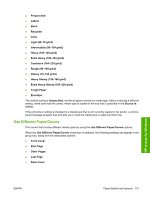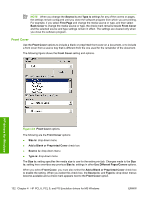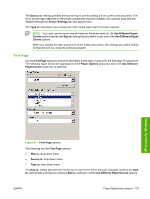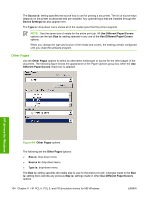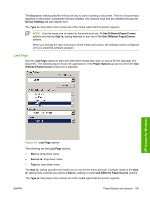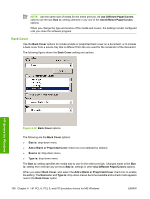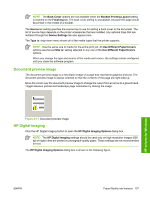HP CP4005n HP Color LaserJet CP4005 Printer - Software Technical Reference (ex - Page 150
Front Cover, Source Is, Type is, First Back Cover, Size is, Add a Blank or Preprinted Cover
 |
UPC - 882780717046
View all HP CP4005n manuals
Add to My Manuals
Save this manual to your list of manuals |
Page 150 highlights
NOTE When you change the Source Is and Type is settings for any of the covers or pages, the settings remain configured until you close the software program from which you are printing. For example, if you select First Page and change the media source or type, and then select Back Cover to change the media source or type, the check mark remains beside Front Cover and the selected source and type settings remain in effect. The settings are cleared only when you close the software program. Front Cover Use the Front Cover options to include a blank or preprinted front cover on a document, or to include a front cover from a source tray that is different from the one used for the remainder of the document. The following figure shows the Front Cover setting and options. HP drivers for Windows Figure 4-6 Front Cover options The following are the Front Cover options: ● Size is: drop-down menu ● Add a Blank or Preprinted Cover check box ● Source is: drop-down menu ● Type is: drop-down menu The Size is: setting specifies the media size to use for the entire print job. Changes made to the Size is: setting here overrides any previous Size is: settings in other Use Different Paper/Covers options. When you select Front Cover, you must also select the Add a Blank or Preprinted Cover check box to enable the setting. When you select this check box, the Source is: and Type is: drop-down menus become available and a check mark appears next to the Front Cover option. 132 Chapter 4 HP PCL 6, PCL 5, and PS Emulation drivers for MS Windows ENWW