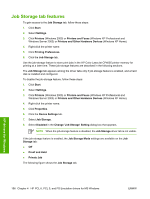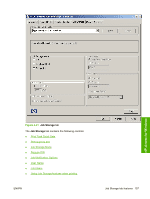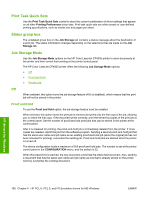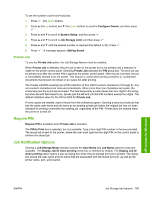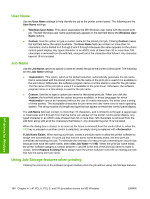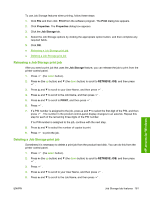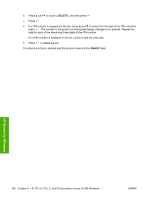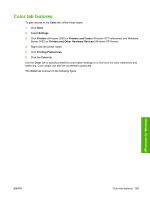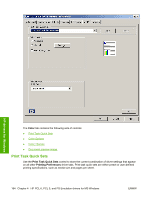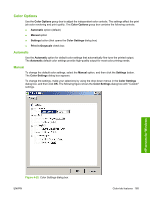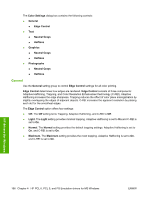HP CP4005n HP Color LaserJet CP4005 Printer - Software Technical Reference (ex - Page 179
Releasing a Job Storage print job, Print, Properties, Job Storage, RETRIEVE JOB
 |
UPC - 882780717046
View all HP CP4005n manuals
Add to My Manuals
Save this manual to your list of manuals |
Page 179 highlights
To use Job Storage features when printing, follow these steps: 1. Click File and then click Print from the software program. The Print dialog box appears. 2. Click Properties. The Properties dialog box appears. 3. Click the Job Storage tab. 4. Select the Job Storage options by clicking the appropriate option button, and then complete any required fields. 5. Click OK. ● Releasing a Job Storage print job ● Deleting a Job Storage print job Releasing a Job Storage print job After you send a print job that uses the Job Storage feature, you can release the job to print from the printer control panel. 1. Press (the select button). 2. Press (the up button) and (the down button) to scroll to RETRIEVE JOB, and then press . 3. Press and to scroll to your User Name, and then press . 4. Press and to scroll to the Job Name, and then press . 5. Press and to scroll to PRINT, and then press . 6. Press . 7. If a PIN number is assigned to the job, press and to select the first digit of the PIN, and then press . The number in the product control-panel display changes to an asterisk. Repeat this step for each of the remaining three digits of the PIN number. If no PIN number is assigned to the job, continue with the next step. 8. Press and to select the number of copies to print. 9. Press to print the job. Deleting a Job Storage print job Sometimes it is necessary to delete a print job from the product hard disk. You can do this from the printer control panel. 1. Press (the select button). 2. Press (the up button) and (the down button) to scroll to RETRIEVE JOB, and then press . 3. Press . 4. Press and to scroll to your User Name, and then press . 5. Press and to scroll to the Job Name, and then press . HP drivers for Windows ENWW Job Storage tab features 161