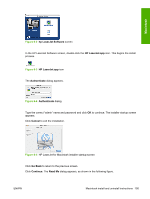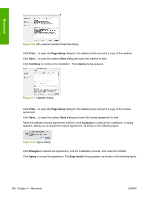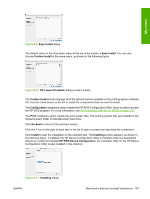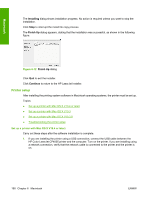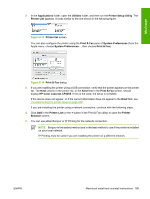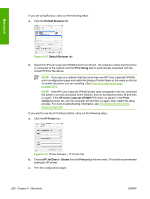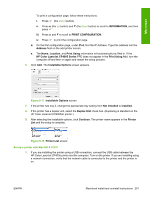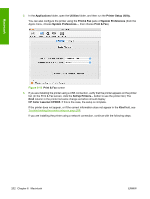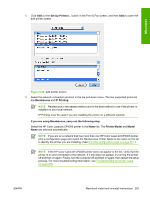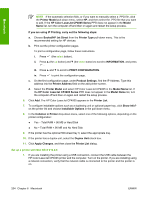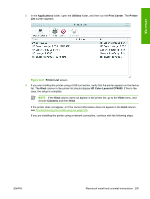HP CP4005n HP Color LaserJet CP4005 Printer - Software Technical Reference (ex - Page 218
Default Browser, Print Using, HP Color LaserJet CP4005, Print, Using, IP Printer
 |
UPC - 882780717046
View all HP CP4005n manuals
Add to My Manuals
Save this manual to your list of manuals |
Page 218 highlights
If you are using Bonjour, carry out the following steps: a. Click the Default Browser tab. Macintosh Figure 6-15 Default Browser tab b. Select the HP Color LaserJet CP4005 printer from the list. The software verifies that the printer is connected to the network and the Print Using field is automatically populated with the correct PPD for the device. NOTE If you are on a network that has more than one HP Color LaserJet CP4005, print a configuration page and match the Bonjour Printer Name to the name on the list to identify the printer you are installing. (See Print the configuration page on page 251.) NOTE If the HP Color LaserJet CP4005 printer does not appear in the list, verify that the printer is on and connected to the network, then try turning the printer off and then on again. If the HP Color LaserJet CP4005 PPD does not appear in the Print Using pull-down list, turn the computer off and then on again, then restart the setup process. For more troubleshooting information, see Troubleshooting the printer setup on page 208. If you want to use the IP Printing method, carry out the following steps: a. Click the IP Printer tab. Figure 6-16 Printer Browser - IP Printer tab b. Choose HP Jet Direct - Socket from the Protocol pull-down menu. This is the recommended setting for HP printer. c. Print the configuration pages. 200 Chapter 6 Macintosh ENWW