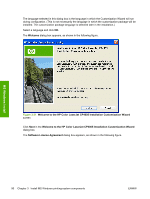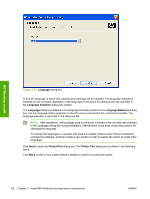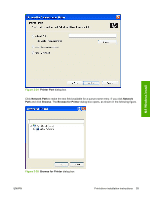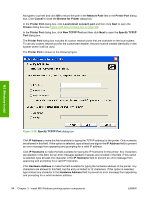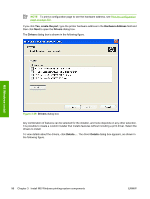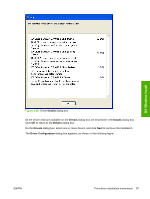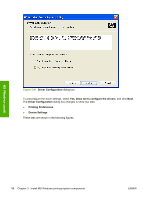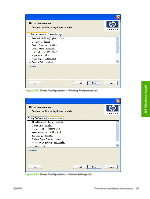HP CP4005n HP Color LaserJet CP4005 Printer - Software Technical Reference (ex - Page 112
Specify TCP/IP Port, New TCP/IP Port - error messages
 |
UPC - 882780717046
View all HP CP4005n manuals
Add to My Manuals
Save this manual to your list of manuals |
Page 112 highlights
Navigate to a printer and click OK to record the path in the Network Path field in the Printer Port dialog box. Click Cancel to close the Browse for Printer dialog box. In the Printer Port dialog box, click Local (direct connect) port and then click Next to open the Drivers dialog box (see Figure 3-39 Drivers dialog box on page 96). In the Printer Port dialog box, click New TCP/IP Port and then click Next to open the Specify TCP/IP Port dialog box. The Printer Port dialog box includes all custom network ports that are available on the local system. To use any custom network port for the customized installer, the port must be created identically on the system where it will be used. The Printer Port is shown in the following figure. MS Windows install Figure 3-36 Specify TCP/IP Port dialog box Click IP Address to make the field available for typing the TCP/IP address for the printer. Only numerals are allowed in this field. If this option is selected, type at least one digit in the IP Address field to prevent an error message from appearing and prompting for a valid IP address. Click IP Hostname to make the field available for typing the IP hostname for the printer. Any characters are allowed in this field, but an error message appears if spaces are included in the field. If this option is selected, type at least one character in the IP Hostname field to prevent an error message from appearing and prompting for a valid IP hostname. Click Hardware Address to make the field available for typing the hardware address of the printer. Any characters are allowed in this field, but the entry is limited to 12 characters. If this option is selected, type at least one character in the Hardware Address field to prevent an error message from appearing and prompting for a valid hardware address. 94 Chapter 3 Install MS Windows printing-system components ENWW