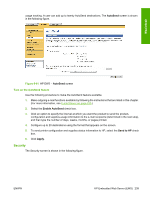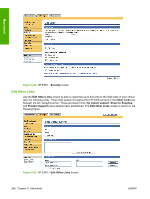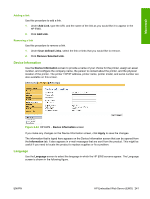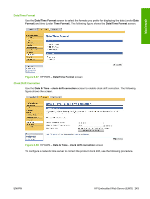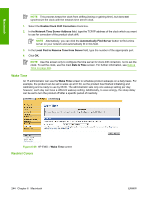HP CP4005n HP Color LaserJet CP4005 Printer - Software Technical Reference (ex - Page 259
Adding a link, Removing a link, Device Information, Language, Add Link, User-defined Links
 |
UPC - 882780717046
View all HP CP4005n manuals
Add to My Manuals
Save this manual to your list of manuals |
Page 259 highlights
Macintosh Adding a link Use this procedure to add a link. 1. Under Add Link, type the URL and the name of the link as you would like it to appear in the HP EWS. 2. Click Add Link. Removing a link Use this procedure to remove a link. 1. Under User-defined Links, select the link or links that you would like to remove. 2. Click Remove Selected Link. Device Information Use the Device Information screen to provide a name of your choice for the printer, assign an asset number, and configure the company name, the person to contact about the printer, and the physical location of the printer. The printer TCP/IP address, printer name, printer model, and serial number are also available on this screen. Figure 6-64 HP EWS - Device Information screen If you make any changes on the Device Information screen, click Apply to save the changes. The information that is typed here appears on the Device Information screen that can be opened from the Information tab. It also appears in e-mail messages that are sent from the product. This might be useful if you need to locate the product to replace supplies or fix a problem. Language Use the Language screen to select the language in which the HP EWS screens appear. The Language screen is shown in the following figure. ENWW HP Embedded Web Server (EWS) 241