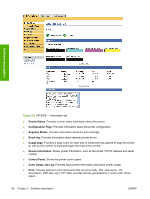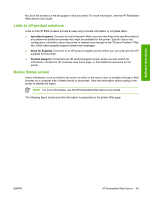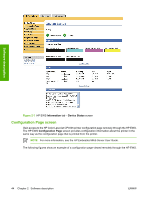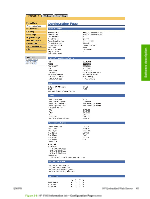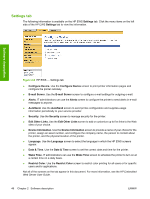HP CP4005n HP Color LaserJet CP4005 Printer - Software Technical Reference (ex - Page 59
The HP EWS frame, Information tab, IP Address, PRINT CONFIGURATION, Ready - go button
 |
UPC - 882780717046
View all HP CP4005n manuals
Add to My Manuals
Save this manual to your list of manuals |
Page 59 highlights
Software description To find the printer TCP/IP address, look for IP Address on the printer configuration page (the Embedded Jetdirect page), which can be printed from the printer control-panel display. Follow these steps to print an Embedded Jetdirect page: 1. Press (the Select button). 2. Press (the up button) and (the down) buttons to scroll to INFORMATION, and then press . 3. Press and to scroll to PRINT CONFIGURATION. 4. Press to print the configuration page. The HP EWS frame Each screen in the HP EWS is a frame that contains a top banner, three category tabs, a left-aligned navigation menu bar, and a main-content area. Selecting one of the category tabs causes the corresponding left-aligned navigation bar to appear, where a menu includes links to content for that tab. The main-content area shows information and opens options in response to navigation-tab selections and menu-bar selections. NOTE When the HP EWS screens are opened immediately after the printer is turned on, the HP EWS screens may change as you browse. Complete information becomes available when the printer enters the Ready state. Information tab The following information is available on the HP EWS Information tab. Click the menu items on the left side of the HP EWS Information tab to view the information on each screen. NOTE If an HP EWS password has been set, the Information tab is the only available tab until the user logs in. See Security on page 49 for more information. ENWW HP Embedded Web Server 41