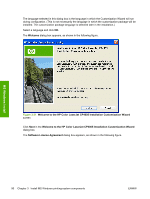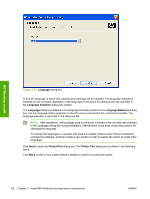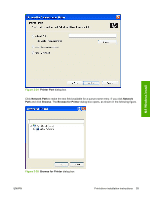HP CP4005n HP Color LaserJet CP4005 Printer - Software Technical Reference (ex - Page 106
Installer Customization Wizard for Windows, Add Printer Wizard, Start, Settings, Printers and Faxes - color laserjet cp4005 pcl6
 |
UPC - 882780717046
View all HP CP4005n manuals
Add to My Manuals
Save this manual to your list of manuals |
Page 106 highlights
MS Windows install If the computer is running a 64-bit MS Windows operating system, you must install the corresponding 64-bit driver. The 64-bit drivers are included on the software CD-ROM. Use the following steps to install a driver by using the Add Printer Wizard. 1. Insert the CD in the CD-ROM drive. 2. Click Start on the desktop, click Settings, click Printers and Faxes, and then click Add Printer. The Add Printer Wizard screen appears. 3. Use the Add Printer Wizard to find and connect to the printer. The drivers are loaded as a part of this process. 4. Select the Have disk option and navigate to one of the driver files on the software CD in Windows 2000, Windows XP, or Windows Server 2003: ● To install the HP PCL 6 driver, select the following file: 32-bit: \Drivers\\PCL6\hpc4005c.inf 64-bit: \Drivers\\PCL6\hpc4005n.inf ● To install the HP PCL 6 (Black) driver, select the following file: 32-bit: \Drivers\\PCL6\hpc400bc.inf 64-bit: \Drivers\\PCL6\hpc400bu.inf ● To install the HP PCL 5 driver, select the following file: 32-bit: \Drivers\\PCL5\hpc4005b.inf 64-bit: \Drivers\\PCL5\hpc4005t.inf ● To install the PS Emulation driver, select the following file: 32-bit: \Drivers\\PS\hpc4005d.inf 64-bit: \Drivers\\PS\hpc4005v.inf 5. Complete the wizard steps. The driver is installed as part of the wizard process. Installer Customization Wizard for Windows Administrators can use the Installer Customization Wizard option to customize the HP Color LaserJet CP4005 printer installer by preconfiguring the installation options in a response file. To start the utility, click Installer Customization Wizard on the main menu of the software CD browser. Using this option, administrators can create a silent (unattended) installer that is customized with any of the following selections: ● Language ● Operating system ● Print drivers ● Components 88 Chapter 3 Install MS Windows printing-system components ENWW