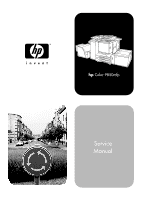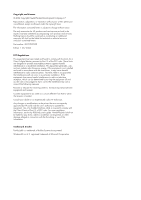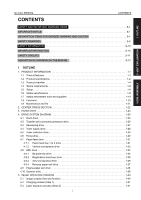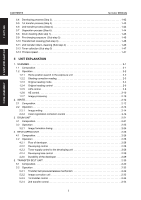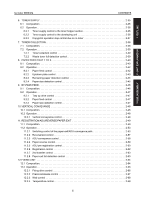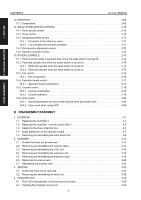HP Color 9850mfp Service Manual
HP Color 9850mfp Manual
 |
View all HP Color 9850mfp manuals
Add to My Manuals
Save this manual to your list of manuals |
HP Color 9850mfp manual content summary:
- HP Color 9850mfp | Service Manual - Page 1
hp Color 9850mfp Service Manual - HP Color 9850mfp | Service Manual - Page 2
printer that are not expressly approved by HP could void the user's authority to operate this equipment. Use of a shielded interface cable is required to comply with the Class A limits of Part 15 of FCC rules. For more regulatory information, see the hp 9085mfp user's guide. Hewlett-Packard shall - HP Color 9850mfp | Service Manual - Page 3
hp Color 9850mfp CONTENTS CONTENTS I OUTLINE SAFETY AND IMPORTANT WARNING ITEMS S-1 IMPORTANT 1-25 4.2 Transfer belt conveyance/pressure drive 1-26 4.3 Developing drive 1-27 4.4 Toner supply drive 1-28 4.5 Toner collection drive 1-29 4.6 Fixing drive 1-30 4.7 Paper feed drive 1-31 4.7.1 - HP Color 9850mfp | Service Manual - Page 4
I OUTLINE II UNIT EXPLANATION III DIS./ASSEMBLY CONTENTS hp Color 9850mfp 5.4 Developing process (Step 3 1-42 5.5 1st transfer process (Step 4 1- 1-46 5.11 2nd transfer roller L cleaning (Sub step 4 1-46 5.12 Toner collection (Sub step 5 1-47 5.13 Process speed 1-47 II UNIT EXPLANATION 1. - HP Color 9850mfp | Service Manual - Page 5
I OUTLINE II UNIT EXPLANATION III DIS./ASSEMBLY hp Color 9850mfp CONTENTS 6. TONER SUPPLY 2-35 6.1 Composition 2-35 6.2 Operation 2-36 6.2.1 Toner supply control to the toner hopper section 2-36 6.2.2 Toner supply control to the developing unit 2-36 6.2.3 Copy/print operation stop control - HP Color 9850mfp | Service Manual - Page 6
hp Color 9850mfp I OUTLINE II UNIT EXPLANATION 13. INTERFACE 2-69 13.1 Composition 2-69 14. IMAGE STABILIZATION CONTROL 2-70 14.1 Toner 15.2 Parts that operate only when the power switch is turned on 2-75 15.2.1 Parts that operate when the reset switch is turned on 2-75 15.2.2 Parts that - HP Color 9850mfp | Service Manual - Page 7
hp Color 9850mfp CONTENTS I OUTLINE II UNIT EXPLANATION III DIS./ASSEMBLY 4.3 Cleaning/replacing, belt cleaning brush unit 3-37 4.7 Replacing the belt cleaning blade 3-38 4.8 Replacing the toner collection sheet 1 3-39 4.9 Replacing the belt separation claw 3-40 4.10 Replacing the transfer - HP Color 9850mfp | Service Manual - Page 8
I OUTLINE CONTENTS hp Color 9850mfp 9.11 Replacing the fixing torque limiter 3-102 10. REGISTRATION/ADU/REVERSE/PAPER EXIT 3-104 10.1 Removing and reinstalling the ADU 3-104 10.2 Replacing the registration - HP Color 9850mfp | Service Manual - Page 9
MFP, hp strongly recommends that all servicing be performed only by hp-trained service technicians. Changes may have been made to this MFP to improve its performance after this Service Manual was printed. Accordingly, hp suffering a slight wound, medium trouble, and property damage Symbols used for - HP Color 9850mfp | Service Manual - Page 10
in performance and safety. Such modifications are thereforestrictly prohibited. The points listed below are not exhaustive, but they illustrate the reasoning behind this policy a risk of fire and injury. • Making any modification to the MFP unless instructed by hp • Using parts not specified by - HP Color 9850mfp | Service Manual - Page 11
WARNING ITEMS 2. CHECKPOINTS WHEN PERFORMING ON-SITE SERVICE HP MFP's are extensively tested before shipping, to cord (with plugs on both ends) specified by hp. If the power cord (inlet type) is not connected to the MFP securely, a contact problem may lead to increased resistance, overheating, and - HP Color 9850mfp | Service Manual - Page 12
reel with the cable taken up. Fire may result. WARNING: Ground Lead • Check whether the MFP is grounded properly. If current leakage occurs in an ungrounded MFP, you may suffer electric shock while operating the MFP. Connect the ground lead to one of the following points: a. Ground terminal of wall - HP Color 9850mfp | Service Manual - Page 13
point such as the points listed below results in a risk not place the MFP near flammable materials Handling • When the MFP is not used MFP in a place exposed to direct sunlight or degradation in MFP performance or deformation exists. Do not place the MFP in MFP in a place where there is much - HP Color 9850mfp | Service Manual - Page 14
vibration will cause problems. • Be sure to lock the caster stoppers. In the case of an earthquake and so on, the MFP may slide, leading to a injury. CAUTION: Inspection before Servicing • Before conducting an inspection, read all relevant documentation (service manual, technical notices, etc - HP Color 9850mfp | Service Manual - Page 15
the MFP Powered • Take every care when servicing with toner remnants and dust from electrical parts and electrode units such as a charging corona unit. Current can leak, leading to a risk of MFP trouble a new lithium battery specified in the Parts Guide Manual. Dispose of the used lithium battery - HP Color 9850mfp | Service Manual - Page 16
your hand in the MFP (e.g., for clearing paper jam). • Make sure the wiring cannot come into contact with sharp edges, burrs, or other pointed parts. Current can leak, etc.) A risk of MFP trouble, electric shock, and fire exists. DANGER: HANDLING OF SERVICE MATERIALS • Toner and developer are not - HP Color 9850mfp | Service Manual - Page 17
Do not replace the cover or turn the MFP ON before any solvent remnants on the cleaned parts have fully evaporated. A risk of fire exists. -site checks, inaccordance with instructions issued by hp. • For reports and service work conducted by the customer engineer. • When performing service, each MFP - HP Color 9850mfp | Service Manual - Page 18
since August 1, 1976. Compliance is mandatory for products marketed in the United States. This MFP is certified as a "Class 1" laser product under the U.S. Department of Health and Human Services (DHHS) Radiation Performance Standard according to the Radiation Control for Health and Safety Act of - HP Color 9850mfp | Service Manual - Page 19
lower lamp (L4) overheating prevention circuit These safety circuits are described below to provide the service engineer with a renewed awareness of them in order to pre-vent servicing errors that may impair their functions. 1. Overall protection circuit CBR1 NF CBR2 1.1 Protection by circuit - HP Color 9850mfp | Service Manual - Page 20
upper lamp 1 (L2), Fixing upper lamp 2 (L3), Fixing lower lamp (L4) overheating prevention circuit PRCB TH1 TH3 Control TH2 section TH4 ACDB AC driver section L2 TS1 L3 FHCB TS2 L4 RL1 RL1 2.1 Protection by software The output voltage from fixing temperature sensor 1 (TH1) and fixing - HP Color 9850mfp | Service Manual - Page 21
away from. Do not remove caution labels. If any caution label has come off or soiled and therefore the caution cannot be read, contact our Service Office. S-13 - HP Color 9850mfp | Service Manual - Page 22
away from. Do not remove caution labels. If any caution label has come off or soiled and therefore the caution cannot be read, contact our Service Office. S-14 - HP Color 9850mfp | Service Manual - Page 23
away from. Do not remove caution labels. If any caution label has come off or soiled and therefore the caution cannot be read, contact our Service Office. S-15 - HP Color 9850mfp | Service Manual - Page 24
away from. Do not remove caution labels. If any caution label has come off or soiled and therefore the caution cannot be read, contact our Service Office. S-16 - HP Color 9850mfp | Service Manual - Page 25
away from. Do not remove caution labels. If any caution label has come off or soiled and therefore the caution cannot be read, contact our Service Office. S-17 - HP Color 9850mfp | Service Manual - Page 26
away from. Do not remove caution labels. If any caution label has come off or soiled and therefore the caution cannot be read, contact our Service Office. S-18 - HP Color 9850mfp | Service Manual - Page 27
or multifunction finisher). z HP Color 9850mfp automatic document feeder (standard) z 3,000-sheet stapler/stacker (optional) z 3,000-sheet Multifunction finisher (optional) z 4 DIMM slots for adding memory (standard) z 20 GB hard disk drive (optional) z Not supported Interface connection z Video - HP Color 9850mfp | Service Manual - Page 28
sheets, 105g/m2) Q5690A (2500 sheets, 80 to 90g/m2, optional) Table 2. HP Color 9850mfp specifications Specification Out-of-box Height 1,179 mm (46.4 inches) Width 1,275 mm (50.2 inches) Depth 889 mm (35.0 inches) Weight 313 kg (690 lb) Packaged 1,210 mm (47.6 inches) 950 mm (37.4 inches - HP Color 9850mfp | Service Manual - Page 29
hp Color 9850mfp OUTLINE OF SYSTEM Table 4. Power consumption MFP MFP. Consider the following points before installing the MFP: z Install the MFP in a well-ventilated, dust-free area. z Install the MFP on a level, flat surface that can support its size and weight to the current listed in the product - HP Color 9850mfp | Service Manual - Page 30
locations Control panel LCD Touch screen Power switch RADF Stapler/stacker (option) Front door Tray 1 Tray 2 Tray 3 hp Color 9850mfp Toner supply unit Toner access door Toner recovery box Multi-sheet bypass tray Right side door Cover insertion kit (option) Trimmer unit (option) Work table - HP Color 9850mfp | Service Manual - Page 31
12 13 1 HP 3 Hole Punch Kit 2 HP Post Insertion Kit 3 HP Automatic Document Feeder (RADF (ADF)) 4 Work table 5 HP 3000-Sheet Stapler/Stacker 6 HP Color 9850mfp (engine) 7 HP 2500-Sheet High Capacity Input (HCI) 8 HP 256 MB Memory Module 9 HP Copy Controller Hard Drive 10 HP 3000-Sheet Multifunction - HP Color 9850mfp | Service Manual - Page 32
PRODUCT SPECIFICATIONS Internal engine parts hp Color 9850mfp I OUTLINE 1 Lever A can be moved to withdraw the ADU for removal of misfed paper. 2 Fixing unit fuses the toner onto the copy paper. 3 Main power switch (used only by a service representative) turns the engine power on and off. 4 Total - HP Color 9850mfp | Service Manual - Page 33
hp Color 9850mfp Printer physical dimensions OUTLINE OF SYSTEM Install the MFP in an area with adequate space for performing all operations, replacing supply items, and conducting preventive maintenance. HP Color 9850mfp plus HP Automatic Document Feeder (Front) and 3000-sheet Stapler/Stacker HP - HP Color 9850mfp | Service Manual - Page 34
PRODUCT SPECIFICATIONS 1.5 Setup hp Color 9850mfp The initial printer setup includes the following steps: z Remove the printer from the box. z Set up and install the printer. See the HP Color 9850 Install Guide. z Set up and install the finishing devices. See the install guide that came with the - HP Color 9850mfp | Service Manual - Page 35
might cause problems for the printer, requiring repair. Such repair is not covered by the Hewlett-Packard warranty or service agreements. The HP Color 9850mfp accepts a variety of media, such as cut-sheet paper, labels, and customsize paper. Properties such as weight, composition, grain - HP Color 9850mfp | Service Manual - Page 36
hp Color 9850mfp Note Supported media and capacity for input and output The leading edge is listed first in the dimension measurements. Table 7. Supported mm (10.1 by 8.3 inches) Table 10. Supported media weights Printing task Simplex and duplex Trays 1, 2 Damage to the printer and jams might - HP Color 9850mfp | Service Manual - Page 37
I OUTLINE hp Color 9850mfp OUTLINE OF SYSTEM Recommended media The media types that are listed in the following table meet these criteria: z They have been tested in this printer. z They have proven to be of good quality. z They work well with the printer s settings. Ordering recommended media - HP Color 9850mfp | Service Manual - Page 38
), 500 sheets, satin finish coating on both sides, 96 bright Use for: flyers, handouts, sales briefs, proposals, and color images HP Premium Choice LaserJet Paper letter (HPU1132) 11 by 17 (tabloid) (HPU1732) NORMAL 106-162 g/m WEIGHT 4 120 g/m2 (32-lb bond), 500 sheets (250 sheets for 11 by 17 - HP Color 9850mfp | Service Manual - Page 39
hp Color 9850mfp OUTLINE OF SYSTEM Special media specifications Label specifications CAUTION To avoid damaging the printer, use only labels that are recommended for laser printers damaged. z Size: See Supported media and capacity for input and output on page 1-10. z Weight: Card stock of 200 g/ - HP Color 9850mfp | Service Manual - Page 40
transfer areas of HP printers. The surface resistivity and moisture content can be greatly altered, resulting in print-quality problems. Hard surface coatings increase wear on the rollers and media guides. All chemically treated media must meet Hewlett-Packard specifications for fusing compatibility - HP Color 9850mfp | Service Manual - Page 41
hp Color 9850mfp respect to the specifications listed in this manual, and the HP LaserJet Printer Family Print Media Guide. See Media assessment , a simple field test can determine the basis weight of paper. The basis weight of paper is equal to the weight of 2,000 sheets of paper, or about four - HP Color 9850mfp | Service Manual - Page 42
hp Color 9850mfp Note Paper weight equivalence table Use this table to determine approximate equivalent points in weight specifications other than U.S. bond weight. For example, to determine the equivalent of 20 lb U.S. bond-weight paper in U.S. cover-weight paper, locate the bond weight - HP Color 9850mfp | Service Manual - Page 43
hp Color 9850mfp users do not continually use this paper in the printer. Moisture content field test Specification: Use paper with or dryness is the cause of a problem with paper. Grain field test Grain long or short ). The paper dimensions listed on the label also indicate grain direction. - HP Color 9850mfp | Service Manual - Page 44
SPECIFICATIONS hp Color 9850mfp Curl colored ink buildup from preprinted logos or letterhead, and for toner buildup or spots. Inspect printed output for repetitive defects and smearing. If necessary, have users contact the forms vendor to ensure paper fusing compatibility with HP LaserJet printers - HP Color 9850mfp | Service Manual - Page 45
I OUTLINE hp Color 9850mfp OUTLINE OF SYSTEM 1.7 Media assessment tools and suppliers Hewlett-Packard neither warrants nor recommends a particular manufacturer, supplier, or tool. Products are subject to change, and HP has no control over such changes. However, the following table of tools and - HP Color 9850mfp | Service Manual - Page 46
SPECIFICATIONS hp Color 9850mfp 1.8 memory copy) Black-and-white: 51 sheets/min. (A4, memory copy) 50 sheets/min. (8.5 x 11, memory copy) Continuous copy count: 9999 sheets, max. or 9999 copies Paper exit tray loading capacity: 150 trays (A4), max. Copy density selection: AE, manual - HP Color 9850mfp | Service Manual - Page 47
I OUTLINE hp Color 9850mfp PRODUCT SPECIFICATIONS No. of originals in memory: Full color: Priority in high resolution: 18 faces or more Priority in smooth tone: 18 faces or more Priority in high compression: 38 faces or more Conditions: Original: KC #101/A3 (color) Density: Manual 5 Mode: - HP Color 9850mfp | Service Manual - Page 48
I OUTLINE CENTER CROSS SECTION 2. CENTER CROSS SECTION hp Color 9850mfp [21] [20] [19] [18] [17] [16] [15] [14] [13] [12] [11] [1] Process unit [2] Developing unit Y [3] Developing unit M [4] Write unit Y [5] Write unit M [6] Write unit C [7] Developing unit C [8] - HP Color 9850mfp | Service Manual - Page 49
hp Color 9850mfp 3. PAPER PATH Front side PAPER PATH I OUTLINE 1-23 - HP Color 9850mfp | Service Manual - Page 50
PAPER PATH Back side hp Color 9850mfp I OUTLINE 1-24 - HP Color 9850mfp | Service Manual - Page 51
I OUTLINE hp Color 9850mfp 4. DRIVE SYSTEM DIAGRAM 4.1 Drum drive [2] DRIVE SYSTEM DIAGRAM [1] [1] Drum motor Y, M, C, K (M14, M15, M16, M17) [2] Drum 1-25 - HP Color 9850mfp | Service Manual - Page 52
DRIVE SYSTEM DIAGRAM 4.2 Transfer belt conveyance/pressure drive hp Color 9850mfp I OUTLINE [9] [8] [1] A [2] [3] [7] [4] [6] [15] [16] [14] [13] [5] [12] [11] [10] [1] 1st transfer roller Y [2] Drum [3] 1st transfer roller M [4] 1st transfer roller C [5] 1st transfer roller K [6] 1st - HP Color 9850mfp | Service Manual - Page 53
I OUTLINE hp Color 9850mfp 4.3 Developing drive [1] [7] DRIVE SYSTEM DIAGRAM [6] [5] [1] Toner collection screw [2] Toner agitator screw [3] Developing coupling 2 [4] Developing motor Y, M, C, K (M20, M21, M22, M23) [4] [3] [2] [5] Toner conveyance screw [6] Developing coupling 1 [7] - HP Color 9850mfp | Service Manual - Page 54
hp Color 9850mfp [12] [13] C D A [1] Toner supply gear A (Same shaft as C) [2] Toner bottle clutch Y (MC14) [3] Toner bottle clutch M (MC15) [4] Toner bottle clutch C (MC16) [5] Toner supply gear A (Same shaft as D) [6] Toner bottle clutch K (MC17) [7] Toner supply motor K (M52) [8] Toner supply - HP Color 9850mfp | Service Manual - Page 55
I OUTLINE hp Color 9850mfp 4.5 Toner collection drive [7] A [6] [1] [2] [3] [5] DRIVE SYSTEM DIAGRAM [8] [4] [1] Drum waste toner receiving port [2] Horizontal conveyance screw [3] Horizontal conveyance pipe [4] Paper feed motor (M41) [5] Vertical conveyance pipe [6] Belt collection screw [7] - HP Color 9850mfp | Service Manual - Page 56
I OUTLINE DRIVE SYSTEM DIAGRAM 4.6 Fixing drive hp Color 9850mfp [1] [7] [6] [5] [4] [1] Web motor (M54) [2] Fixing roller U [3] One-way clutch [4] Pressure/release cam [1] [2] FRONT [3] [5] Fixing roller L [6] Fixing motor (M29) [7] Fixing paper exit roller 1-30 - HP Color 9850mfp | Service Manual - Page 57
I OUTLINE hp Color 9850mfp 4.7 Paper feed drive 4.7.1 Paper feed tray 1 to 3 drive DRIVE SYSTEM DIAGRAM [17] [19] [18] [27] [21] [20] [15] [16] [23] [24] [26] [22] [25] [14] [1] - HP Color 9850mfp | Service Manual - Page 58
[17] Paper feed roller 1 [18] Feed roller 1 [19] Paper feed clutch 1 (MC7) [20] Pre-registration roller 1 [21] Pre-registration clutch 1 (MC8) hp Color 9850mfp [22] Feed roller 2 [23] Paper feed clutch 2 (MC9) [24] Drive coupling 2 [25] Pre-registration roller 2 [26] Pre-registration clutch 2 (MC10 - HP Color 9850mfp | Service Manual - Page 59
I OUTLINE hp Color 9850mfp 4.7.2 Vertical conveyance drive [4] DRIVE SYSTEM DIAGRAM [1] [3] [2] [1] Intermediate conveyance clutch 1 (MC13) [2] Paper feed motor (M41) [3] Drive coupling [4] Intermediate conveyance roller 1 1-33 - HP Color 9850mfp | Service Manual - Page 60
I OUTLINE DRIVE SYSTEM DIAGRAM 4.8 ADU drive 4.8.1 By-pass tray drive [6] [7] [2] [8] hp Color 9850mfp [1] [5] [3] [4] [1] Up/down gear [2] Paper feed roller BP [3] Double feed prevention roller BP [4] Paper feed motor (M41) [5] Drive coupling [6] Feed roller BP [7] Paper feed clutch BP ( - HP Color 9850mfp | Service Manual - Page 61
I OUTLINE hp Color 9850mfp 4.8.2 Registration drive/loop drive [4] DRIVE SYSTEM DIAGRAM [1] [3] [1] Loop roller motor (M31) [2] Loop roller [2] [3] Registration roller [4] Registration roller motor (M30) 1-35 - HP Color 9850mfp | Service Manual - Page 62
I OUTLINE DRIVE SYSTEM DIAGRAM 4.8.3 ADU conveyance drive A hp Color 9850mfp [11] [6][7] [8] [9][10] [12] A [15] [13] [14] [1] [2] [4] [5] [18] [16] [17] A [1] Intermediate conveyance roller 2 [2] Intermediate conveyance clutch 2 (MC4) [3] Paper feed motor (M41) [4] ADU pre-registration - HP Color 9850mfp | Service Manual - Page 63
I OUTLINE hp Color 9850mfp 4.8.4 Reverse paper exit drive DRIVE SYSTEM DIAGRAM [1] [5] [3] [4] [1] Reverse gate [2] Reverse/exit motor (M33) [3] Reverse/exit solenoid (SD4) [2] [4] Reverse/exit roller 2 [5] Decurler roller 1-37 - HP Color 9850mfp | Service Manual - Page 64
I OUTLINE DRIVE SYSTEM DIAGRAM 4.9 Engine paper exit drive [6] [1] [2] [5] hp Color 9850mfp [1] Reverse gate [2] Drive coupling [3] Reverse/exit motor (M33) [4] [3] [4] Reverse/exit roller 2 [5] Timing belt [6] Paper exit roller 1-38 - HP Color 9850mfp | Service Manual - Page 65
I OUTLINE hp Color 9850mfp 4.10 Scanner drive [5] [4] DRIVE SYSTEM DIAGRAM [1] [3] [1] Exposure unit [2] Scanner drive wire F [3] V-mirror unit FRONT [2] [4] Scanner drive wire R [5] Scanner motor (M1) 1-39 - HP Color 9850mfp | Service Manual - Page 66
I OUTLINE IMAGE CREATION PROCESS hp Color 9850mfp 5. IMAGE CREATION PROCESS 5.1 Image creation flow and function Step Step 1 Step 2 Step from the transfer belt after completion of the transfer of the toner. Removes toner adhered on the surface of the photosensitive drum after completion of the - HP Color 9850mfp | Service Manual - Page 67
I OUTLINE hp Color 9850mfp 5.2 Charging process (Step 1) IMAGE CREATION PROCESS The charging corona, having charges on the surface of the photosensitive drum uniform. Photosensitive drums are provided for the four colors of Y, M, C and K. [1] [2] [1] Drum [2] Charge (negative) [4] [3] [3] - HP Color 9850mfp | Service Manual - Page 68
I OUTLINE IMAGE CREATION PROCESS 5.4 Developing process (Step 3) hp Color 9850mfp In the electrostatic latent image on the photosensitive drum, the non-image section is negatively charged and the image section is neutralized. When toner, that is, negatively charged is brought close to the - HP Color 9850mfp | Service Manual - Page 69
I OUTLINE hp Color 9850mfp 5.5 1st transfer process (Step 4) IMAGE CREATION PROCESS Toner on each drum of Y, M, C and K is transferred onto the transfer belt, this allows for overlapping of the colors. This movement of toner from the drum to the transfer belt is referred to as the 1st transfer, - HP Color 9850mfp | Service Manual - Page 70
5.6 2nd transfer process (Step 5) hp Color 9850mfp The operation to transfer the toner image of the four colors on the transfer belt to paper of the transfer belt is applied with a high DC bias voltage (negative). Toner on the transfer belt is shifted toward the paper by the electric field formed - HP Color 9850mfp | Service Manual - Page 71
hp Color 9850mfp 5.8 Drum cleaning (Sub step 1) IMAGE CREATION PROCESS A drum that has completed the 1st transfer has a residual amout of toner that is left from the transfer process. The process to remove toner is referred to as drum cleaning. Drum cleaning is made by scraping toner adhered to - HP Color 9850mfp | Service Manual - Page 72
IMAGE CREATION PROCESS 5.10 Transfer belt cleaning (Sub step 3) hp Color 9850mfp A transfer belt that has completed the 2nd transfer has a residual amount of toner that is left from the transfer process. The process to remove toner is referred to as a transfer belt cleaning. A transfer belt - HP Color 9850mfp | Service Manual - Page 73
I OUTLINE hp Color 9850mfp 5.12 Toner collection (Sub step 5) IMAGE CREATION PROCESS Toner that was cleaned in the drum cleaning section and the transfer belt cleaning section is collected into the toner collection box through the toner collection screw. [2] [3] [4] [5] [6] [1] [1] Toner - HP Color 9850mfp | Service Manual - Page 74
IMAGE CREATION PROCESS hp Color 9850mfp I OUTLINE Blank page 1-48 - HP Color 9850mfp | Service Manual - Page 75
hp Color 9850mfp II UNIT EXPLANATION 1. SCANNER 1.1 Composition PS1 PS2 [7] [8] M1 CONT M2 U V W DRIVE EM [1] wire [8] L1 inverter (L1 INVB) M1 Scanner motor M2 Scanner cooling fan PS1 Scanner HP sensor [3] PRCB OACB Function or method Converts an analog signal to a digital signal Detects - HP Color 9850mfp | Service Manual - Page 76
timing sensor PS4 APS sensor L PS3 APS sensor S hp Color 9850mfp Function or method Detects that RADF is opened/closed start button is turned on. The operation may different depending on the state of the scanner HP sensor. A. When PS1 is off [3] [2] [1] [1] Scanner APS location [2] PS1 [3] - HP Color 9850mfp | Service Manual - Page 77
II UNIT EXPLANATION hp Color 9850mfp 1.2.2 Shading correction reading SCANNER The exposure unit starts the shading correction with the white standard board attached to the scanner glass once it completes the - HP Color 9850mfp | Service Manual - Page 78
SCANNER 1.2.3 Original reading mode hp Color 9850mfp There are two original reading modes, the scanner glass mode and the DF mode. The original reading is a common operation. A. When copying with the manual density setting [1] [2] [3] [4] [5] [6] II UNIT EXPLANATION [7] [1] Home position [2] - HP Color 9850mfp | Service Manual - Page 79
II UNIT EXPLANATION hp Color 9850mfp 1.2.4 Original reading control SCANNER The reflection from the The CCD sensor includes three separate photoreceivers for the 1st colors R, G, and B. The A/D converter signals for each color are also created separately. A. Original reading timing The original - HP Color 9850mfp | Service Manual - Page 80
II UNIT EXPLANATION SCANNER (2) When AE/ACS has been set (the scanner mode) [1] [2] [3] [4] [5] [6] [7] hp Color 9850mfp [8] [1] Home position [2] PS1 [3] Scanner APS position [4] 1st white correction [5] 2nd white correction [6] AE/ACS scan (429mm/s) [7] Exposure scan (220mm/s) [8] Home - HP Color 9850mfp | Service Manual - Page 81
II UNIT EXPLANATION hp Color 9850mfp (3) When AE/ACS has been set (the DF mode) [1] [2] [3] [4] [5] [6] [9] [12] SCANNER [7] [8] [10] [11] [13] [14] [1] Home position [2] PS1 [3] Scanner APS position [4] 1st white correction [5] 2nd - HP Color 9850mfp | Service Manual - Page 82
II UNIT EXPLANATION SCANNER 1.2.5 APS control hp Color 9850mfp The APS control is performed in the printer control board (PRCB) with signals read by the APS sensor S (PS3), the APS sensor L (PS4), and the CCD sensor when the RADF is opened/closed. - HP Color 9850mfp | Service Manual - Page 83
hp Color 9850mfp SCANNER C. APS detection timing (scanner mode) The original size in the main scan direction is detected twice. The larger size is regarded as the original - HP Color 9850mfp | Service Manual - Page 84
SCANNER 1.2.6 AE control hp Color 9850mfp The CCD sensor installed on the A/D converter board (ADB) reads the copy density during the AE scan, it performs the process responsive to the read - HP Color 9850mfp | Service Manual - Page 85
hp Color 9850mfp D. Other image processing (1) Brightness/density conversion (2) Text/dot pattern/photo/map judgement (3) Filtering (4) Magnification change processing (5) Error diffusion processing (6) Data compression/elongation processing (7) AE (8) ACS (9) - HP Color 9850mfp | Service Manual - Page 86
WRITE 2. WRITE 2.1 Composition hp Color 9850mfp II UNIT EXPLANATION [23] [24] [25][26] [27] [28] [29] [30] [31] (M6) [7] Temp detection board (TDB) [8] Laser correction HP sensor Y (PS5) [9] Laser correction HP sensor /M (PS6) [10] Laser correction HP sensor C (PS7) [11] Index sensor board Y - HP Color 9850mfp | Service Manual - Page 87
II UNIT EXPLANATION hp Color 9850mfp WRITE Symbol [13] [14] [15] [16] [17] [18] [19] [20] [21] [22] [23] [24] Name Index sensor board C (INDX SB C) Index sensor board K (INDX SB K) - HP Color 9850mfp | Service Manual - Page 88
II UNIT EXPLANATION WRITE 2.2 Operation hp Color 9850mfp 2.2.1 Image writing The RGB image data from the each color with laser light from the each laser drive board. [1] [2] [3] [1] Laser light [2] Polygon mirror [3] Drum 2.2.2 Color registration correction control In a black-and-white MFP, - HP Color 9850mfp | Service Manual - Page 89
II UNIT EXPLANATION hp Color 9850mfp WRITE A. Types of the color registration correction control There are following, 5 color registration correction controls. The write units are mechanically adjusted in the "Partial horizontal magnification"; however, the correction is performed automatically - HP Color 9850mfp | Service Manual - Page 90
II UNIT EXPLANATION WRITE hp Color 9850mfp B. Overview of the color registration automatic correction control In the color registration automatic correction control, the color registration marks for each color are transferred on the transfer belt in the different transfer area. The locations are - HP Color 9850mfp | Service Manual - Page 91
II UNIT EXPLANATION hp Color 9850mfp WRITE C. Procedure for the color registration automatic correction control operation 1. Transferring the color registration mark The color registration marks " " for each color are transferred on the transfer belt in order of black (K), cyan (C), magenta (M), - HP Color 9850mfp | Service Manual - Page 92
II UNIT EXPLANATION WRITE hp Color 9850mfp 2. Detecting the color registration mark PS8 and PS9 detect the edge of the color registration mark " " for each color and convert to digital signals. The edge detection for one " " is performed at four positions. [4] [5] [1] [3] [2] [1] Direction - HP Color 9850mfp | Service Manual - Page 93
II UNIT EXPLANATION hp Color 9850mfp WRITE 3. Calculating and correcting the color drift amount The transfer belt rotates to record the passage time for each color registration mark. The passage time is determined by the clock signal count corresponding to the detection edge of each registration - HP Color 9850mfp | Service Manual - Page 94
correction control is executed in the 36 mode. Perform the operation when replacing a component described in "3. LIST OF ADJUSTMENT ITEMS FOR hp Color 9850mfp" in Field Service. • Operation condition 2 The fixing temperature is below the specified temperature during warm-up. • Operation condition - HP Color 9850mfp | Service Manual - Page 95
hp Color 9850mfp 3. DRUM UNIT 3.1 Composition DRUM UNIT II UNIT EXPLANATION [26] [25] [24] [23] [22] [21] the drum potential sensor K (DRPS K) Deposits yellow toner to the transfer image on the drum Y See "4. Developing unit." Deposits magenta toner to the transfer image on the drum M See "4. - HP Color 9850mfp | Service Manual - Page 96
UNIT hp Color 9850mfp Symbol Name [10] Charging M [11] Charging C [12] Charging K [13] Pre-charging exposure lamp Y (PCL Y) [14] Pre-charging exposure lamp M (PCL M) [15] Pre-charging exposure lamp C (PCL C) [16] Pre-charging exposure lamp K (PCL K) [17] Cleaning blade [18] Toner collection - HP Color 9850mfp | Service Manual - Page 97
II UNIT EXPLANATION hp Color 9850mfp DRUM UNIT Symbol [27] [28] [29] [30] DRDB/Y DRDB/M DRDB/C DRDB/K M14 M15 M16 M17 PS60 Name Drum potential sensor K (DRPS K) Drum potential sensor C (DRPS C) - HP Color 9850mfp | Service Manual - Page 98
DRUM UNIT Symbol Name PS66 Encoder sensor K1 PS67 Encoder sensor K2 hp Color 9850mfp Function or method Detects the rotation of the encoder for the drum K Manages the drive of the drum motor K (M17) There are two sensors, PS - HP Color 9850mfp | Service Manual - Page 99
hp Color 9850mfp 3.2 Operation 3.2.1 Image formation timing Paper feed motor (M41) Drum motor Y (M14 M (HV2) 1st transfer C (HV2) 1st transfer K (HV2) 2nd transfer (HV2) Separation (HV2) Guide plate (HV2) Drum separation claw solenoid (SD1) V TOP Paper exit sensor (PS13) [1] [1] Paper feed start - HP Color 9850mfp | Service Manual - Page 100
DEVELOPING UNIT 4. DEVELOPING UNIT 4.1 Composition hp Color 9850mfp II UNIT EXPLANATION [8] [9] [10] [11] [4] [5] [6] [7] [12][13 screw [3] Agitator screw [4] Toner density sensor Y (TDS Y) [5] Toner density sensor M (TDS M) [6] Toner density sensor C (TDS C) [7] Toner density sensor K (TDS K) - HP Color 9850mfp | Service Manual - Page 101
II UNIT EXPLANATION hp Color 9850mfp Symbol Name [9] Developing unit M [10] Developing unit C [11] Developing unit K to the drum K surface by means of magnetic force Two-component developing method (black toner + carrier Developing bias applied (AC + DC) DC output range by constant voltage - HP Color 9850mfp | Service Manual - Page 102
4.2 Operation hp Color 9850mfp 4.2.1 Flow of toner density of the developer. A value thus obtained is compared with the reference value of the toner density stored in the CPU on the printer control board (PRCB) to see if the toner needs to be supplied. (For toner supply operation, see "6. Toner - HP Color 9850mfp | Service Manual - Page 103
II UNIT EXPLANATION hp Color 9850mfp 4.2.4 Developing bias control DEVELOPING UNIT A. Control path The developing bias Y, M, C and K are supplied from the high voltage unit 1 (HV1) and controlled by the printer control board (PRCB). Each developing bias is supplied with AC + DC to secure the - HP Color 9850mfp | Service Manual - Page 104
TRANSFER BELT UNIT 5. TRANSFER BELT UNIT 5.1 Composition hp Color 9850mfp II UNIT EXPLANATION [6] [5] Symbol Name [1] 1st transfer roller Y [2] 1st transfer roller M [3] claw solenoid (SD1) Cleaning and collection of toner on the transfer belt Cleaning of the transfer belt Transfer belt - HP Color 9850mfp | Service Manual - Page 105
II UNIT EXPLANATION hp Color 9850mfp Symbol Name [9] Toner guide brush [10] Toner collection screw [11] Image correction unit [12] Transfer belt separation claw [13] 2nd transfer roller U [14] 2nd transfer roller L (Provided on ADU side) M18 Transfer - HP Color 9850mfp | Service Manual - Page 106
II UNIT EXPLANATION TRANSFER BELT UNIT 5.2 Operation hp Color 9850mfp 5.2.1 Transfer belt pressure/release mechanism The 1st transfer roller that presses the transfer belt against the drum is made up of the 1st transfer rollers Y, M - HP Color 9850mfp | Service Manual - Page 107
II UNIT EXPLANATION hp Color 9850mfp 5.2.2 Image correction unit A. Composition [5] [6] [7] [8] TRANSFER BELT UNIT [4] [3] [2] [1] DRIVE DRIVE PRCB Symbol Name [1] Gamma sensor shutter solenoid (SD3) [2] Color registration shutter solenoid (SD2) [3] Gamma sensor shutter [4] Gamma sensor - HP Color 9850mfp | Service Manual - Page 108
II UNIT EXPLANATION TRANSFER BELT UNIT 5.2.3 1st transfer control hp Color 9850mfp Toner on the drum is transferred onto the transfer belt side by a bias value applied on the 1st transfer roller provided inside the transfer belt. The - HP Color 9850mfp | Service Manual - Page 109
hp Color 9850mfp 6. TONER SUPPLY 6.1 Composition TONER SUPPLY II UNIT EXPLANATION [11] [10] [12] [13] [14][15] [16] [9] [8] [7] [6] [5] [4] [3] [2] [1] PS14 DRIVE DRIVE A A B B A A B B DRIVE CLOCK CW/CCW LD H/L A A B B A A B B DRIVE DRIVE DRIVE EM TSDB PRCB Symbol Name [1] Toner bottle - HP Color 9850mfp | Service Manual - Page 110
TONER SUPPLY hp Color 9850mfp Symbol Name [12] Toner level detection sensor M (TLD M) [13] Toner level detection sensor Y (TLD Y) [14] Toner supply motor Y (M49) [15] Toner bottle clutch M (MC14) [16] Toner bottle clutch Y (MC13) PS14 Toner supply unit open/close sensor Function or method - HP Color 9850mfp | Service Manual - Page 111
hp Color 9850mfp 6.2.3 Copy/print operation stop control due to no toner TONER SUPPLY After the no-toner display is shown on the operation LCD, the consumption of about 50g of remaining toner in the toner hopper is detected by the length of time during which the toner supply motor has been driven. - HP Color 9850mfp | Service Manual - Page 112
] [5] [13] [14] [15] hp Color 9850mfp M18 DRIVE CLOCK F/R LOCK H/L M41 DRIVE CLOCK F/R LOCK H/L [1] II UNIT EXPLANATION PRCB [2] [4] [3] Symbol Name [1] Waste toner door PS (PS53) [2] Waste toner discharge exit [3] Toner collection box [4] Waste toner full sensor (PS52) [5] Vertical - HP Color 9850mfp | Service Manual - Page 113
II UNIT EXPLANATION hp Color 9850mfp TONER COLLECTION Symbol Name [9] Belt collection screw [10] Drum Y waste toner receiving port [11] Drum M waste toner receiving port [12] Drum C waste toner receiving port [13] Drum K waste toner receiving port [14] Horizontal conveyance screw [15] - HP Color 9850mfp | Service Manual - Page 114
PAPER FEED TRAY /1 TO /3 8. PAPER FEED TRAY 1 TO 3 8.1 Composition hp Color 9850mfp II UNIT EXPLANATION [11] [12] M40 [10] [9] [8] PS37 PS37 PS37 [13] [14] [15] PS37 PS36 PS35 [1] [2] MC7 SD7 MC8 MC9 SD8 MC10 MC11 SD9 MC12 - HP Color 9850mfp | Service Manual - Page 115
II UNIT EXPLANATION hp Color 9850mfp PAPER FEED TRAY /1 TO /3 Symbol [11] [12] [13] [14] [15] Name Feed roller 2 Double feed prevention roller 1 Paper feed roller 1 Feed roller 1 Pre-registration roller 1 - HP Color 9850mfp | Service Manual - Page 116
upper limit sensor 3 No paper sensor /3 Remaining paper sensor 3 Paper size S3 Paper size L3 Paper size VR/1 Paper size VR/2 Paper size VR/3 hp Color 9850mfp Function or method Detection of the paper size along the length of the tray 2 Detection of paper conveyance at the pre-registration roller - HP Color 9850mfp | Service Manual - Page 117
hp Color 9850mfp 8.2.2 Up/down plate control PAPER FEED TRAY /1 TO /3 The up/down plate in the paper feed tray is driven by the wire. When the feed tray 1 is pulled out, the coupling is released from the drive section and the up/down plate goes down by its own weight. II UNIT EXPLANATION 2-43 - HP Color 9850mfp | Service Manual - Page 118
II UNIT EXPLANATION PAPER FEED TRAY /1 TO /3 8.2.3 Remaining paper detection control hp Color 9850mfp The amount of remaining paper is detected by the remaining paper sensor 1 (PS32). As the amount of paper in the tray is getting reduced, the - HP Color 9850mfp | Service Manual - Page 119
II UNIT EXPLANATION hp Color 9850mfp 8.2.4 Paper size detection control PAPER FEED TRAY /1 TO /3 The main scan direction is detected by the resistance value of the paper size VR/1 (VR1) at - HP Color 9850mfp | Service Manual - Page 120
II UNIT EXPLANATION BY-PASS FEED 9. BY-PASS FEED 9.1 Composition hp Color 9850mfp MC6 SD5 M41 DRIVE CLOCK F/R LOCK H/L PRCB DRIVE M35 1 2 [9] [8] [7] [6] [5] [4] [3] [2] [1] CVDB Symbol [1] [2] [3] Name Paper size/LBP (PS49) No paper sensor/BP (PS47) Paper size/SBP (PS48) [4] - HP Color 9850mfp | Service Manual - Page 121
II UNIT EXPLANATION hp Color 9850mfp 9.2 Operation 9.2.1 Tray up drive control BY-PASS FEED When out ADU, coupling comes off the drive section and the up/dwon plate comes down by its own weight. 9.2.2 Paper feed control [1] Paper feed motor (M41) Pick-up solenoid/BP (SD5) Paper feed clutch - HP Color 9850mfp | Service Manual - Page 122
II UNIT EXPLANATION VERTICAL CONVEYANCE 10. VERTICAL CONVEYANCE 10.1 Composition MC13 [1] [2] PS50 hp Color 9850mfp M41 DRIVE CLOCK CW LOCK H/L PRCB PS50 PS51 Symbol [1] [2] M41 MC13 Name Vertical conveyance door Intermediate conveyance roller 1 Paper feed motor Intermediate conveyance - HP Color 9850mfp | Service Manual - Page 123
II UNIT EXPLANATION hp Color 9850mfp REGISTRATION/ADU/REVERSE/PAPER EXIT 11. REGISTRATION / ADU / REVERSE / PAPER EXIT 11.1 Composition PS24 [4] PS13 [5] [6] [7] [8] [9] [10] [11] PS12 [21] PS55 [12] [13] [14] [15] [16] [ - HP Color 9850mfp | Service Manual - Page 124
hp Color 9850mfp Symbol Name [6] Decurler roller [7] Fixing section [8] ADU conveyance roller 1 [9] Separation discharge plate unit [10] 2nd transfer roller L [11] Transfer belt unit [12] Pre-transfer guide range: -60 to 0 µA Transfer of toner from the transfer belt onto paper Pressure/release - HP Color 9850mfp | Service Manual - Page 125
II UNIT EXPLANATION hp Color 9850mfp REGISTRATION/ADU/REVERSE/PAPER EXIT Symbol Name M30 Registration roller motor M31 Loop roller motor M32 ADU reverse motor M33 Reverse/exit motor M34 2nd - HP Color 9850mfp | Service Manual - Page 126
REGISTRATION/ADU/REVERSE/PAPER EXIT hp Color 9850mfp Symbol Name PS24 2nd transfer HP sensor PS27 Intermediate conveyance sensor 1 PS28 Intermediate conveyance sensor 2 PS55 Conveyance lever sensor Function or method 2nd transfer roller home position detection Photo sensor Detection - HP Color 9850mfp | Service Manual - Page 127
II UNIT EXPLANATION hp Color 9850mfp 11.2 Operation REGISTRATION/ADU/REVERSE/PAPER EXIT 11.2.1 Switching control of the paper exit/ADU conveyance path A. Straight paper exit path The straight paper exit - HP Color 9850mfp | Service Manual - Page 128
II UNIT EXPLANATION REGISTRATION/ADU/REVERSE/PAPER EXIT hp Color 9850mfp B. ADU conveyance path The ADU conveyance path is applicable to the face-down paper exit in the single side copy mode and the conveyance to - HP Color 9850mfp | Service Manual - Page 129
II UNIT EXPLANATION hp Color 9850mfp REGISTRATION/ADU/REVERSE/PAPER EXIT C. Straight paper exit operation (single sided 2 copies) [1] Paper feed motor (M41) Registration roller motor (M30) Fixing motor (M29) F R Reverse/exit - HP Color 9850mfp | Service Manual - Page 130
II UNIT EXPLANATION REGISTRATION/ADU/REVERSE/PAPER EXIT D. ADU conveyance operation (double sided 2 copies) hp Color 9850mfp [1] Paper feed motor (M41) Registration roller motor (M30) Fixing motor (M29) F R Reverse/exit motor (M33) F H M L RL M H Reverse/exit solenoid (SD4) Fixing - HP Color 9850mfp | Service Manual - Page 131
II UNIT EXPLANATION hp Color 9850mfp 11.2.2 Reverse/exit control REGISTRATION/ADU/REVERSE/PAPER EXIT A. Reverse/exit path The reverse/exit path is applicable to the face-down paper exit after - HP Color 9850mfp | Service Manual - Page 132
Fixing exit sensor (PS17) Reverse/exit sensor (PS19) Paper exit sensor (PS13) V TOP [1] START button (ON) [2] 1st paper exit [2] [3] 2nd paper exit hp Color 9850mfp [3] 11.2.3 ADU conveyance control Paper that has been copied on the front side and conveyed to the reverse/exit section while in - HP Color 9850mfp | Service Manual - Page 133
hp Color 9850mfp 11.2.4 Paper reverse control REGISTRATION/ADU/REVERSE/PAPER EXIT A. Paper reverse path (1) When conveying paper Paper conveyed from the reverse/exit roller 2 is conveyed to - HP Color 9850mfp | Service Manual - Page 134
reverse sensor (PS21) V TOP [1] START button (ON) [2] Start of 1st paper conveyance [3] Start of reverse operation of 1st paper hp Color 9850mfp [2] [3] [4] [5] [4] Start of 2nd paper conveyance [5] Start of reverse operation of 2nd paper 11.2.5 ADU pre-registration control The paper conveyed - HP Color 9850mfp | Service Manual - Page 135
hp Color 9850mfp B. ADU pre-registration operation [1] Paper feed motor (M41) Registration roller motor (M30) ADU pre-registration clutch (MC3) ADU conveyance clutch /2 (MC1) Registration sensor (PS22) ADU - HP Color 9850mfp | Service Manual - Page 136
REGISTRATION/ADU/REVERSE/PAPER EXIT 11.2.6 Registration control hp Color 9850mfp Paper conveyed to the loop roller forms a loop between the registration roller and the loop roller, and paper skew is corrected. A. Registration path [6] [7] [8] II UNIT - HP Color 9850mfp | Service Manual - Page 137
II UNIT EXPLANATION hp Color 9850mfp 11.2.7 2nd transfer control REGISTRATION/ADU/REVERSE/PAPER EXIT The paper that has been conveyed from the registration roller undergoes the 2nd transfer by the - HP Color 9850mfp | Service Manual - Page 138
. FIXING UNIT 12.1 Composition [2] L4 L3 L2 [1] TH3 TH1 hp Color 9850mfp II UNIT EXPLANATION TH4 PS17 TH2 TS2 [3] FHCB ACDB PS16 [4] Fixing pressure release sensor Fixing paper exit sensor Function or method Toner fixing by means of pressure and heating Heating roller method Silicon - HP Color 9850mfp | Service Manual - Page 139
II UNIT EXPLANATION hp Color 9850mfp Symbol Name L2 Fixing upper lamp 1 L3 Fixing upper lamp 2 L4 Fixing lower lamp TH1 Fixing temperature sensor 1 TH2 Fixing temperature sensor 2 TH3 Fixing temperature - HP Color 9850mfp | Service Manual - Page 140
II UNIT EXPLANATION FIXING UNIT 12.2 Operation hp Color 9850mfp 12.2.1 Fixing drive control Paper is conveyed with the heated fixing roller U and the heated fixing roller L pressed together, and is fixed with toner. The pressure of the fixing roller is released at idling. A. Fixing drive - HP Color 9850mfp | Service Manual - Page 141
hp Color 9850mfp 12.2.2 Pressure/release control FIXING UNIT The pressure of the fixing roller L onto the fixing roller U is made by the reverse rotation of the fixing - HP Color 9850mfp | Service Manual - Page 142
UNIT EXPLANATION FIXING UNIT 12.2.3 Web control hp Color 9850mfp The web motor (M54) is driven for and L4 are kept on until a specified temperature is obtained. After completion of warming-up, the printer control board (PRCB) controls the L2, L3 and L4 so that the set temperature is maintained - HP Color 9850mfp | Service Manual - Page 143
UNIT EXPLANATION hp Color 9850mfp 13. INTERFACE 13.1 Composition INTERFACE [1] [2] [3] [4] [5] Symbol [1] [2] Name Function or method Video interface for print controller For the EFI print controller Serial port (RS-232C) D-SUB 9-pin connector Comments Supported Not supported [3] Parallel - HP Color 9850mfp | Service Manual - Page 144
hp Color 9850mfp 14.1 Toner density control The purpose of this control is to correct the reference value of toner density for each color M, C and K (M20, M21, M22 and M23), and controlled by the printer control board (PRCB). Related sensors include the temperature/humidity sensor (TEMP/HUM). A. - HP Color 9850mfp | Service Manual - Page 145
hp Color 9850mfp 14.3 Charging potential control 14.3.1 Correction of the reference value IMAGE STABILIZATION CONTROL The purpose of this control is to set the charging potential for each color M21, M22 and M23), and controlled by the printer control board (PRCB). Related sensors include the - HP Color 9850mfp | Service Manual - Page 146
control hp Color 9850mfp The dot diameter adjustment control is a method by which intermediate exposure potential is output stably, regardless of the changes in the sensitivity of photosensitive materials or the stain of the writing system. The laser output is controlled by the printer control - HP Color 9850mfp | Service Manual - Page 147
hp Color 9850mfp 14.5 Gamma correction control IMAGE STABILIZATION CONTROL The gamma correction control detects the gamma characteristics of the image density against the exposure amount in the image creation section (drum and transfer belt) for each color controlled by the printer control board ( - HP Color 9850mfp | Service Manual - Page 148
AC(H) AC(N) OTHER CONTROLS hp Color 9850mfp 15. OTHER CONTROLS 15.1 Parts to which power is supplied and 2) When more than a specified amount of current flows due to the short-circuit of internal parts, it turns off to shut off the current to the engine. B. Noise filter (NF) This reduces - HP Color 9850mfp | Service Manual - Page 149
EXPLANATION hp Color 9850mfp OTHER CONTROLS 15.2 Parts that operate only when the power switch (SW1) is turned on 15.2.1 Parts that overall control board (OACB) to monitor it with the main switch (SW2). 15.2.2 Parts that operate when the main switch (SW2) is turned on When the main switch (SW2 - HP Color 9850mfp | Service Manual - Page 150
II UNIT EXPLANATION OTHER CONTROLS 15.3 Fan control 15.3.1 Fan composition hp Color 9850mfp DRIVE EM H/L DRIVE EM H/L DRIVE EM H/L [14] [13] DRIVE EM H/L [12] DRIVE EM H/L DRIVE EM H/L [11] DRIVE EM H/L [10] [9] PRCB-1/2 FRONT [8] [15] [16] [17] [18] [ - HP Color 9850mfp | Service Manual - Page 151
II UNIT EXPLANATION hp Color 9850mfp Symbol [16] [17] [18] [19] Name Drum cooling fan 1 (M12) Drum cooling fan 2 (M13) Scanner cooling fan (M2) Drum unit fan (M47) OTHER CONTROLS Function - HP Color 9850mfp | Service Manual - Page 152
II UNIT EXPLANATION OTHER CONTROLS 15.5 Counter control 15.5.1 Counter composition hp Color 9850mfp PRCB Symbol [1] OB1 C(T) Name Coin vendor (serial) (Optional) Operation board 1 Total counter C(BK) Black counter C(K) Key counter (optional) PS13 Paper exit sensor OACB OB1 C(T) C(BK) - HP Color 9850mfp | Service Manual - Page 153
II UNIT EXPLANATION hp Color 9850mfp D. C (BK) This counts up in conjunction with the paper exit counter. while scanner or printer in operation L signal outputted when stopped abnormally due to jamming, abnormal code, no paper or no toner L signal outputted when a toner supply warning is displayed - HP Color 9850mfp | Service Manual - Page 154
II UNIT EXPLANATION OTHER CONTROLS 15.6 ACS control hp Color 9850mfp 15.6.1 Switching between the color mode and the black and white mode If more than 5 black and white sheets are fed consecutively from RADF in which both the color sheets and the black and white sheets are stored, the pressure on - HP Color 9850mfp | Service Manual - Page 155
hp Color 9850mfp III DISASSEMBLY/ASSEMBLY Caution: • Make sure the power cord of the MFP is unplugged from the power outlet before disassembly or assembly. 1. EXTERIOR 1.1 Replacing the dust filter 2 A. Periodically replaced parts/cycle • Dust filter 2: Every 100,000 copies B. Procedure 1. Loosen 2 - HP Color 9850mfp | Service Manual - Page 156
EXTERIOR 2. Pull out the dust filter 2 [2] from the filter cover [1]. 3. Reinstall the above parts following the removal steps in reverse. hp Color 9850mfp [2] [1] III DIS./ASSEMBLY 3-2 - HP Color 9850mfp | Service Manual - Page 157
hp Color 9850mfp 1.2 Replacing the dust filter 1 and the ozone filter 1 A. Periodically replaced parts/cycle • Dust filter 1: Every 100,000 copies • Ozone filter 1: Every 100,000 copies B. Procedure 1. Loosen 4 screws [1] and remove the side cover 2 [2]. EXTERIOR [1] III DIS./ASSEMBLY 2. - HP Color 9850mfp | Service Manual - Page 158
the above parts following the removal steps in reverse. Note: • When reinstalling the ozone filter 1, be care- ful not to snap or fracture it. • When reinstalling the dust filter 1, be sure to press it against the stopper section [4] of the filter replacement duct. [1] [3] hp Color 9850mfp - HP Color 9850mfp | Service Manual - Page 159
hp Color 9850mfp 1.3 Replacing the toner collection box A. Periodically replaced parts/cycle • Toner collection box: Every 50,000 copies (to be replaced by the user) B. Procedure 1. Open the toner collection door [1] and pull out the toner collection box [2]. EXTERIOR [1] [2] III DIS./ASSEMBLY - HP Color 9850mfp | Service Manual - Page 160
EXTERIOR 2. Peel the label [2] off the toner collection box [1] and plug the entrance of the toner collection box [1]. 3. Reinstall the above parts following the removal steps in reverse. hp Color 9850mfp [2] [3] [2] [1] III DIS./ASSEMBLY 3-6 - HP Color 9850mfp | Service Manual - Page 161
hp Color 9850mfp 1.4 Angle adjustment of the operation board Note: • The operation to 18 degrees). 4. Fasten the operation board [4] with 2 screws [3]. 5. Close the front door [1] and the toner supply door [2]. Note: • When changing the angle of the operation board from 18 to 7 degrees, install the - HP Color 9850mfp | Service Manual - Page 162
the screws [5], one for each, and thenremove the 2 original cover supports 6. [6].Remove 2 caps [4]. 7. Remove 4 screws [7] and then remove the scanner cover R [8]. [7] [5] [4] [6] [3] [1] hp Color 9850mfp [5] [4] [3] [1] '[1] [2] 8. Remove the special screw [1]. 9. Remove 4 screws [2] and then - HP Color 9850mfp | Service Manual - Page 163
hp Color 9850mfp 10. Remove 5 connectors [1]. 11. With the lock lever [2] brought down this side, release the lock and pull out the ribbon cable [3]. [1] [3] EXTERIOR [1] [3] [2] [1] Note: • Move the - HP Color 9850mfp | Service Manual - Page 164
EXTERIOR • Then with the lock lever [1] brought back to its original position, lock the ribbon cable [2]. [2] hp Color 9850mfp [1] 12. Remove 2 screws [1] and then remove the board seal plate 4 [2]. [1] [2] III DIS./ASSEMBLY 3-10 - HP Color 9850mfp | Service Manual - Page 165
hp Color 9850mfp 13. Remove a bracket cable clamp [1]. 14. Remove 2 connectors [2]. 15. Remove 4 screws [3] and then remove the main board unit [4]. 16. Reinstall the above parts following the removal steps in reverse. Note: • When removing or reinstalling the main board unit, be careful that the - HP Color 9850mfp | Service Manual - Page 166
SCANNER 2. SCANNER 2.1 Screws that must not be removed A. Procedure 1. Remove 10 screws [1]. Note: [1] Screws that have been paint-locked are not allowed to be removed. hp Color 9850mfp [1] [1] [1] [1] III DIS./ASSEMBLY 3-12 - HP Color 9850mfp | Service Manual - Page 167
hp Color 9850mfp 2.2 Removing and reinstalling the scanner glass A. Procedure 1. Remove 3 screws [1] and remove the scan- ner cover M [6]. 4. Remove the scanner glass [7]. 5. Reinstall the above parts following the removal steps in reverse. [4] [2] [1] Note: • Be sure to reinstall the scanner - HP Color 9850mfp | Service Manual - Page 168
connector [1]. 3. Remove 9 screws [2] and then remove the CCD cover [3]. 4. Remove the screw [4] and then remove the rib- bon cable cover [5]. hp Color 9850mfp [4] [5] [3] III DIS./ASSEMBLY 5. With the lock lever [1] brought down, release the lock and pull out the ribbon cable [2]. Note: • Move - HP Color 9850mfp | Service Manual - Page 169
hp Color 9850mfp 6. Remove 4 screws [1] and then remove the CCD unit [2]. Note: • Be careful not to remove screws Be careful not to touch the lens. This may result in poor images. 7. Reinstall the above parts following the removal steps in reverse. [1] [2] SCANNER [1] III DIS./ASSEMBLY 3-15 - HP Color 9850mfp | Service Manual - Page 170
ing and closing of the toner supply section.") 3. Remove 2 caps [2]. 4. Remove 6 screws [1]. [2] 5. After removing the relay connector [4] with the scanner cover F [3] shifted to the front side once, remove the scanner cover F [3]. hp Color 9850mfp [1] [2] [3] [4] [1] III DIS./ASSEMBLY - HP Color 9850mfp | Service Manual - Page 171
hp Color 9850mfp 6. Remove 2 screws [1] and release the fixing of the exposure unit [2]. 7. Rotate the exposure unit [2] while holding it horizontally, pull it up and place it upon - HP Color 9850mfp | Service Manual - Page 172
unit, be sure to use the optical positioning jig. 3. Fasten the exposure unit [1] with 2 screws [4]. 4. Remove 2 optical positioning jigs [3]. 5. For the subsequent steps, reinstall the parts fol- lowing the removal steps in reverse. hp Color 9850mfp [2] [4] [1] [4] [3] III DIS./ASSEMBLY 3-18 - HP Color 9850mfp | Service Manual - Page 173
hp Color 9850mfp 2.5 Removing and reinstalling the exposure lamp A. Procedure 1. Remove the exposure unit. (See "2.4 Removing and reinstalling the exposure unit.") 2. Cut the binding band [1] and release the fixing of the cable [2]. 3. Remove 2 screws [3] and then remove the HP detection plate [4]. - HP Color 9850mfp | Service Manual - Page 174
Remove 2 caps [1]. 3. Remove the screw [2] and remove the scanner cover R [3]. 4. Remove the screw [4] and remove the scanner cover L [5]. [1] [4] hp Color 9850mfp [3] [2] [1] [5] 5. Loosen the screws [1], one for each, and release the fixing of two spring fixing plates [2]. [2] [1] III DIS - HP Color 9850mfp | Service Manual - Page 175
hp Color 9850mfp 6. Remove the wire terminal [3] of the scanner wire R [2] from the spring fixing plate [1], and then remove the scanner wire R [2] in the order of the pulley 3 [4], - HP Color 9850mfp | Service Manual - Page 176
not to damage the mirror with the jig. • When reinstalling the scanner wire, be sure to fasten the V-mirror with the optical positioning jig. hp Color 9850mfp [1] 2. Drop into the fitting hole of the drive pulley [4] a metal bead [3] provided at the center of each of the scanner wires F [1] and - HP Color 9850mfp | Service Manual - Page 177
III DIS./ASSEMBLY hp Color 9850mfp 4. Pass the scanner wire R [2] on the metal bead [3] side (inside) which is wound around the drive pulley [1] through the pulley /1 [4] and the V-mirror pulley [5] in - HP Color 9850mfp | Service Manual - Page 178
SCANNER 7. Tighten the screws [1], one for each, and fasten the 2 spring fixing plates [2]. 8. For the subsequent steps, reinstall the parts following the removal steps in reverse. hp Color 9850mfp [2] [1] III DIS./ASSEMBLY 3-24 - HP Color 9850mfp | Service Manual - Page 179
hp Color 9850mfp 3. WRITING 3.1 Screws that must not be removed Note: • The screws [1] of each unit of the YMCK are not allowed to be removed. So, be careful not to remove them. WRITING [1] III DIS./ASSEMBLY 3-25 - HP Color 9850mfp | Service Manual - Page 180
the notch on the engine. A. Procedure 1. Open the by-pass tray [1]. 2. Loosen 4 screws [2] and remove the side cover 2 [3]. 3. Loosen 5 screws [4] and remove the side cover 1 [5]. hp Color 9850mfp [1] [4] [5] [2] III DIS./ASSEMBLY [3] [1] 3-26 - HP Color 9850mfp | Service Manual - Page 181
hp Color 9850mfp 4. Remove 5 relay connectors [1]. 5. Remove 10 screws [2] and then remove the fan [2] unit Y [2], write unit M [3], [2] write unit C [4] and the write unit K [5]. 9. Reinstall the above parts following the removal steps in reverse. [3] [4] [5] [3] [2] [1] [1] [1] [1] 3-27 - HP Color 9850mfp | Service Manual - Page 182
differentiates these three write units from the write unit K. • Be careful not install any other write unit in the installation place for the write unit K. hp Color 9850mfp [1] III DIS./ASSEMBLY 3-28 - HP Color 9850mfp | Service Manual - Page 183
hp Color 9850mfp 4. PROCESS UNIT 4.1 Flow of the disassembly of the process unit section Open the toner supply section PROCESS UNIT Open the front fan cover Pull out the process unit Remove the charging corona unit Pull out the transfer belt unit - HP Color 9850mfp | Service Manual - Page 184
of the other color. 1. Open the toner supply section. (See "5.1 Opening and closing the toner supply section.") 2. With the lever [2] of the charging corona unit [1] pressed down once to the lower right side, pull out the charging corona unit this side for removal. hp Color 9850mfp [1] [2] III DIS - HP Color 9850mfp | Service Manual - Page 185
hp Color 9850mfp 3. Remove a charging cleaning block [3] from the charging suction assembly [2] provided on the outside of the toner supply unit [1]. Note: • There are two charging cleaning blocks pro- vided on the toner parts following the removal steps in reverse. [2] [3] III DIS./ASSEMBLY - HP Color 9850mfp | Service Manual - Page 186
Clean the charging grid plate by blowing off dust with a blower brush. 4. Reinstall the above parts following the removal steps in reverse. Note: • Be sure to install the charging grid plate so of both ends point toward the charging wire. hp Color 9850mfp [2] [1] [2] III DIS./ASSEMBLY [3] 3-32 - HP Color 9850mfp | Service Manual - Page 187
hp Color 9850mfp 4.4 Pulling out the it back into the engine. A. Procedure 1. Open the toner supply section. (See "5.1 Open- ing and closing the toner supply section.") 2. Loosen the screw [1] and open the 4. Reinstall the above parts following the removal steps in reverse. [1] [3] [2] [1] 3-33 - HP Color 9850mfp | Service Manual - Page 188
belt positioning shaft [2] counterclockwise, pull it out for removal. [1] hp Color 9850mfp [2] 4. Remove the supporting rod [3] from the charging corona suction assembly [2] provided on the inside of the toner supply unit [1]. Note: • The supporting rod is an auxiliary device to allow a removed - HP Color 9850mfp | Service Manual - Page 189
hp Color 9850mfp 5. With the handle [1] raised up, remove the transfer belt unit [2]. Note: • Be careful not to touch and damage the trans- fer belt [3] with bare hands. • Make sure to grab both ends of the handle of the transfer belt with both hands. PROCESS UNIT [1] [2] 6. Set the supporting - HP Color 9850mfp | Service Manual - Page 190
F [4] and the 2 transfer support blocks R [5] are accompanied with the guide pins [2] provided at two [2] places each at front and rear. • Be sure not to rotate the transfer belt when the transfer belt unit self stand with a supporting rod. [3] hp Color 9850mfp [1] [2] [5] [4] III DIS./ASSEMBLY - HP Color 9850mfp | Service Manual - Page 191
hp Color 9850mfp 4.6 Replacing the belt cleaning brush unit A. Periodically replaced parts/cycle • Belt cleaning brush unit: Every brush unit and the parts listed below. (For details of these parts, see "4.7 Replacing the belt cleaning blade" and "4.8 Replacing the toner collection sheet /1.") Belt - HP Color 9850mfp | Service Manual - Page 192
blade support shaft [3] and remove the belt cleaning blade [4]. 4. Reinstall the above parts following the removal steps in reverse. Note: • Before installing the belt cleaning unit, apply the setting powder on the portion [3] on the transfer belt, shown in the previous page. [2] hp Color 9850mfp - HP Color 9850mfp | Service Manual - Page 193
hp Color 9850mfp 4.8 Replacing the toner collection sheet 1 A. Periodically replaced parts/cycle • Toner collection sheet 1: Every 200,000 copies B. Procedure 1. Remove the belt cleaning brush unit (See "4.6 Replacing belt cleaning brush unit"). 2. After removing 3 screws [1], remove the toner - HP Color 9850mfp | Service Manual - Page 194
PROCESS UNIT 4.9 Replacing the belt separation claw A. Periodically replaced parts/cycle • Belt separation claw: Every 600,000 copies B. Procedure transfer belt separation claws [2]. 4. Reinstall the above parts following the removal steps in reverse. hp Color 9850mfp [3] [4] [2] [2] [1] [2] 3-40 - HP Color 9850mfp | Service Manual - Page 195
hp Color 9850mfp 4.10 Replacing the transfer belt A. Screw that must not be removed Note: • The screw [1] shown in the drawing below are not allowed to be removed. Be careful not to remove them. PROCESS UNIT B. Periodically replaced parts/cycle • Transfer belt: Every 200,000 copies C. Procedure 1. - HP Color 9850mfp | Service Manual - Page 196
screw [6] and then remove the ten- [4] sion plate /R [7]. hp Color 9850mfp [2] [3] [6] [7] [5] III DIS./ASSEMBLY Note: • When reinstalling 10mm from the upper end. Be careful not touch any part other than this. 12. Reinstall the above parts following the removal steps in reverse. Note: • Be - HP Color 9850mfp | Service Manual - Page 197
hp Color 9850mfp 4.11 Replacing the 1st transfer roller A. Periodically replaced parts/cycle • 1st transfer roller Y, M, C, K: rings [7], 2 each, from each of the 1st transfer rollers. 8. Reinstall the above parts following the removal steps in reverse. PROCESS UNIT [5] [7] [7] [7] [4] [3] [3] - HP Color 9850mfp | Service Manual - Page 198
UNIT 4.12 Replacing the 2nd transfer roller U A. Periodically replaced parts/cycle • 2nd transfer roller U: Every 200,000 copies B. the 2nd transfer roller U [1]. 4. Reinstall the above parts following the removal steps in reverse. hp Color 9850mfp [2] [1] 1 2 [2] [1] III DIS./ASSEMBLY 3-44 - HP Color 9850mfp | Service Manual - Page 199
hp Color 9850mfp 4.13 Replacing the drum cartridge A. Periodically replaced parts/cycle • Drum cartridge: Every 100,000 copies B. Procedure Note: • The drum cartridges are provided for the four colors used for a different color since it has been stuck with the toner of that color. 1. Remove the - HP Color 9850mfp | Service Manual - Page 200
be removed Note: • Screws that are paint locked are not allowed to be removed. Be careful not to remove them at all costs. [1] [1] hp Color 9850mfp [1] B. Procedure 1. Remove the drum cartridge. (See "4.13 Replac- ing the drum cartridge.") 2. Remove 2 screws [1] and then remove the drum stay - HP Color 9850mfp | Service Manual - Page 201
hp Color 9850mfp 3. Remove the coupling shaft A [1] and then remove the coupling /A [2]. 4. Remove 2 screws [3]. 5. Remove side of the drum cartridge. 10. Reinstall the above parts following the removal steps in reverse. PROCESS UNIT [6] [9] [7] [5] [4] [3] [2] [1] [8] III DIS./ASSEMBLY 3- - HP Color 9850mfp | Service Manual - Page 202
developing unit A. Periodically replaced parts/cycle • Developing unit: support legs to the body of the developing unit as a seat to prevent the toner bristles section from getting in touch with other sections. 3. Pull out the process unit. (See "4.4 Pulling out the process unit.") hp Color 9850mfp - HP Color 9850mfp | Service Manual - Page 203
hp Color 9850mfp 4. Remove the screws [1], 3 each, and then remove 2 developing pressing blocks [2] 4 developing units [2] one at a time. 6. Reinstall the above parts following the removal steps in reverse. Place an appropriate color label supplied with the developing unit on the new unit. Note: - HP Color 9850mfp | Service Manual - Page 204
PROCESS UNIT 4.16 Replacing the developer A. Periodically replaced parts/cycle • Developer: Every 100,000 copies B. Procedure 1. [1] provided inside the toner supply unit to the coupling [2] on the agitator screw side and turn it in the arrow-marked direction. hp Color 9850mfp [1] [2] III DIS./ - HP Color 9850mfp | Service Manual - Page 205
hp Color 9850mfp 4. Install the rotating jig to the coupling [1] on the developing sleeve side and turn it in the arrowmarked not to turn it in the reverse direction. 5. Charge a new developer. (See "7. 36 mode," "I. Adjustment" in Field Service Handbook.) PROCESS UNIT [1] III DIS./ASSEMBLY 3-51 - HP Color 9850mfp | Service Manual - Page 206
claw solenoid A. Periodically replaced parts/cycle • Developer: Every 1, parts following the removal steps in reverse. Note: • When having reinstalled the solenoid bar, [8] check to see if the shaft [9] of SD1 (belt sepa- ration claw solenoid) moves smoothly while sliding it. hp Color 9850mfp - HP Color 9850mfp | Service Manual - Page 207
III DIS./ASSEMBLY hp Color 9850mfp 4.18 Removing and reinstalling the process guide rail R. Accordingly, slide the guide rail L a little against the process unit to remove it from the guide rail L, and then remove it from the guide rail R by raising the process unit. 8. Reinstall the above parts - HP Color 9850mfp | Service Manual - Page 208
sure to remove in advance the process unit. • When removing the image correction unit, be careful not to touch the drum drive shaft [4] of each color. Otherwise, this may cause stress to it. hp Color 9850mfp [4] [2] [3] [1] [4] III DIS./ASSEMBLY 3-54 - HP Color 9850mfp | Service Manual - Page 209
hp Color 9850mfp 5. TONER SUPPLY 5.1 Opening and closing the toner supply section A. Procedure 1. Open the front door [1]. 2. Loosen the screw [2] and open the toner supply section [3]. Note: • With the toner supply section left open, be sure not to apply force to the toner supply sections such as - HP Color 9850mfp | Service Manual - Page 210
- ing and closing the toner supply section.") 2. Remove the charging dust filter [3] from the charging suction assembly [2] provided on the inside of the toner supply section [1]. 3. Reinstall the above parts following the removal steps in reverse. hp Color 9850mfp [3] [1] [2] III DIS./ASSEMBLY - HP Color 9850mfp | Service Manual - Page 211
hp Color 9850mfp 6. PAPER FEED TRAYS 1 to 3 6.1 Removing and reinstalling the paper feed unit A. Procedure Note: • Since the composition of the paper feed trays 1 to 3 is the same, - HP Color 9850mfp | Service Manual - Page 212
sliding the paper feed unit [4] to the rear side, lift it up. Remove the connector [5] and then remove the paper feed unit [4]. 6. Reinstall the above parts following the removal steps in reverse. hp Color 9850mfp [3] [5] [4] [2] [1] III DIS./ASSEMBLY 3-58 - HP Color 9850mfp | Service Manual - Page 213
hp Color 9850mfp 6.2 Removing and reinstalling the paper feed trays 1 to 3 A. Procedure Note: • Since 4 screws [1] and lift up the paper feed tray 1 [2] for removal. 4. Reinstall the above parts following the removal steps in reverse. PAPER FEED TRAYS 1 to 3 [1] [1] [2] III DIS./ASSEMBLY 3-59 - HP Color 9850mfp | Service Manual - Page 214
to 3 6.3 Replacing the paper feed roller and the feed rubber A. Periodically replaced parts/cycle • Paper feed roller: Every 2,500,000 copies (Every 800,000 copies bearings [2] to the outside and then remove the paper feed roller assembly [3]. hp Color 9850mfp [1] [2] [3] III DIS./ASSEMBLY 3-60 - HP Color 9850mfp | Service Manual - Page 215
hp Color 9850mfp 4. Remove a bearing [1]. 5. Remove a stop ring [2] and then remove the paper feed roller [3]. 6. Remove a stop ring [4] and then remove the feed roller [5]. 7. Remove the feed rubber [6] from the feed roller [5]. 8. Reinstall the above parts following the removal steps in reverse. - HP Color 9850mfp | Service Manual - Page 216
7. Reinstall the above parts following the removal steps in reverse. Note: • Be sure to install the double feed prevention rubber [4] so that the paint mark [5] turns in the arrow-marked direction. • Be sure to check that the double feed prevention roller is not stuck with grease. hp Color 9850mfp - HP Color 9850mfp | Service Manual - Page 217
hp Color 9850mfp 6.5 Replacing the paper feed clutch and the pre-registration clutch PAPER FEED TRAYS 1 to 3 A. Periodically replaced parts/cycle • Paper feed clutches 1 to 3 (MC7, MC9, MC11): Every 4,000,000 copies (Every 2,000,000 copies in actual replacement count) • Pre-registration clutches 1 - HP Color 9850mfp | Service Manual - Page 218
[3] and then remove the wire cover FL [4]. 6. Remove 3 screws [5] and then remove the wire cover RR [6]. 7. Remove 2 screws [7] and then remove the wire cover RL [8]. hp Color 9850mfp [7] [5] [6] [2] [1] [3] [8] [4] III DIS./ASSEMBLY 3-64 - HP Color 9850mfp | Service Manual - Page 219
hp Color 9850mfp 8. Remove an E-ring [1]. 9. Slide the drive pulley [2] to the inside and remove the wires C [3] and D [4]. 10. After removing an E-ring [5], remove the pulley [6] and release - HP Color 9850mfp | Service Manual - Page 220
it with an Ering [7]. 3. Install the wire D [10] to the wire holding shaft [9] with a screw [8] from the bottom side of the paper feed tray. hp Color 9850mfp 4. After winding the wire C [3] and the wire D [10] around the pulley [11], insert it into the shaft [13] together with the wire restraining - HP Color 9850mfp | Service Manual - Page 221
hp Color 9850mfp Note: • Be sure to wind the wires around the pulley [14] so that the wire C [3] comes to the if the up/down plate goes up and down smoothly. 7. For the subsequent steps, reinstall the parts following the removal steps in reverse. PAPER FEED TRAYS 1 to 3 III DIS./ASSEMBLY 3-67 - HP Color 9850mfp | Service Manual - Page 222
Replacing the paper feed roller and the feed roller A. Periodically replaced parts/cycle • Paper feed roller: Every 800,000 copies in actual Remove 6 screws [1] and then remove the paper feed solenoid cover [2]. hp Color 9850mfp [1] III DIS./ASSEMBLY [2] [1] 3. Remove the stop ring [1]. 4. - HP Color 9850mfp | Service Manual - Page 223
hp Color 9850mfp 5. After removing the stop ring [1], pull out the feed shaft [2] and remove [3] so that the paint mark [4] turns in the direction shown in the drawling. 9. Reinstall the above parts following the removal steps in reverse. [4] [1] [4] Note: • Be sure to install the paper feed - HP Color 9850mfp | Service Manual - Page 224
double feed prevention roller A. Periodically replaced parts/cycle • Double feed prevention roller: parts following the removal steps in reverse. Note: • Be sure to install the double feed prevention roller [6] so that the paint mark [7] turns in the direction shown in the drawing. hp Color 9850mfp - HP Color 9850mfp | Service Manual - Page 225
hp Color 9850mfp 7.3 Replacing the paper feed clutch BP A. Periodically replaced parts/cycle • Paper feed clutch BP (MC6): Every 2,000,000 copies in actual replacement count B. Procedure 1. Open the toner supply section. (See "5.1 Open- ing and closing the toner supply section.") 2. Pull out the - HP Color 9850mfp | Service Manual - Page 226
connector [1]. 9. Remove the stop ring [2] and then remove the paper feed clutch BP (MC6) [3]. 10. Reinstall the above parts following the removal steps in reverse. hp Color 9850mfp [3] [2] Note: • When reinstalling the paper feed clutch BP (MC6) [1], be sure to set the stopper in the detent - HP Color 9850mfp | Service Manual - Page 227
hp Color 9850mfp 8. VERTICAL CONVEYANCE 8.1 Removing and reinstalling the vertical conveyance A. Procedure 1. Loosen 2 screws [1] and remove the side cover 4 [2]. 2. Loosen 2 screws [3] and remove the side cover 5 [4]. VERTICAL CONVEYANCE [4] [2] [1] [3] III DIS./ASSEMBLY 3-73 - HP Color 9850mfp | Service Manual - Page 228
paper feed trays 1 [1], 2 [2] and 3 [3]. 4. Loosen a screw [4]. 5. Remove 3 screws [5]. 6. Remove 2 screws [6] and then remove the side cover 3 [7]. hp Color 9850mfp [5] [6] [7] III DIS./ASSEMBLY [1] [2] [3] [4] 7. Push up the hooks [1] in 2 positions at both sides, and separate the by-pass up - HP Color 9850mfp | Service Manual - Page 229
hp Color 9850mfp 8. Remove 7 screws [1]. 9. Pull out the vertical conveyance section [2], remove a connector [3] and then remove the vertical conveyance section [2]. 10. Reinstall the above parts following the removal steps in reverse. Note: • When installing the vertical conveyance sec- tion, be - HP Color 9850mfp | Service Manual - Page 230
VERTICAL CONVEYANCE 8.2 Replacing the intermediate conveyance clutch 1 hp Color 9850mfp A. Periodically replaced parts/cycle • Intermediate conveyance clutch 1 (MC13): Every 2,000,000 copies B. Procedure 1. Remove the vertical conveyance section. 2. Remove a connector [1]. 3. Remove an E-ring - HP Color 9850mfp | Service Manual - Page 231
hp Color 9850mfp 9. FIXING Caution: • The fixing unit is very hot immediately after turning off the main switch (SW2). In order to avoid getting burned, be sure to - HP Color 9850mfp | Service Manual - Page 232
knob [2]. [3] 4. Remove 2 screws [3] and then remove the fixing cover F [4]. hp Color 9850mfp [4] [1] [2] 5. Open the reverse section [1] and remove a screw [1] and 3 and rear. 6. Reinstall the above parts following the removal steps in reverse. [1] [5] [5] [4] [2] [3] III DIS./ASSEMBLY - HP Color 9850mfp | Service Manual - Page 233
hp Color 9850mfp 9.3 Replacing the fixing upper heater lamps 1 and 2 A. Periodically replaced parts/cycle • Fixing upper lamp 1 (L2): Every 2,500,000 cop- ies • Fixing upper lamp 2 (L3): Every 2,500,000 cop- ies B. Procedure 1. Remove the fixing unit. 2. Remove 2 - HP Color 9850mfp | Service Manual - Page 234
it, be sure to set the shoulder section securely into the screw hole. [1] hp Color 9850mfp [2] [1] III DIS./ASSEMBLY 5. Remove 2 faston terminals [1] at the front, be sure to hold it at the connector. 6. Reinstall the above parts following the removal [3] steps in reverse. Note: • Be sure to - HP Color 9850mfp | Service Manual - Page 235
III DIS./ASSEMBLY hp Color 9850mfp 9.4 Replacing the fixing lower heater lamp A. Periodically replaced parts/cycle • Fixing lower lamp (L4): Every 2,500,000 copies B. Procedure 1. Remove the fixing unit. 2. Remove 2 screws [1] and then remove the fixing cover R [2]. Note: • Be careful - HP Color 9850mfp | Service Manual - Page 236
the fixing upper unit [2]. Note: • The screw [1] is a shoulder screw. When attaching it, be sure to set the shoulder section securely into the screw hole. [1] hp Color 9850mfp [2] [1] 5. Remove the clamp fixing screw [1] and the con- nector [2] at the front. [1] [2] III DIS./ASSEMBLY 3-82 - HP Color 9850mfp | Service Manual - Page 237
hp Color 9850mfp 6. Remove a clamp screw [1], a connector [2] and a screw [3] at the rear to remove the fixing plate [4]. And then pull out gently the fixing heater lamp [5] from the fixing roller L [6] for removal. 7. Reinstall the above parts following the removal steps in reverse. Note: • Be sure - HP Color 9850mfp | Service Manual - Page 238
Replacing the fixing roller U, ball bearing U and the heat insulating sleeve U A. Periodically replaced parts/cycle • Fixing roller U: Every 100,000 copies • Heat insulating sleeve U: Every 600,000 3. Remove the fixing upper heater lamps 1 and 2. hp Color 9850mfp [1] [2] III DIS./ASSEMBLY 3-84 - HP Color 9850mfp | Service Manual - Page 239
bearings U [5] from the fixing roller U [6]. 9. Reinstall the above parts following the removal steps in reverse. Note: • After replacing the fixing be sure to make adjustments by referring to the 36 mode "hp Color 9850mfp Adjustment item list." Otherwise, poor images may result. • Be sure to apply - HP Color 9850mfp | Service Manual - Page 240
and the heat insulating sleeve L A. Periodically replaced parts/cycle • Fixing roller L: Every 100,000 copies guide [2] up to the turnout position and retighten it temporarily and then remove the fixing roller L [3]. Note: • Be careful not to damage the surface of the fixing roller. hp Color 9850mfp - HP Color 9850mfp | Service Manual - Page 241
hp Color 9850mfp 6. Remove the ball bearings L [1], 1 each at both sides, and the heat insulating sleeves L [2], 1 [3] each at both sides, from the fixing roller L. 7. Reinstall the above parts following the removal steps in reverse. Note: • Be sure to apply the inner and outer peripher- - HP Color 9850mfp | Service Manual - Page 242
in touch with the fixing roller. Caution: • The thermostat 1 is an essential safety part. Be sure to follow the cautions and steps given below when removing and reinstalling (SP00 U. A. Periodically replaced parts/cycle • Fixing temperature sensor 3: Every 2,500,000 copies 3-88 hp Color 9850mfp - HP Color 9850mfp | Service Manual - Page 243
hp Color 9850mfp B. Procedure (for replacing the fixing temperature sensor /3) 1. Remove the fixing unit. 2. Remove 3 screws [1] and then remove of the fixing temperature sensor is in touch with the fixing roller. 5. Reinstall the above parts following the removal steps in reverse. [2] [1] 3-89 - HP Color 9850mfp | Service Manual - Page 244
remove the mounting board [2] of the fixing temperature sensor 1. hp Color 9850mfp [2] [1] III DIS./ASSEMBLY 2. Remove a screw [1] and positioning jig is not used when reinstalling it. 3. Reinstall the above parts following the removal steps in reverse. D. Procedure (for removing the thermostat - HP Color 9850mfp | Service Manual - Page 245
hp Color 9850mfp 2. Remove 2 screws [1] and then remove the thermostat 1 [3] from the thermostat mounting board [2]. FIXING [1] [2] E. Procedure (for reinstalling the thermostat) 1. Fasten the thermostat 1 [2] with 2 screws [1]. [3] [2] [1] III DIS./ - HP Color 9850mfp | Service Manual - Page 246
so that the mounting board becomes the same thickness as the positioning jig. • Specification: a = 3.1 ± 0.2mm 5. Apply 2 screws [1] of the thermostat section with screw lock paint. hp Color 9850mfp a [1] [2] [1] III DIS./ASSEMBLY 3-92 - HP Color 9850mfp | Service Manual - Page 247
hp Color 9850mfp 9.8 Replacing the fixing temperature sensor 4, and removing and reinstalling the fixing is not in touch with the fixing roller. Caution: • The thermostat L is an essential safety part. Be sure to follow the cautions and steps given below when removing and reinstalling (SP00 -018 0KC - HP Color 9850mfp | Service Manual - Page 248
4. Reinstall the above parts following the removal steps in reverse. C. Procedure (for removing and reinstalling the fixing temperature sensor 2) 1. Remove a clamp screw [1], connector [2] and 2 screws [3], and then remove the mounting board [4] of the fixing temperature sensor 2. hp Color 9850mfp - HP Color 9850mfp | Service Manual - Page 249
hp Color 9850mfp 2. Remove a screw [1] and then remove the fixing temperature sensor 2 [2]. of the sensor. • A positioning jig is not used when reinstalling it. 3. Reinstall the above parts following the removal [1] steps in reverse. D. Procedure (for removing the thermostat L) 1. Remove 2 - HP Color 9850mfp | Service Manual - Page 250
FIXING 2. Remove 2 screws [1] and then remove the thermostat L [3] from the thermostat mounting board L [2]. [3] hp Color 9850mfp [1] [2] E. Procedure (for reinstalling the thermostat L) 1. Fasten the thermostat L [2] with 2 screws [1]. [1] [2] 2. Fasten the thermostat mounting board L [2] with 2 - HP Color 9850mfp | Service Manual - Page 251
hp Color 9850mfp 4. With a thermostat positioning jig (65AAJG031KC) set between the thermostat L [1] and the fixing lower roller [2], fasten the thermostat mounting board L with 2 screws so that the mounting - HP Color 9850mfp | Service Manual - Page 252
FIXING 9.9 Replacing the fixing drive gear A. Periodically replaced parts/cycle • Fixing drive gear: Every 1,000,000 copies B. Procedure 1. Remove connector [2], and then remove the fixing drive panel assembly [3]. hp Color 9850mfp [2] [5] [4] [3] [1] [1] III DIS./ASSEMBLY 3-98 [3] [1] [2] - HP Color 9850mfp | Service Manual - Page 253
hp Color 9850mfp 5. Remove 3 screws [1] and then remove the fixing drive gear [2]. 6. Reinstall the above parts following the removal steps in reverse. Note: • When installing the fixing drive gear, apply Multemp FF-RM (or, Solvent 240) on it. [1] FIXING [2] III DIS./ASSEMBLY 3-99 - HP Color 9850mfp | Service Manual - Page 254
upper cover [2]. Note: • When removing the fixing upper cover, raise it up without tilting it to avoid damage to the fixing roller U. hp Color 9850mfp [1] [2] 3. Remove 2 screws [1] and then remove the fixing cleaning unit [2]. [2] Note: • Be sure to turn the web drive gear [3] to take up the - HP Color 9850mfp | Service Manual - Page 255
hp Color 9850mfp • When reinstalling it to the fixing unit, be sure to parts." If not, a problem such as image smudge may arise because the web feed amount becomes less than the set value or the engine displays the message "The fixing cleaning unit is require to be replaced. Contact the service - HP Color 9850mfp | Service Manual - Page 256
the fixing torque limiter A. Periodically replaced part/cycle • Fixing torque limiter: Every 600,000 copies B. Procedure 1. Remove the fixing unit. 2. Place it gently on an even table with its paper feed side down. 3. Remove the E-ring [1]. hp Color 9850mfp [1] 4. Slide the shaft [1] to the rear - HP Color 9850mfp | Service Manual - Page 257
hp Color 9850mfp 5. Remove the E-ring [1]. FIXING 6. Remove the gear [1] and the fixing torque limiter [2] and replace the fixing torque limiter with a new one. Note: • The shaft [3] contains a pin [4]. Be careful that the pin does not get lost. 7. Reinstall the above parts following the removal - HP Color 9850mfp | Service Manual - Page 258
process unit back into the engine. A. Procedure 1. Open the toner supply section. (See "5.1 Open- ing and closing the toner supply section.") 2. Release the lock and pull down the ADU "7.1 Replacing the paper feed roller and the feed roller.") hp Color 9850mfp [1] [2] III DIS./ASSEMBLY 3-104 - HP Color 9850mfp | Service Manual - Page 259
hp Color 9850mfp 6. Remove 2 relay connectors [1]. 7. Remove the ADU [6] so that each of the screws [5] can be seen through the holes [4] in the the guide rail L [3], and then remove the [7] screws [5] one at a time. Note: [10] • the above parts following the removal steps in reverse. 3-105 - HP Color 9850mfp | Service Manual - Page 260
and closing the toner supply section.") 2. Pull out the ADU. (See "10.1 Removing and reinstalling the ADU.") 3. Remove 2 screws [1] and then remove the reg- istration cleaning sheet [2]. 4. Reinstall the above parts following the removal steps in reverse. hp Color 9850mfp [2] [1] III DIS./ASSEMBLY - HP Color 9850mfp | Service Manual - Page 261
hp Color 9850mfp 10.3 Replacing the separation corona unit A. Periodically replaced parts/cycle • Separation corona unit: Every 100,000copies REGISTRATION/ADU/REVERSE/PAPER EXIT B. Procedure 1. Open the toner supply section. (See "5.1 Open- ing and closing the toner supply section.") 2. Pull out - HP Color 9850mfp | Service Manual - Page 262
L [4]. 5. Remove 2 bearings [6] from the 2nd transfer roller L [4]. 6. Reinstall the above parts following the removal steps in reverse. Note: • Be careful not to touch with bare hands the with the transfer earth plate). [4] [1] [6] [2] [3] [5] hp Color 9850mfp [6] [5] III DIS./ASSEMBLY 3-108 - HP Color 9850mfp | Service Manual - Page 263
hp Color 9850mfp 10.5 Replacing the registration roller A. Periodically replaced parts/cycle • Registration roller: Every 1,500, registration unit [7]. Note: • When removing the registration unit [7], open the conveyance guide plate U [8] and slide the registration unit toward the rear of the ADU to - HP Color 9850mfp | Service Manual - Page 264
roller [7]. 10. Reinstall the above parts following the removal steps in reverse. Note: • When reinstalling the registration unit, be careful not to damage the paper passage of the guide plate. • Make sure to replace the registration pressure springs to the original position. hp Color 9850mfp - HP Color 9850mfp | Service Manual - Page 265
hp Color 9850mfp 10.6 Replacing the intermediate conveyance clutches 2 and 3 A. Periodically replaced parts/cycle • Intermediate conveyance remove the intermediate conveyance clutch 3 (MC5) [6]. 6. Reinstall the above parts following the removal steps in reverse. Note: • When reinstalling the MC4 - HP Color 9850mfp | Service Manual - Page 266
[5] and then remove the ADU conveyance clutch 1 (MC2) [6]. 6. Reinstall the above parts following the removal steps in reverse. Note: • When reinstalling the MC1 and MC2, be sure to take note of the position of the stopper. hp Color 9850mfp [5] [6] [1] [3] [4] [2] III DIS./ASSEMBLY 3-112 - HP Color 9850mfp | Service Manual - Page 267
hp Color 9850mfp 10.8 Replacing the ADU pre-registration clutch A. Periodically replaced parts/cycle • ADU pre-registration clutch (MC3): then remove the ADU pre-registration clutch (MC3) [2]. 5. Reinstall the above parts following the removal steps in reverse. Note: • When reinstalling the ADU lock - HP Color 9850mfp | Service Manual - Page 268
.9 Replacing the decurler roller A. Periodically replaced parts/cycle • Decurler roller: Every 100,000 guide plate 4 assembly [4]. Note: • The screw [2] and the screw [3] are different in length. Be sure to take note of the position of the screw [3] when reintalling the assembly. hp Color 9850mfp - HP Color 9850mfp | Service Manual - Page 269
hp Color 9850mfp 5. Remove the screw [1] and then remove the knob [2]. 6. Remove the paper be sure to take note of the direction of the belt guide. • When the decurler roller is replaced, reset "5. Parts counter" and "1. Count of special parts." If not, the fixing jam may occur. REGISTRATION/ADU - HP Color 9850mfp | Service Manual - Page 270
REGISTRATION/ADU/REVERSE/PAPER EXIT hp Color 9850mfp III DIS./ASSEMBLY Blank page 3-116 - HP Color 9850mfp | Service Manual - Page 271
Q3228A Automatic Document Feeder (ADF) SERVICE MANUAL - HP Color 9850mfp | Service Manual - Page 272
- HP Color 9850mfp | Service Manual - Page 273
II UNIT EXPLANATION III DIS./ASSEMBLY Q3228A CONTENTS SAFETY AND IMPORTANT WARNING ITEMS Refer to the 9850 service manual CONTENTS I OUTLINE 1. PRODUCT SPECIFICATIONS 1-1 2. CENTER CROSS SECTION 1-3 3. DRIVE SYSTEM DIAGRAM 1-4 3.1 Paper feed drive 1-4 3.2 Conveyance drive 1-4 3.3 Reverse - HP Color 9850mfp | Service Manual - Page 274
Blank page ii III DIS./ASSEMBLY II UNIT EXPLANATION I OUTLINE Q3228A CONTENTS - HP Color 9850mfp | Service Manual - Page 275
I OUTLINE Q3228A I OUTLINE PRODUCT SPECIFICATIONS 1. PRODUCT SPECIFICATIONS A. Type Type: RADF with automatic original reverse function B. Functions Original size For metric area A3, B4, A4, A4R, B5, B5R, A5, A5R, 11 x 17, 8.5 x 13, 8.5 x 11 For inch area 11 x 17, 8.5 x 14, 8.5 x 11, 8.5 - HP Color 9850mfp | Service Manual - Page 276
the original. C. Engine data Power source: Power consumption: Weight: Dimensions: tray) 24VDC/5V (supplied from the engine) x 135mm (H) (Excluding paper feed D. Maintenance and life Maintenance: Engine service life: Same as the engine Same as the engine E. Operating environment Temperature - HP Color 9850mfp | Service Manual - Page 277
CROSS SECTION [7] [9] [4] [5] [1] Paper feed roller [2] Feed roller [3] Double feed prevention roller [4] Registration roller [5] Conveyance roller or belt conveyance roller [8] [6] [6] Reverse roller [7] Paper exit roller [8] Reverse guide [9] Paper exit guide [10] Paper feed tray 1-3 - HP Color 9850mfp | Service Manual - Page 278
I OUTLINE DRIVE SYSTEM DIAGRAM 3. DRIVE SYSTEM DIAGRAM 3.1 Paper feed drive [2] [1] [3] [4] Q3228A [5] [6] [1] Paper feed roller [2] Feed roller [3] Double feed prevention roller 3.2 Conveyance drive [3] [4] Paper feed motor (M301) [5] Registration roller [6] Registration clutch (MC301) - HP Color 9850mfp | Service Manual - Page 279
I OUTLINE Q3228A 3.3 Reverse/paper exit drive [7] [4] DRIVE SYSTEM DIAGRAM [5] [3] [2] [1] Reverse roller [2] Reverse guide [3] Reverse solenoid (SD302) [4] Paper exit roller [1] [6] [5] Paper exit guide [6] Paper exit solenoid (SD301) [7] Reverse/paper exit motor (M303) 1-5 - HP Color 9850mfp | Service Manual - Page 280
DRIVE SYSTEM DIAGRAM Q3228A I OUTLINE Blank page 1-6 - HP Color 9850mfp | Service Manual - Page 281
Q3228A II UNIT EXPLANATION 1. PAPER FEED 1.1 Composition 1.1.1 Paper feed drive PAPER FEED II UNIT EXPLANATION [1] [2] [3] [11] [12] [8] [13] A +24V A B +24V B +24V DRIVE DFCB [14] [6] [7] [9] [5] [15] [10] Symbol [1] [2] [3] [5] [6] [7] [8] [9] [10] [11] [12] [13] Name Paper feed - HP Color 9850mfp | Service Manual - Page 282
II UNIT EXPLANATION PAPER FEED Symbol Name [14] Paper feed motor (M301) [15] Registration clutch 1.1.2 Conveyance drive +24V +24V NC A A B B Q3228A Function or method Drives the feed roller, feed roller and registration roller. 24VDC stepping motor Brakes to stop the registration roller [5] - HP Color 9850mfp | Service Manual - Page 283
B A A +24V +24V [10] [7] [6] [3] [9] [8] +24V DRIVE +24V DRIVE DFCB Symbol Name [1] Reverse roller [2] Reverse guide [3] Reverse sensor (PS305) [4] Paper exit roller [5] Paper exit guide [6] Paper exit sensor (PS307) [7] Paper exit cover sensor (PS308) [8] Reverse solenoid [9] Paper exit - HP Color 9850mfp | Service Manual - Page 284
II UNIT EXPLANATION PAPER FEED 1.2 Operation Q3228A 1.2.1 Single sided original mode A. Original feed operation The paper feed system is driven by the paper feed motor (M301). The registration clutch (MC301) functions as the brake to stop the registration roller, not to turn ON or OFF the drive - HP Color 9850mfp | Service Manual - Page 285
II UNIT EXPLANATION Q3228A PAPER FEED B. Scanning and conveying the original The transportation system is driven by the conveyance motor (M302). The original fed to the conveyance belt (conveyance section) is positioned for scanning. Refer to "C. Original swing-back control" below for details of - HP Color 9850mfp | Service Manual - Page 286
II UNIT EXPLANATION PAPER FEED C. Original swing-back control Q3228A Original is positioned for scanning by this function. Original is conveyed beyond the original positioning plate, conveyance motor (M302) is stopped when the specified time elapses after the timing sensor (PS302) turns OFF, the - HP Color 9850mfp | Service Manual - Page 287
II UNIT EXPLANATION Q3228A 0 PS304 No sheet sensor PS301 Registration sensor MC301 Registration clutch M301 Paper feed motor No paper present Paper present No paper present Paper present OFF ON CW300mm/s CW67mm/s Stop CW300mm/s CW710mm/s PS302 Timing sensor No paper present Paper present M302 - HP Color 9850mfp | Service Manual - Page 288
exit tray at a low speed. After PS306 turns OFF, M303 stops after the specified time. [4] [6] [2] [1] [5] [1] Paper exit guide (At OFF) [2] Reverse guide (At OFF) [3] Reverse roller [4] Reverse paper path area [7] [6] [3] [5] Paper [6] Conveyance direction [7] Reverse sensor (PS305) 2-8 - HP Color 9850mfp | Service Manual - Page 289
Q3228A [4] [5] [6] [3] [7] [8] PAPER FEED II UNIT EXPLANATION [1] Reverse guide (at OFF) [2] Reverse roller [3] Paper exit roller [4] Reverse paper path area 0 PS302 Timing sensor No paper present Paper present M302 Conveyance motor CW710mm/s Stop CCW138mm/s - HP Color 9850mfp | Service Manual - Page 290
(SD302). At this time, SD301 turns OFF and SD302 turns ON. Original from conveyance section is wounded around the reverse roller, guided by the reverse guide which is ON, and returned to the conveyance section getting under the conveyance roller. After the reverse sensor (PS305) turns ON, both - HP Color 9850mfp | Service Manual - Page 291
II UNIT EXPLANATION Q3228A 0 M302 Conveyance motor CW710mm/s Stop CCW138mm/s CCW300mm/s CCW710mm/s PS305 Reverse sensor M303 Reverse/paper exit motor No paper present Paper present CW710mm/s CW400mm/s CW350mm/s CW150mm/s Stop CCW150mm/s CCW400mm/s CCW710mm/s CCW900mm/s PS306 Paper exit sensor - HP Color 9850mfp | Service Manual - Page 292
II UNIT EXPLANATION PAPER FEED Q3228A D. Reverse operation and scanning of original back side The drive system is driven by the conveyance motor (M302). The original returned to the conveyance section (conveyance belt) for scanning of the back side is sent in the reverse way when M302 starts - HP Color 9850mfp | Service Manual - Page 293
II UNIT EXPLANATION Q3228A 0 M302 Conveyance motor CW710mm/s Stop CCW138mm/s CCW300mm/s CCW710mm/s PS305 Reverse sensor M303 Reverse/paper exit motor No paper present Paper present CW710mm/s CW400mm/s CW350mm/s CW150mm/s Stop CCW150mm/s CCE400mm/s CCW710mm/s CCW900mm/s PS306 Paper exit sensor - HP Color 9850mfp | Service Manual - Page 294
stops after the specified time. The original from the conveyance section is sent from the reverse roller to paper exit conveyance path guided by the paper exit guide at ON condition. When the reverse sensor (PS305) turns OFF, M303 decelerates after the specified time and exits the original to the - HP Color 9850mfp | Service Manual - Page 295
II UNIT EXPLANATION Q3228A 0 M302 Conveyance motor CW710mm/s Stop CCW138mm/s CCW300mm/s CCW710mm/s PS305 Reverse sensor M303 Reverse/paper exit motor No paper present Paper present CW710mm/s CW400mm/s CW350mm/s CW150mm/s Stop CCW150mm/s CCW400mm/s CCW710mm/s CCW900mm/s PS306 Paper exit sensor - HP Color 9850mfp | Service Manual - Page 296
value of the size VR (VR301) interlocked with the guide plate position on the paper feed tray. Sub-scanning direction 5.5 - 8.5 x 5.5R : same size, : same series, : different series, : different series (out of guaranteed paper through performance), : no mixed loading, - : not supported 2-16 - HP Color 9850mfp | Service Manual - Page 297
Q3228A III DISASSEMBLY/ASSEMBLY Caution: • Make sure the power cord of the MFP is unplugged from the power outlet before disassembly or assembly. 1. EXTERIOR 1.1 RADF hinge opening / closing angle adjustment A. Replacing 70-degree and 40-degree fixtures 1. Untighten 4 - HP Color 9850mfp | Service Manual - Page 298
EXTERIOR B. Fixing the fixture at 90 degrees Note: • When removing RADF or when opening RADF to remove the scanner components, the fixture should be fixed at an degree of 90°. If not, the RADF installing metal plate may be deformed. 1. Fix the hinge opening/closing angle adjusting fixture at an - HP Color 9850mfp | Service Manual - Page 299
Q3228A 1.2 Removing and reinstalling the front cover 1. Open the paper feed cover [1] and paper exit cover [2]. 2. Untighten 2 screws [3] and remove the front cover [4]. 3. Install the removed components in the steps reverse to removal. [4] [1] [3] EXTERIOR [2] [3] III DIS./ASSEMBLY 3-3 - HP Color 9850mfp | Service Manual - Page 300
EXTERIOR 1.3 Removing and reinstalling the rear cover 1. Open the paper feed cover [1] and paper exit cover [2]. [1] [3] 2. Untighten 2 screws [3] and remove the rear cover [4]. 3. Install the removed components in the steps reverse to removal. Q3228A [4] [3] [2] III DIS./ASSEMBLY 3-4 - HP Color 9850mfp | Service Manual - Page 301
roller cover 1. Open the paper feed cover [1]. 2. Pull up the paper feed tray [2]. 3. Unscrew 4 screws [3] and remove the registra- tion roller cover [4]. 4. Reinstall the above parts following the removal steps in reverse. [3] [4] [1] EXTERIOR [2] [3] III DIS./ASSEMBLY 3-5 - HP Color 9850mfp | Service Manual - Page 302
PAPER FEED 2. PAPER FEED 2.1 Cleaning the no paper sensor 1. Remove the registration roller cover. (See "1.4 Removing and reinstalling the registration roller cover.") 2. Clean the no paper sensor (PS304) [1] with a brush, etc. Q3228A [1] III DIS./ASSEMBLY 3-6 - HP Color 9850mfp | Service Manual - Page 303
Q3228A 2.2 Removing and reinstalling the paper feed unit 1. Open the paper feed cover [1]. 2. Push 2 claw locks [2] at both ends of the paper feed cover [1] to release and remove the paper [2] feed guide [3]. [1] [3] PAPER FEED [2] III DIS./ASSEMBLY 3-7 - HP Color 9850mfp | Service Manual - Page 304
3. Untighten 1 screw [1] and remove the shaft fix- ing plate [2]. 4. Remove 2 snap rings [3]. 5. Pushing 2 bearings [4] inward, remove the paper feed unit [5]. 6. Reinstall the above parts following the removal [5] steps in reverse. Q3228A [1] [2] [4] [3] [3] [4] III DIS./ASSEMBLY 3-8 - HP Color 9850mfp | Service Manual - Page 305
Q3228A 2.3 Replacing the paper feed roller and the feed roller A. Periodically replaced parts/cycle • Feed roller: Every 1,800,000 copies (every 625,000 copies for actual durable count) • Paper feed roller: Every 1,800,000 copies (every 625,000 - HP Color 9850mfp | Service Manual - Page 306
replace with new one. 10. Remove 1 snap ring [3] and remove 1 pin [4]. 11. Remove 2 paper feed rollers [5] and replace with new ones. 12. Reinstall the above parts following the removal steps in reverse. Note: • Be careful not to lose the paper feed roller and feed roller fixing pins. [1] Q3228A - HP Color 9850mfp | Service Manual - Page 307
Q3228A 2.4 Replacing the double feed prevention roller A. Periodically replaced parts/cycle • Double feed prevention roller: Every 1,800,000 copies (every 625,000 copies for actual durable count) B. Procedure 1. Open the paper feed cover [1]. 2. Release the - HP Color 9850mfp | Service Manual - Page 308
PAPER FEED 3. Holding both edges of the roller shaft, stand the double feed prevention roller [1]. Q3228A [1] 4. Remove the double feed prevention unit [1] and replace with new one. [1] 5. Reinstall the above parts following the removal steps in reverse. III DIS./ASSEMBLY 3-12 - HP Color 9850mfp | Service Manual - Page 309
Q3228A 3. PAPER FEED 3.1 Cleaning the registration roller 1. Remove the registration roller cover. (See "1.4 Removing and reinstalling the registration roller cover.") 2. Moisten cloth with alcohol and wipe 3 registration rollers [1] with the cloth. PAPER FEED [1] III DIS./ASSEMBLY 3-13 - HP Color 9850mfp | Service Manual - Page 310
PAPER FEED 3.2 Cleaning the registration sensor 1. Remove the registration roller cover. (See "1.4 Removing and reinstalling the registration roller cover.") 2. Clean PS301 (registration sensor) [1] with a blower brush, etc. [1] Q3228A III DIS./ASSEMBLY 3-14 - HP Color 9850mfp | Service Manual - Page 311
. 1. Fix the hinge opening/closing angle adjusting fixture at an angle of 90 degrees. 2. Open RADF [1] vertically. 3. Slide 2 stoppers [3] in the upper part of the con- veyance belt [2] leftward and loosen. 4. Remove the drive interlocking belt [4] on the left lower inside of the conveyance belt - HP Color 9850mfp | Service Manual - Page 312
PAPER FEED 6. Remove 2 screws [1] and stand the roller. 7. Remove the conveyance belt. 8. Reinstall the above parts following the removal steps in reverse. Q3228A [1] [1] III DIS./ASSEMBLY 3-16 - HP Color 9850mfp | Service Manual - Page 313
exit sensor (PS306) [3] with a brush, etc. REVERSE/PAPER EXIT [2] [1] 4.2 Cleaning the reverse roller 1. Open the paper exit cover [1]. 2. Open the reverse guide [2]. [3] [2] [1] 3. Moisten the cloth with alcohol and wipe 5 reverse rollers [1] with the cloth. [1] III DIS./ASSEMBLY 3-17 - HP Color 9850mfp | Service Manual - Page 314
removing RADF, fix the RADF hinge opening/closing angle at 90 degrees. Fix the fixture also at 90 degrees when opening RADF and removing parts of the scanner section. If not, RADF installing metal plate may be deformed. 1. Remove the connector [1]. 2. Fix 2 hinge opening/closing angle adjusting fix - HP Color 9850mfp | Service Manual - Page 315
Q5686A/Q5687A hp 3000-sheet Finishers SERVICE MANUAL - HP Color 9850mfp | Service Manual - Page 316
- HP Color 9850mfp | Service Manual - Page 317
OUTLINE II UNIT EXPLANATION III DIS./ASSEMBLY Q5686A/Q5687A CONTENTS SAFETY AND IMPORTANT WARNING ITEMS Refer to the 9850 service manual CONTENTS I OUTLINE 1. PRODUCT SPECIFICATIONS 1-1 2. CENTER CROSS SECTION 1-6 3. DRIVE SYSTEM DIAGRAM 1-7 3.1 Paper conveyance drive 1-7 3.2 Stacker drive - HP Color 9850mfp | Service Manual - Page 318
I OUTLINE II UNIT EXPLANATION CONTENTS Q5686A/Q5687A 5. FOLDING/THREE-FOLDING (Q5687A ONLY 2-34 5.1 Composition 2-34 5.2 Operation 2-35 5.2.1 Folding knife control 2-35 5.2.2 Folding conveyance control 2-36 5.2.3 Three-folding gate control 2-37 III DISASSEMBLY/ASSEMBLY 1. EXTERIOR 3-1 - HP Color 9850mfp | Service Manual - Page 319
I OUTLINE Q5686A/Q5687A I OUTLINE PRODUCT SPECIFICATIONS 1. PRODUCT SPECIFICATIONS A. Type Q5686A Q5687A Post-processing equipment provided with functions such as offset collation (sort, group), staple, and sub-tray ejection. Post-processing equipment provided with functions such as offset - HP Color 9850mfp | Service Manual - Page 320
I OUTLINE PRODUCT SPECIFICATIONS Q5686A/Q5687A Non-staple/sort/group modes Staple mode 1500 sheets, max. (A3, B4, F4R, 11 x 17, 8.5 x 14) 3000 sheets, max. (A4, A4R, B5, B5R, 8.5 x 11, 8.5 x 11R) 500 sheets, max. (A5R, B6R, 5.5 x 8.5R, A6R) *However, the maximum number of sheets for A4, A4R, B5, - HP Color 9850mfp | Service Manual - Page 321
specified.*2 Not specified.*2 *2 The height of folding may be larger after exit, although the booklet must be folded with ease manually. Folding position in the three-folding mode, and its height h a c b Section Item Reference value Specification A4R 8.5 x 11R Folding position a 95mm - HP Color 9850mfp | Service Manual - Page 322
I OUTLINE PRODUCT SPECIFICATIONS C. Staple mode Staple ability: Staple position: Q5686A/Q5687A 50 sheets, max. (for paper of 80g/m2 with 5mm or less in thickness) 16 sheets, max. (for paper of 105g/m2 with 5mm or less in thickness) A=8.5mm ± 3mm (adjustable) B=8.5mm ± 3mm C=60mm ± 3mm (adjustable) - HP Color 9850mfp | Service Manual - Page 323
Power source: Max. power consumption: Weight: Dimensions: (sheet feeding) (punch) PRODUCT SPECIFICATIONS 24V/5VDC (supplied from the finisher MFP) 100VA Q5686A: Approx. 56kg Q5687A: Approx. 66kg 656 741 656 410 H. Maintenance and life Maintenance: Finisher service life: Same as the engine - HP Color 9850mfp | Service Manual - Page 324
I OUTLINE CENTER CROSS SECTION 2. CENTER CROSS SECTION [15] [14] [13] [16] [b] Q5686A/Q5687A [17] [18] [c] [a] [12] [c] [11] [e] [10] [9] [d] [8] [e] [1] [2] [c] [d][e] [3] [4] [5] [6] [7] [d] [e] [1] Path through which paper is sent from the finisher. [2] By-pass gate [3] Clincher [4] Flat- - HP Color 9850mfp | Service Manual - Page 325
Q5686A/Q5687A 3. DRIVE SYSTEM DIAGRAM 3.1 Paper conveyance drive [12] [13] [14] DRIVE SYSTEM DIAGRAM [15] [16] [17][18] [1] I OUTLINE [2] [11] [3] [10] [4] [9] [8] [7] [1] Finisher conveyance motor (M701) [2] Post Insertion conveyance roller [3] Entrance roller [4] Conveyance roller A - HP Color 9850mfp | Service Manual - Page 326
I OUTLINE DRIVE SYSTEM DIAGRAM 3.2 Stacker drive Q5686A/Q5687A [10] [11] [12] [13] [14] [15] [1] [2] [3] [4] [5] [6] [9] [1] Coupling: from the paper exit roller motor (M707) [2] Alignment motor U (M705) [3] Stacker entrance motor (M713) [4] Stacker entrance roller [5] Flat-stapling stopper [6] - HP Color 9850mfp | Service Manual - Page 327
I OUTLINE Q5686A/Q5687A 3.3 Staple drive [5] [6] [7] DRIVE SYSTEM DIAGRAM [8] [9] [1] [4] [1] Stapler movement motor (M711) [2] Clincher rotation motor (M704) [3] Clincher R [4] Clincher F [5] Stapler F [3] [2] [6] Stapler R [7] Stapler rotation motor (M706) [8] Stapler [9] Clincher 1-9 - HP Color 9850mfp | Service Manual - Page 328
I OUTLINE DRIVE SYSTEM DIAGRAM 3.4 Tray drive [5] Q5686A/Q5687A [1] [2] [4] [1] Up/down pulley U [2] Up/down wire [3] Tray up/down motor (M703) [3] [4] Up/down pulley L [5] Main tray 1-10 - HP Color 9850mfp | Service Manual - Page 329
I OUTLINE Q5686A/Q5687A 3.5 Folding drive [5] [6] DRIVE SYSTEM DIAGRAM [7] [1] [4] [3] [1] Folding knife [2] Folding knife motor (M719) [3] Folding conveyance motor (M720) [4] Three-folding roller [2] [5] Three-folding gate solenoid (SD706) [6] Three-folding gate [7] Folding roller 1-11 - HP Color 9850mfp | Service Manual - Page 330
DRIVE SYSTEM DIAGRAM Q5686A/Q5687A I OUTLINE Blank page 1-12 - HP Color 9850mfp | Service Manual - Page 331
Q5686A/Q5687A II UNIT EXPLANATION 1. CONVEYANCE 1.1 Composition CONVEYANCE II UNIT EXPLANATION M708 DRIVE PS712 PS719 [11] [12] PS701 [13] [10] PS706 PS718 [9] [8] SD704 SD705 [7] M707 M702 P/S CLOCK F/R LD DRIVE A M721 A B B A M712 A B B A M701 A B B [1] PS716 [2] PS704 - HP Color 9850mfp | Service Manual - Page 332
opening solenoid By-pass gate solenoid Sub-tray paper exit sensor Finisher entrance sensor Main tray paper exit sensor Paper exit opening HP sensor Gate HP sensor Shift HP sensor Function and method Paper exit to the main tray Space saving when stacking large size paper; Crank mechanism Paper exit - HP Color 9850mfp | Service Manual - Page 333
of this gate cam drive the two gates of gate U [5] and gate L [6] respectively. The home position is detected by the gate HP sensor (PS716) [7]. [1] [7] [2] [3] [4] [5] [6] B. Gate control The gate control is made by the finisher control board (Finisher CB). When an finisher operation signal - HP Color 9850mfp | Service Manual - Page 334
II UNIT EXPLANATION CONVEYANCE 1.2.3 By-pass gate control Q5686A/Q5687A The by-pass gate is provided at the paper path to the stacker section. This is a gate to obtain a high productivity by conveying paper while in stapling with no time wasted. A. By-pass gate operation The by-pass gate [1] is - HP Color 9850mfp | Service Manual - Page 335
the shift roller [4] about 30 mm to the rear side to shift and move paper for exit. The shift position is detected by the shift HP sensor (PS718) [7]. [7] [2] [4] [5] [1] [3] [3] [2] [5] [4] [6] [7] 2-5 - HP Color 9850mfp | Service Manual - Page 336
shift the shift moving section. The shift roller rotates by driving the finisher conveyance motor (M701), and it shifts while conveying paper. When the shift HP sensor (PS718) turns on from off and it is detected that the shift has been completed, M702 stops. A specified period of time after it - HP Color 9850mfp | Service Manual - Page 337
II UNIT EXPLANATION Q5686A/Q5687A CONVEYANCE B. Staple mode (more than 25 sheets other than extraordinarily small or large ones) Paper exit opening HP sensor (PS712) Paper exit roller motor (M707) 400mm/s 253mm/s Backward rotation [1] [1] Completion of closing of the paper exit opening [2] - HP Color 9850mfp | Service Manual - Page 338
exit opening motor (M708) [1] and the crank mechanism [2] raises the entire paper exit opening unit [3] to open the paper exit opening. The paper exit opening HP sensor (PS712) [4] detects the open/close of paper exit opening. [3] [2] [3] [2] [1] [1] [4] [4] 2-8 - HP Color 9850mfp | Service Manual - Page 339
of the stapling operation, M708 turns on again to start to close the paper exit opening, and it stops when the paper exit opening HP sensor (PS712) detects the closing position. This operation is repeated for each staple paper bundle. Stapler motor /F (M714) Clincher motor /F (M715) Stapler motor - HP Color 9850mfp | Service Manual - Page 340
CONVEYANCE Q5686A/Q5687A 1.2.8 Sub-tray paper exit control The sub-tray paper exit roller is driven by the sub-tray paper exit motor (M721) and controlled by the finisher control board (Finisher CB). A. Sub-tray paper exit (M721) control The sub-tray paper exit motor (M721) starts to rotate at - HP Color 9850mfp | Service Manual - Page 341
II UNIT EXPLANATION Q5686A/Q5687A 2. MAIN TRAY 2.1 Composition [4] MAIN TRAY [3] PS715 [3] PS702 PS707 [2] PS703 [2] DRIVE 1 DRIVE 2 Finisher [1] M703 CB Symbol [1] [2] [3] [4] M703 Name Up/down pulley U Up/down wire Up/down pulley L Main tray Tray up/down motor PS702 PS703 PS707 PS715 - HP Color 9850mfp | Service Manual - Page 342
II UNIT EXPLANATION MAIN TRAY 2.2 Operation 2.2.1 Tray up/down control Q5686A/Q5687A A. Tray up/down operation The up/down wire is wound up by the driving force of a worm gear provided on the shaft of the tray up/ down motor (M703). The main tray goes up or down depending on the wind-up direction - HP Color 9850mfp | Service Manual - Page 343
II UNIT EXPLANATION Q5686A/Q5687A MAIN TRAY (2) Staple mode A specified period of time after the paper exit roller motor (M707) turns on, the tray up/down motor (M703) lowers the main tray. And after a specified period of time, M703 rotates in reverse direction to raise the main tray and stops at - HP Color 9850mfp | Service Manual - Page 344
STACKER 3. STACKER 3.1 Composition Q5686A/Q5687A II UNIT EXPLANATION [8] [9] PS708 [10] M707 [7] [6] PS720 PS705 [5] [4] PS723 M713 PS709 M705 A A B B SD702 CONT M722 [1] M718 M716 DRIVE A A B B A A B B CONT CLOCK F/R LOCK [3] PS724 Finisher RB CB Q5687A only [2] Symbol [1] - HP Color 9850mfp | Service Manual - Page 345
normal or reverse direction to open or close the alignment plate U. The alignment HP sensor U (PS708) detects the home position of the alignment plate U. a sheet of paper is sent in. Stacker entrance sensor (PS705) Alignment HP sensor U (PS708) Alignment motor U OPEN (M705) CLOSE [1][2] [1] - HP Color 9850mfp | Service Manual - Page 346
rotating the alignment motor L (M716) in the normal or reverse direction. The home position of the alignment plate /L is detected by the alignment HP PS/L (PS724). A. Alignment L control In the folding, stitch-and-fold and three-folding modes, an finisher operation signal from the finisher starts - HP Color 9850mfp | Service Manual - Page 347
goes down, the flat-stapling stopper is released. The stopper motor (M718) moves the booklet stopper, and its home position is detected by the stopper HP sensor (PS723). When the booklet stopper [1] is at the home position, the flat-stapling stopper [2] is set by the pressure of the spring [3]. In - HP Color 9850mfp | Service Manual - Page 348
to the paper size position to stand by for the paper of the next copy. Alignment motor U (M705) Alignment motor L (M716) Stopper HP sensor (PS723) Stopper motor (M718) UP DOWN Folding exit sensor (PS725) [1] [2] [1] Finisher operation start signal ON [2] Movement to the folding position suitable - HP Color 9850mfp | Service Manual - Page 349
copy. Stapler motor F (M714) Clincher motor F (M715) Stapler motor R (M709) Clincher motor R (M710) Alignment motor U (M705) Alignment motor L (M716) Stopper HP sensor (PS723) Stopper motor (M718) UP DOWN Folding exit sensor (PS725) [1] [2] [1] Finisher operation start signal ON [2] Movement to the - HP Color 9850mfp | Service Manual - Page 350
to the paper size position to stand by for the paper of the next copy. [3] Alignment motor U (M705) Alignment motor L (M716) Stopper HP sensor (PS723) Stopper motor (M718) UP DOWN Folding exit sensor (PS725) [1] [2] [4] [5] [1] Finisher operation start signal ON [2] Movement to the folding - HP Color 9850mfp | Service Manual - Page 351
the paper exit to the stacker. The proper arrangement of paper in the stacker is made by the paper's own weight and the swing belt [2]. To support the proper arrangement of the trailing edge of paper when curled, for stacking more than ten sheets of paper, the stacking assist roller [3] is not - HP Color 9850mfp | Service Manual - Page 352
II UNIT EXPLANATION STACKER Q5686A/Q5687A B. Stacker entrance conveyance control (1) Staple mode (other than A4, B5, 8.5 x 11 in size, with no by-pass) An finisher operation start signal from the finisher turns on the stacker entrance motor (M713) to start to rotate at high speed. The moment the - HP Color 9850mfp | Service Manual - Page 353
II UNIT EXPLANATION Q5686A/Q5687A STACKER (2) Staple mode (A4, B5, 8.5 x 11 in size, with by-pass) 1. Paper conveyance of the first copy The paper of the first copy to be stapled is conveyed in the same manner as those other than A4, B5 and 8.5 x 11 in size. 2. Conveyance of the first and second - HP Color 9850mfp | Service Manual - Page 354
II UNIT EXPLANATION STACKER Q5686A/Q5687A (3) Folding and stitch-and-fold modes An finisher operation signal from the finisher turns on the stacker entrance motor (M713) to start a high speed rotation. The moment the stacker entrance sensor (PS705) detects the trailing edge of paper, M713 changes - HP Color 9850mfp | Service Manual - Page 355
II UNIT EXPLANATION Q5686A/Q5687A STACKER (4) Three-folding mode An finisher operation signal from the finisher turns on the stacker entrance motor (M713) to start a high speed rotation. The moment the stacker entrance sensor (PS705) detects the trailing edge of paper, M713 changes to a low speed - HP Color 9850mfp | Service Manual - Page 356
roller discharges the paper to the main tray. When the paper exit belt HP sensor (PS709) detects the change from off to on, M707 stops. (2) , the paper exit opening motor (M708) operates. When the paper exit opening HP sensor (PS712) detects a fact that the paper exit opening is fully closed, - HP Color 9850mfp | Service Manual - Page 357
into contact with the paper exit arm. (4) Three-folding mode Upon completion of the proper alignment of paper, M707 rotates in the reverse direction to support the paper conveyance to the three-folding position. When PS709 turns on from off, M707 stops. II UNIT EXPLANATION 2-27 - HP Color 9850mfp | Service Manual - Page 358
II UNIT EXPLANATION STAPLER 4. STAPLER 4.1 Composition Q5686A/Q5687A [4] PS711 [3] M706 A A B B A A B B M711 SW702 (R) SW704 (F) PS713 SW701 (R) SW703 (F) PS730 (R) PS731 (F) M709 (R) M714 (F) M704 [1] PS714 [2] PS732 (R) PS733 (F) M710 (R) M715 (F) A A B B DRIVE 1 DRIVE 2 DRIVE 1 DRIVE 2 - HP Color 9850mfp | Service Manual - Page 359
PS713 PS714 PS730 PS731 PS732 PS733 SW701 SW702 SW703 SW704 Stapler rotation HP sensor Clincher rotation HP sensor Stapler HP sensor R Stapler HP sensor F Clincher HP sensor R Clincher HP sensor F Cartridge switch R Stapler SW R Cartridge switch F Stapler SW F Function and method Horizontal - HP Color 9850mfp | Service Manual - Page 360
period of time after the last paper turns on the main tray paper exit sensor (PS706), M711 turns on and stops when the stapler movement HP sensor (PS711) turns on. 2-30 - HP Color 9850mfp | Service Manual - Page 361
), M704 and M706 turn on to rotate the stapler R and the clincher R in the direction of the home position and stop when the stapler rotation HP sensor (PS713) and the clincher rotation HP sensor (PS714) turn on. At the same time, M711 turns on and stops when the stapler movement - HP Color 9850mfp | Service Manual - Page 362
(OFF to ON), the stapling operation is completed. (2) Detection of staple-jamming While in the stapling operation, if the stapler HP sensor R and F (PS730 and PS731) and the clincher HP sensors R and F (PS732 and PS733) do not turn on within a specified period of time after they turn off, it seems - HP Color 9850mfp | Service Manual - Page 363
Q5686A/Q5687A STAPLER (3) Cartridge detection The presence of a cartridge and its proper setting are detected by the cartridge switches R and F (SW701 and SW703) within the stapler. If no cartridge is found or if a cartridge is improperly set, an error message is shown on the finisher LCD. (4) - HP Color 9850mfp | Service Manual - Page 364
Folding conveyance motor SD706 Three-folding gate solenoid PS722 Folding knife HP sensor PS725 Folding exit sensor PS726 Folding passage sensor PS729 motor Switching of the three-folding gate Detection of the folding knife HP Detection of the booklet paper exit Detection of the presence of paper - HP Color 9850mfp | Service Manual - Page 365
) turns on to thrust the folding knife to the paper. The folding knife sticks out and draws back once, and stops when the folding knife HP sensor (PS722) detects the change from "H" to "L." 2-35 - HP Color 9850mfp | Service Manual - Page 366
knife motor (M719) turns on. When M719 turns on, the folding knife HP sensor (PS722) turns on and the folding conveyance motor (M720) also turns Folding passage sensor (PS726) Stopper motor (M718) UP DOWN Folding knife HP sensor (PS722) Folding knife motor (M719) Folding conveyance motor 80mm/s - HP Color 9850mfp | Service Manual - Page 367
three-folding The three-folding gate solenoid (SD706) drives the three-folding gate [1] to switch the paper path to the three-folding path and guide the paper [3] discharged from the folding roller [2] to the three-folding stopper [4]. A sheet of paper that runs up against the three-folding stopper - HP Color 9850mfp | Service Manual - Page 368
FOLDING/THREE-FOLDING (Q5687A ONLY) Q5686A/Q5687A II UNIT EXPLANATION Blank page 2-38 - HP Color 9850mfp | Service Manual - Page 369
DISASSEMBLY / ASSEMBLY Caution: • Make sure the power cord of the MFP is unplugged from the power outlet before disassembly or assembly. 1. [1], and then remove the booklet tray [2]. 2. Reinstall the above parts following the removal steps in reverse. DISASSEMBLY/ASSEMBLY [2] [1] III DIS - HP Color 9850mfp | Service Manual - Page 370
Procedure 1. Remove 2 caps [1]. 2. Open the finisher door [2] and remove 5 screws [3]. And then remove the top cover 1 [4]. 3. Reinstall the above parts following the removal steps in reverse. [3] [4] [2] Q5686A/Q5687A [1] 1.3 Removing and reinstalling of the top cover 2 Note: • When an optional - HP Color 9850mfp | Service Manual - Page 371
side cover A. Procedure 1. Open the finisher door. 2. Remove 3 screws [1] and then remove the side [1] cover [2]. 3. Reinstall the above parts following the removal steps in reverse. DISASSEMBLY/ASSEMBLY 1.5 Removing and reinstalling of the finisher door A. Procedure 1. Open the finisher - HP Color 9850mfp | Service Manual - Page 372
DISASSEMBLY/ASSEMBLY 1.6 Removing and reinstalling of the rear cover A. Procedure 1. Remove 6 screws [1], and then remove the rear cover [2]. 2. Reinstall the above parts following the removal steps in reverse. Q5686A/Q5687A [1] [2] III DIS./ASSEMBLY 3-4 - HP Color 9850mfp | Service Manual - Page 373
/ASSEMBLY [1] III DIS./ASSEMBLY 3. Remove 2 screws [1]. 4. With the main tray [2] raised up, unhook the up/ down stay [3] and remove the main tray [2]. 5. Reinstall the above parts following the removal steps in reverse. 3-5 [2] [2] [1] [3] - HP Color 9850mfp | Service Manual - Page 374
Side cover • Rear cover • Main tray 2. Remove 4 screws [1], and then remove the main paper exit opening cover [2]. 3. Reinstall the above parts following the removal steps in reverse. Q5686A/Q5687A [2] 1.9 Removing and reinstalling of the booklet paper exit opening cover (Q5687A only) A. Procedure - HP Color 9850mfp | Service Manual - Page 375
: • After you have lowered the main tray, be sure to unplug the power cord of the finisher from the power outlet. A. Periodically replaced parts/cycle • Paper exit roller A (sponge roller): 250,000 copies. Every Note: • When replacing the sponge rollers, all of the 5 pairs (10 components) must - HP Color 9850mfp | Service Manual - Page 376
DISASSEMBLY/ASSEMBLY 3. With a driver inserted into the groove of the sponge roller [1], prize it open to remove the sponge roller. the shaft by pressing it down until a click sound is heard. 5. Reinstall the above parts following the removal [1] steps in reverse. [1] III DIS./ASSEMBLY 3-8 - HP Color 9850mfp | Service Manual - Page 377
intermediate conveyance roller (sponge roller) A. Periodically replaced parts/cycle • Intermediate conveyance roller (sponge roller): Every remove the intermediate conveyance roller [3]. DISASSEMBLY/ASSEMBLY [2] [1] 3. With a driver inserted into the groove of the sponge roller [1], prize it open - HP Color 9850mfp | Service Manual - Page 378
respective concave sections [1], install the sponge roller securely to the shaft by pressing it down until a click sound is heard. 5. Reinstall the above parts following the removal steps in reverse. [1] Note: • When reinstalling, be sure to insert the pin at the rear of the intermediate conveyance - HP Color 9850mfp | Service Manual - Page 379
) connector [4]. DISASSEMBLY/ASSEMBLY [2] [3] [1] [4] 4. Remove E-rings [1] and bearings [2], two each, provided at front and rear, and then remove the paper exit opening unit [3]. 5. Reinstall the above parts following the removal steps in reverse. [1] [2] [2] [1] [3] III DIS./ASSEMBLY 3-11 - HP Color 9850mfp | Service Manual - Page 380
Remove the rear cover. 2. After removing a connector [1], remove 2 screws [3] while supporting the main tray [2] with your hand, and then remove the tray up/ down motor (M703) [4]. 3. Reinstall the above parts following the removal steps in reverse. Q5686A/Q5687A [2] [3] [4] [1] III DIS./ASSEMBLY - HP Color 9850mfp | Service Manual - Page 381
the front side and "R" for the rear side. When reinstalling, be careful not to mix up the front with the rear. A. Procedure 1. Remeve the following parts: • Side cover • Finisher door • Rear cover • Tray up/down motor (M703) • Main tray 2. Remove 5 screws [1], and then remove the up/ down gear cover - HP Color 9850mfp | Service Manual - Page 382
III DIS./ASSEMBLY DISASSEMBLY/ASSEMBLY 3. After removing 2 screws [1], remove the wire bracket [3] of the up/down wire [2] on the rear side from the up/down stay [4]. Q5686A/Q5687A 4. Loosen 2 screws [2] of the belt tensioner [1]. [2] [1] [3] [4] [2] [1] 5. Remove an E-ring [1], the gear - HP Color 9850mfp | Service Manual - Page 383
III DIS./ASSEMBLY Q5686A/Q5687A 6. Fasten the wire bracket [1] tentatively to the up/ down stay [2] with 2 screws [3]. Note: • Be sure to set the up/down wire [4] with the shorter section [5] up and the longer section [6] down. DISASSEMBLY/ASSEMBLY [6] [2] [4] 7. With a new up/down wire fastened - HP Color 9850mfp | Service Manual - Page 384
level, an undesirable load may be imposed on the tray up/down motor (M703) or the gear, causing damage to it. [4] 12. Reinstall the above parts following the removal steps in reverse. [2] [1] [5] [3] 3-16 - HP Color 9850mfp | Service Manual - Page 385
lift up the stacking assist roller [2]. 4. Remove the stop ring [3], and then remove the stacking assist roller [2]. 5. Reinstall the above parts following the removal steps in reverse. DISASSEMBLY/ASSEMBLY [3] [2] 4.2 Removing and reinstalling of the stacker unit cover A. Procedure 1. Open the - HP Color 9850mfp | Service Manual - Page 386
recommend that at least two people per- form this service. • Be careful when you detach the finisher from . This may cause injury. A. Procedure 1. Remeve the following parts: • Booklet tray • Side cover • Finisher door • Rear the wiring harness guide. Q5686A/Q5687A [2] [1] III DIS./ASSEMBLY 3-18 - HP Color 9850mfp | Service Manual - Page 387
arm [3]. DISASSEMBLY/ASSEMBLY [2] 7. Remove 2 rail stopper screws [1] and pull out the stacker unit [2]. Note: • To prevent the finisher from falling down, be sure [1] to put a support [3] under the stacker unit. [3] [1] [2] [1] [3] III DIS./ASSEMBLY 3-19 - HP Color 9850mfp | Service Manual - Page 388
not to hurt your hip by taking an appropriate posture. 9. Reinstall the above parts following the removal steps in reverse. Note: • When reinstalling the stacker unit [2] to the guide rail [3], be sure to check to see if the hook [4] is set securely into the fitting hole [5]. [4] [3] [1] Q5686A - HP Color 9850mfp | Service Manual - Page 389
III DIS./ASSEMBLY [1] 3. Remove 2 rail stopper screws [1] and pull out the stacker unit [2]. [1] Note: • To prevent the finisher from falling down, be sure to put a support [3] under the stacker unit. [1] [2] [3] 3-21 - HP Color 9850mfp | Service Manual - Page 390
may occur. • After reinstalling the clincher, be sure to conduct the "vertical adjustment of the finisher stapler."(See "ADJUSTMENT.") A. Periodically replaced parts/cycle • Clincher: Every 200,000 staples B. Procedure 1. Open the finisher door. 2. Pull out the stacker unit and remove the stapler - HP Color 9850mfp | Service Manual - Page 391
can be easily taken out, and then remove the connector [4]. Note: • Be careful not to lose the bearing spring [5] and the ball. 7. Reinstall the above parts following the removal steps in reverse. [3] [3] [5] [2] [4] [1] III DIS./ASSEMBLY 3-23 - HP Color 9850mfp | Service Manual - Page 392
DISASSEMBLY/ASSEMBLY 5.3 Replacing the stapler A. Periodically replaced parts/cycle • Stapler: Every 200,000 staples Note: • Do not use hands to move stapler units to horizontal direction. Otherwise the belt and the gear teeth - HP Color 9850mfp | Service Manual - Page 393
be careful that the wiring harness does not interfere with the stapler rotation HP sensor (PS713) [7] or get caught by the gear. 6. After removing R [2], be careful not to damage PS713 [4]. 7. Reinstall the above parts following the removal steps in reverse. DISASSEMBLY/ASSEMBLY [1] [4] [2] [3] [5] - HP Color 9850mfp | Service Manual - Page 394
DISASSEMBLY/ASSEMBLY Q5686A/Q5687A III DIS./ASSEMBLY Blank page 3-26 - HP Color 9850mfp | Service Manual - Page 395
Q5690A High Capacity Input SERVICE MANUAL - HP Color 9850mfp | Service Manual - Page 396
- HP Color 9850mfp | Service Manual - Page 397
I OUTLINE II UNIT EXPLANATION Q5690A CONTENTS SAFETY AND IMPORTANT WARNING ITEMS Refer to the 9850 service manual CONTENTS I OUTLINE 1. PRODUCT SPECIFICATIONS 1-1 2. CENTER CROSS SECTION 1-2 3. DRIVE SYSTEM DIAGRAM 1-3 3.1 Paper feed drive 1-3 3.2 Up/down plate drive 1-5 II UNIT EXPLANATION - HP Color 9850mfp | Service Manual - Page 398
Blank page ii III DIS./ASSEMBLY II UNIT EXPLANATION I OUTLINE Q5690A CONTENTS - HP Color 9850mfp | Service Manual - Page 399
2,200 sheets (28lbs) C. Engine data Power source: Power consumption: Weight: Dimensions: DC24V/12V/5V, AC24V (supplied from the engine) Maximum x 639mm (D) x 485mm (H) D. Maintenance and life Maintenance: Engine service life: Same as the engine Same as the engine E. Operating environment - HP Color 9850mfp | Service Manual - Page 400
I OUTLINE CENTER CROSS SECTION 2. CENTER CROSS SECTION [2] [3] [4] [5] [6] Q5690A [1] [1] Double feed prevention roller [2] Conveyance roller [3] Paper feed solenoid (SD100) [4] Feed roller [7] [5] Paper feed roller [6] Up/down plate [7] Up/down motor (M100) 1-2 - HP Color 9850mfp | Service Manual - Page 401
I OUTLINE Q5690A 3. DRIVE SYSTEM DIAGRAM 3.1 Paper feed drive A. Paper feed unit drive [1] DRIVE SYSTEM DIAGRAM [3] FRONT [1] Feed roller [2] Paper feed roller [2] [3] Paper feed solenoid (SD100) 1-3 - HP Color 9850mfp | Service Manual - Page 402
I OUTLINE DRIVE SYSTEM DIAGRAM B. Front side drive [1] [2] [3] [4] [5] Q5690A [6] [8] [1] Conveyance roller [2] Pre-registration clutch (MC102) [3] Feed roller [4] Paper feed clutch (MC101) [7] [5] Paper feed roller [6] Up/down plate [7] Double feed prevention roller [8] Paper feed motor ( - HP Color 9850mfp | Service Manual - Page 403
I OUTLINE Q5690A 3.2 Up/down plate drive [1] DRIVE SYSTEM DIAGRAM [9] [2] [8] [7] [6] FRONT [1] Up/down plate [2] Up/down wire A [3] Assist wire D [4] Up/down wire A [5] Up/down drive shaft [3] [4] [5] [6] Assist wire C [7] Up/down wire A [8] Up/down wire A [9] Up/down motor (M100) 1-5 - HP Color 9850mfp | Service Manual - Page 404
DRIVE SYSTEM DIAGRAM Q5690A I OUTLINE Blank page 1-6 - HP Color 9850mfp | Service Manual - Page 405
II UNIT EXPLANATION Q5690A II UNIT EXPLANATION 1. PAPER FEED 1.1 Composition A. Paper feed drive [8] [3] [4] SD100 PAPER FEED CONT 24V 5V2 SGND CONT CLOCK F/R EM LCTMGAIN PGND PGND 24V2 24V2 LTDB FRONT [2] [7] [6] [1] M101 [9] [5] Symbol [1] [2] [3] [4] [5] [6] [7] [8] [9] M101 Name Feed - HP Color 9850mfp | Service Manual - Page 406
detection Detection of the presence of paper Paper upper limit detection Up/down of paper Front door open/close sensor detection Turning on of the manual tray down drive Up/down drive of the up/down plate 2-2 - HP Color 9850mfp | Service Manual - Page 407
II UNIT EXPLANATION Q5690A 1.2 Operation 1.2.1 Up/down plate control PAPER FEED The up/down plate in the HCI is driven by the wire. When the upper cover and the front door are closed, the front door interlock switch (MS101) and the upper cover interlock switch (MS102) turn on to supply 24VDC to - HP Color 9850mfp | Service Manual - Page 408
II UNIT EXPLANATION PAPER FEED 1.2.3 Paper feed assist fan control Q5690A Some of the side guides (at front and rear) are provided with a fan to assist the handling of paper while is being fed. The fan turns on/off at the - HP Color 9850mfp | Service Manual - Page 409
Q5690A 1.2.5 Remaining paper detection PAPER FEED Remaining paper is detected by the remaining paper sensors 1 to 4 (PS102 to PS105). FRONT [7] II UNIT EXPLANATION [3] [1] [4] [5] [2] [6] [1] Actuator [2] Direction of rotation while in tray up drive [3] Remaining paper sensor 1 (PS102) [4] - HP Color 9850mfp | Service Manual - Page 410
PAPER FEED Q5690A II UNIT EXPLANATION Blank page 2-6 - HP Color 9850mfp | Service Manual - Page 411
Q5690A III DISASSEMBLY / ASSEMBLY Caution: • Make sure the power cord of the MFP is unplugged from the power outlet before disassembly or assembly. 1. EXTERIOR 1.1 Removing and reinstalling the front cover 1. Remove the HCI from the engine. 2. Open the - HP Color 9850mfp | Service Manual - Page 412
EXTERIOR 3. Open the front door [1] and remove 3 screws [2] provided on the side inside the door. 4. Remove a screw [3] on the upper face. 5. Remove 2 screws [4] on the right side and then remove the front cover [5]. [3] [1] [5] Q5690A [2] [4] III DIS./ASSEMBLY 3-2 - HP Color 9850mfp | Service Manual - Page 413
. 2. Remove 4 screws [1] and then remove the clutch replacement cover [2]. EXTERIOR [1] [2] III DIS./ASSEMBLY [1] 3. Remove 12 screws [1] and then remove the rear cover [2]. [2] [1] 4. Reinstall the above parts following the removal steps in reverse. [1] [1] [1] 3-3 - HP Color 9850mfp | Service Manual - Page 414
the paper feed unit [2]. 4. Remove 4 springs [4]. 5. Pull out the paper feed pick-up cover B [5] to the right side and remove it. 6. Reinstall the above parts following the removal steps in reverse. Note: • Be sure to fit the spring that connects the top cover to the paper supply unit without fail - HP Color 9850mfp | Service Manual - Page 415
2. Remove the paper feed pick-up cover B. 3. Close the top cover [1]. 4. Clean the paper dust removing brush [2] with the blower brush. 5. Reinstall the above parts following the removal steps in reverse. Note: • Be sure to fit the spring that connects the top cover to the paper supply unit without - HP Color 9850mfp | Service Manual - Page 416
paper feed pick-up cover B. 3. Remove 2 stop rings [1]. 4. Slide 2 bearings [2] to the outside and remove [2] the paper feed unit [3]. 5. Reinstall the above parts following the removal steps in reverse. Note: • Be sure to fit the spring that connects the top cover to the paper supply unit - HP Color 9850mfp | Service Manual - Page 417
Replacing the paper feed roller and the feed roller A. Periodically replaced parts/cycle • Paper feed roller: Every 600,000 copies (Every 500, feed roller [7] and replace it with a new one. 10. Reinstall the above parts following the removal steps in reverse. [1] [1] [2] [3] [5] [7] [4] [6] 3-7 - HP Color 9850mfp | Service Manual - Page 418
PAPER FEED 2.4 Replacing the double feed prevention roller A. Periodically replaced parts/cycle • Double feed prevention roller: Every 600,000 copies (Every 500,000 copies in actual replacement count) B. Procedure Note: • Be sure to lower the up/ - HP Color 9850mfp | Service Manual - Page 419
PAPER FEED [1] [3] [2] [1] 7. Remove the double feed prevention roller rubber [2] from the shaft [1] and replace it with a new one. 8. Reinstall the above parts following the removal steps in reverse. Note: • Be sure to install the double feed prevention roller rubber [2] so that the paint mark - HP Color 9850mfp | Service Manual - Page 420
III DIS./ASSEMBLY 4. Remove 2 relay connectors [1]. 5. Remove 2 stop rings [2]. 6. Remove 2 clutches [3] and replace them with new ones. 7. Reinstall the above parts following the removal steps in reverse. Note: • When reinstalling them, be sure to check that a stopper for each clutch is in its - HP Color 9850mfp | Service Manual - Page 421
III DIS./ASSEMBLY Q5690A 3. TRAY UP/DOWN 3.1 Removing and reinstalling the rear drive A. Removing the cover Note: • Be sure to lower the up/down plate to its lower most position in advance by pressing the tray down switch (SW100) with electricity supplied. 1. Remove the HCI from the engine. 2. - HP Color 9850mfp | Service Manual - Page 422
TRAY UP/DOWN 4. Remove 6 screws [1], remove then a bearing [2] and the HCI drive unit [3]. 5. Remove 2 connectors [4] provided on the back of the HCI drive unit [3] and then remove the HCI drive unit [3]. [3] [2] Q5690A [1] [1] [4] C. Removing the up/down drive 1. Remove 6 connectors [1] - HP Color 9850mfp | Service Manual - Page 423
Q5690A 2. Remove an E-ring [1]. 3. Remove 5 screws [2]. 4. Remove 2 bearing [3] and then remove the guide plate [4]. TRAY UP/DOWN [2] III DIS./ASSEMBLY [1] [2] [3] [4] 5. Remove the gear [1]. Note: • When reinstalling this gear, be sure to make the positioning adjustments of the remaining - HP Color 9850mfp | Service Manual - Page 424
TRAY UP/DOWN 9. Remove an E-ring [1] and then remove a bearing [2]. Q5690A 10. Remove 6 screws [1] and then remove the up/ down motor unit [2]. [2] [1] [1] [2] [1] [1] III DIS./ASSEMBLY 3-14 - HP Color 9850mfp | Service Manual - Page 425
Q5690A D. Reinstalling the rear drive Note: • Reinstall the rear drive following the removal steps in reverse, but be sure to make positioning adjustments of the remaining paper detection gear at "C. Removing the up/down drive." 1. Conduct in reverse the steps 10 to 6 of "C. Removing the up/down - HP Color 9850mfp | Service Manual - Page 426
, the up/down plate [2] comes down. For this reason, be sure to support the up/down plate [2] by hands. (This work requires two persons.) 5. 8. Remove the spring [4] and then remove the assist wire D [10] from the guide pulleys [11], [12] and [13]. 9. After releasing the winding of the assist wire - HP Color 9850mfp | Service Manual - Page 427
up/down wire A [2] from the up/ down drive shaft [4]. 14. Remove the up/down wire A [2] from the guide pulleys [5], [6] and [7]. Note: • When removing the up/down wire A [2] installed onto the guide pulleys [5], [6] and [7], be sure to pull out the wire from a notch [8] provided on the side of each - HP Color 9850mfp | Service Manual - Page 428
/down wire /A [2] from the up/ down drive shaft [4]. 19. Remove the up/down wire /A [2] from the guide pulleys [5], [6] and [7]. Note: • When removing the up/down wire A [2] installed onto the guide pulleys [5], [6] and [7], be sure to pull out the wire from a notch [8] provided on the side of each - HP Color 9850mfp | Service Manual - Page 429
on the upper surface of the HCI main body. 2. Reinstall the up/down wire A [2] onto the guide pulleys [3], [4] and [5] in this order. Note: • When reinstalling the up/down wire A [2] onto the guide pulleys [3], [4] and [5], be sure to insert the wire into the pulley through the notch [6] provided on - HP Color 9850mfp | Service Manual - Page 430
on the upper surface of the HCI main body. 7. Reinstall the up/down wire A [2] onto the guide pulleys [3], [4] and [5] in this order. Note: • When reinstalling the up/down wire A [2] onto the guide pulleys [3], [4] and [5], be sure to insert the wire into the pulley through the notch [6] provided on - HP Color 9850mfp | Service Manual - Page 431
outside in each drive pulley. • The up/down plate [2] comes down by its own weight if the installation of the assist wire C [3] and the assist wire D [4] have not been completed. For this reason, be sure to support the up/down plate [2] by hands until the installation of Step 23 is completed. (This - HP Color 9850mfp | Service Manual - Page 432
in the drive pulley [6]. 17. Reinstall the assist wire C [3] onto the guide pulleys [7] and [8] in this order and then fasten them with the springs [9]. in the drive pulley [12]. 22. Reinstall the assist wire D [4] onto the guide pulleys [14], [15] and [16] in this order and then fasten them with - HP Color 9850mfp | Service Manual - Page 433
Q5690A TRAY UP/DOWN 24. Reinstall 4 up/down wire protective covers [2] with a screw [1] for each. 25. Rotate the up/down drive shaft [3] counterclock- [1] [2] [1] [2] wise as seen from the rear side to bring down the up/down plate [4]. 26. Reinstall the rear drive. 27. Reinstall the rear - HP Color 9850mfp | Service Manual - Page 434
TRAY UP/DOWN Q5690A III DIS./ASSEMBLY Blank page 3-24 - HP Color 9850mfp | Service Manual - Page 435
Q3636A Post Insertion Kit SERVICE MANUAL - HP Color 9850mfp | Service Manual - Page 436
- HP Color 9850mfp | Service Manual - Page 437
product specifications 2 Type 2 Functions 2 Copy paper 2 Power, weight, dimensions 2 Maintenance 3 Operating environment 3 Center cross section 3 diagram 4 Feeding process 5 Automatic sheet feeding (online operation 5 Manual sheet feeding (offline operation). . . 5 2 Post insertion unit - HP Color 9850mfp | Service Manual - Page 438
iv ENWW - HP Color 9850mfp | Service Manual - Page 439
Post insertion overview 1Post insertion overview Post insertion kit (Q3636A) product specifications 2 Type 2 Functions 2 Copy paper 2 Power, weight, dimensions 2 Maintenance 3 Operating environment 3 Center cross section 3 Drive system diagram 4 Feeding process 5 Automatic sheet feeding ( - HP Color 9850mfp | Service Manual - Page 440
sheets into the finisher in accordance with instructions from the MFP. Manual sheet feed (offline operation) User feeds q High-quality paper Power, weight, dimensions Power source 24 VDC, 5 VDC (supplied from finisher) Maximum power 30 VA Weight Maximum 10.5 kg External dimensions Approximately - HP Color 9850mfp | Service Manual - Page 441
Post insertion overview Maintenance Maintenance Same as the MFP Service life Same as the MFP Center cross section Operating environment Temperature 10° C to 30° C (50° F to 86° F) Humidity 10 percent to 80 percent RH Note The information herein may be - HP Color 9850mfp | Service Manual - Page 442
Drive system diagram Tray up/down motor/U (M201) FRONT 4 Post insertion overview Tray up/down motor/L (M202) ENWW - HP Color 9850mfp | Service Manual - Page 443
, and then the sheet is conveyed. Sheets are stacked in the finisher as cover sheets for papers conveyed from the MFP, and then applied with finishing processes. Manual sheet feeding (offline operation) M201/M202 (tray up/down/U/L) raises the Up/down plate/L. When sheet feed SD/U/L (SD201/SD202 - HP Color 9850mfp | Service Manual - Page 444
6 Post insertion overview ENWW - HP Color 9850mfp | Service Manual - Page 445
2Post insertion unit explanation External section 8 Mechanisms 8 Interlock control 8 Paper feed unit 9 Composition 9 Mechanisms 9 Feed control 10 Post insertion unit explanation ENWW 7 - HP Color 9850mfp | Service Manual - Page 446
External section Composition Mechanisms Mechanism Clearing paper jams*1 Method Release lever *1 Clearing paper jams Clear paper jams with the following procedure: 1 Lift the release lever. 2 In that status, lift up the upper tray in a slanting direction. Top cover Release lever 3 Remove paper - HP Color 9850mfp | Service Manual - Page 447
Paper feed unit Composition Post insertion unit explanation Mechanisms Mechanism Pickup section Sheet feed section Loop formation Method Upward feeding method, Oscillated pick roller, paper pick roller Reverse torque limiter method, Separation roller. Torque limiter Thrust method Conveyance - HP Color 9850mfp | Service Manual - Page 448
Feed control 24V 24V PG PG 5V 5V SG SG MPI_DRV_SEL MPI_M_CONT MPI_M_F/R MPI_SD_CONT MPI_MC_CONT M203 P/S M203 CLK M203 LD M203 F/R MPI_S_IN1_1 MPI_S_IN2_1 MPI_S_IN2_2 MPI_S_OUT1_1 MPI_S_OUT1_2 MPI_S_OUT2_1 MPI_S_OUT2_2 PS201 IN PS206 IN VR201 IN VR202 IN FNS CB MS2 MC203 24V 24V PG PG 5V 5V SG SG - HP Color 9850mfp | Service Manual - Page 449
/U/L) comes off, the no-sheet-signal is sent to the MFP, causing the first feed of MFP to stop. After that, when PS202/PS207 (no sheet/U/L) PS208 PS209 (tray upper limit/L) (sheet setting/L) PS203 (sheet setting/U) b Manual sheet feeding (offline) Only the lower tray is allowed. 1 When the - HP Color 9850mfp | Service Manual - Page 450
MC202 (conveyance/L) M203 (PI conveyance) PS210 (tray lower limit/L) PS207 (no sheet/L) VR212 (sheet size/L) VR201 (sheet size/U) Width regulation plates Up/down plate/L M202 (tray up/down/L) SD202 (sheet feed/L) PS209 (tray upper limit/L) c Sheet conveyance When the sheet fed from the paper - HP Color 9850mfp | Service Manual - Page 451
6 PS206 IN (PS206 to PIDB) Detection signal of sheet passage on lower tray L: Sheet passed H: Sheet not passed 7 PS207 IN (PS207 to PIDB) Detection signal of no sheet on lower tray L: Sheet detected H: Sheet not detected 8 PS208 IN (PS208 to PIDB) Detection signal of sheet setting on lower tray L: - HP Color 9850mfp | Service Manual - Page 452
23MPI_S_OUT1_1 (finisher CB to PIDB) Output selecting signal 1 of PS202 to 205 24MPI_S_OUT1_2 (finisher CB to PIDB) Output selecting signal 2 of PS202 to 205 25MPI_S_OUT2_1 (finisher CB to PIDB) Output selecting signal 1 of PS207 to 210, PS211 26MPI_S_OUT2_2 (finisher CB to PIDB) Output selecting - HP Color 9850mfp | Service Manual - Page 453
17VR202 IN (PIDB to finisher CB) Detection signal of sheet size on lower tray 18MC203 DRV (PIDB to MC203) Signal for driving MC203 L: ON H: OFF Post insertion unit explanation ENWW Paper feed unit 15 - HP Color 9850mfp | Service Manual - Page 454
16 Post insertion unit explanation ENWW - HP Color 9850mfp | Service Manual - Page 455
3Post insertion disassembly/assembly External section 18 Removing/reinstalling the external covers 18 Paper feed unit 19 Replacing the paper pick roller and pick roller 19 Replacing the double feed prevent roller and torque limiter 20 Post insertion disassembly/assembly ENWW 17 - HP Color 9850mfp | Service Manual - Page 456
in reverse unless otherwise specified. q Care should be taken not to lose small parts. Care should also be taken not to install small parts in wrong places. q Do not operate the MFP before installing all the disassembled parts completely. q Removal of some screws is prohibited in this section. Never - HP Color 9850mfp | Service Manual - Page 457
pick roller CAUTION Make sure that the power cord of the MFP is unplugged from the power outlet. Procedure 1 When replacing the the direction of the allow to remove each roller. 5 Reinstall the above parts following the removal steps in reverse. CAUTION Ensure that the mounting direction of - HP Color 9850mfp | Service Manual - Page 458
torque limiter CAUTION Make sure that the power cord of the MFP is unplugged from the power outlet. Procedure 1 When replacing the the upper unit and perform the steps 2 and 3. 6 Reinstall the above parts following the removal steps in reverse. CAUTION Ensure that the mounting direction of each - HP Color 9850mfp | Service Manual - Page 459
9 paper pick roller 19 pick roller 19 plain paper 2 power consumption 2 power source 2 printing paper 2 product specifications 2 S service life 3 sheet feeding, specifications automatic (online operation) 2 manual (offline operation) 2 sheet feeding, theory of operation automatic (online operation - HP Color 9850mfp | Service Manual - Page 460
T temperature 3 torque limiter 20 U upper tray copy sizes 2 W weight, machine 2 22 ENWW - HP Color 9850mfp | Service Manual - Page 461
Q3635A/Q3689A Q3690A/Q3691A Hole Punch Kits SERVICE MANUAL - HP Color 9850mfp | Service Manual - Page 462
- HP Color 9850mfp | Service Manual - Page 463
Contents Contents 1 Punch kit overview Punch Kit product specifications 2 Type 2 Functions 2 Applicable paper 2 Punch kit data 3 Maintenance 3 Operating environment 3 Center cross-sectional view 4 Drive system diagram 5 Punch section 5 Moving section 5 Punching process 6 Movement of the - HP Color 9850mfp | Service Manual - Page 464
iv ENWW - HP Color 9850mfp | Service Manual - Page 465
Punch kit overview 1Punch kit overview Punch Kit product specifications 2 Type 2 Functions 2 Applicable paper 2 Punch kit data 3 Maintenance 3 Operating environment 3 Center cross-sectional view 4 Drive system diagram 5 Punch section 5 Moving section 5 Punching process 6 Movement of the - HP Color 9850mfp | Service Manual - Page 466
2 holes, inch 2 holes, 3 holes, 4 holes and swedish 4 holes types. All the five types can be purchased as product. Applicable paper Non-Punch mode Same as MFP 2 Punch kit overview ENWW - HP Color 9850mfp | Service Manual - Page 467
and-fold mode, or tri-fold mode. Media not supported in punch mode Transparency, label paper, blueprint master, (5 sheets) Amount of curl Maintenance Maintenance Same as the MFP Operating environment Temperature 10° C to 30° C (50° Weight Approximately 3 kg ENWW Punch Kit product specifications 3 - HP Color 9850mfp | Service Manual - Page 468
Center cross-sectional view Shift roller Conveyance roller / B Intermediate conveyance roller Stacker entrance roller Punch section Entrance roller (Main body) Conveyance roller / A Punch scraps box 4 Punch kit overview ENWW - HP Color 9850mfp | Service Manual - Page 469
Punch kit overview Drive system diagram Punch section Punch motor (M801) Punch edge Moving section Rack Punch unit Eccentric cam Drive arm Belt Punch shift motor (M802) FRONT ENWW Guide shafts Drive system diagram 5 - HP Color 9850mfp | Service Manual - Page 470
(holes are made) and non-punch mode (no holes are made). Either of these modes can be selected on the control panel of the MFP. The following flowchart shows the flow of operations performed by the above sections. These operations are explained according to this flowchart. Start Movement of the - HP Color 9850mfp | Service Manual - Page 471
Punch kit overview 2 holes / 4 holes / Inch 2 holes / Swedish 4 holes MFPs B6 / 16K 3 holes MFP Letter / Legal / 5.5 by 8.5R / A5R / A4 Rack Punch unit Belt Punch shift motor (M802) FRONT Guide shafts Punch unit Punch edge Paper edge sensor 5mm or 10mm Formation of a registration loop The - HP Color 9850mfp | Service Manual - Page 472
Correction of the punch position The punch unit positioned inside of the side edge of paper by 5 mm or 10 mm performs the following procedures to correct the punch position so that the punch is always centered on the paper. The punch position is corrected by moving the punch unit to and fro during - HP Color 9850mfp | Service Manual - Page 473
Punch kit overview Eccentric cam Shaft Punch edges Punch motor (M801) Eccentric cam FRONT Top position (HP) Punch HP PS (PS801) Bottom position Eccentric cam Drive arm Punch edges Paper ENWW Punching process 9 - HP Color 9850mfp | Service Manual - Page 474
10 Punch kit overview ENWW - HP Color 9850mfp | Service Manual - Page 475
2Punch kit unit explanation Punch section 12 Composition 12 Mechanisms 13 Punch control 13 Punch waste box section 16 Composition 16 Mechanisms 16 Punch waste conveyance control 17 Punch kit unit explanation ENWW 11 - HP Color 9850mfp | Service Manual - Page 476
Punch section Composition Guide shafts Eccentric cam Eccentric cam Punch scraps full PS (PS802) Drive arm Punch motor (M801) Punch HP PS (PS801) Punch shift HP PS (PS803) Punch scraps box set PS (PS804) Drive arm Punch shift motor (M802) Punch edges (The number of punching cutters - HP Color 9850mfp | Service Manual - Page 477
motor, and rotates once per punch. Related signals are PS801 (punch HP), PS803 (punch shift HP), and paper edge sensor. 1 Operation The punching operation can be divided / Inch 2 holes / Swedish 4 holes MFPs: B6 / 16K 3 holes MFP: Letter / 8.5 by 14 / 5.5 by 8.5R / A5R / A4 ENWW Punch section 13 - HP Color 9850mfp | Service Manual - Page 478
c Detecting the side edge reference position When the finisher entrance PS (PS704) detects the leading edge of paper, M802 (punch shift) runs again to move the punch unit backward temporarily until the paper edge sensor detects the side edge of the paper. If punching is performed for the paper - HP Color 9850mfp | Service Manual - Page 479
kit unit explanation 2 Signals a Input signals 1 PS801 IN (PS801 to PKDB) Punch drive HP detection signal [L]: Other than HP [H]: HP 2 PS803 IN (PS803 to PKDB) Punch unit HP detection signal [L]: Other than HP [H]: HP 3 IN1 to 5 (PAPER EDGE SENSOR to PKDB) IN1 to 5 (paper edge sensors) [L]: Without - HP Color 9850mfp | Service Manual - Page 480
the punch waste box. When the punch waste box is full or it is removed, the related message appears on the control panel of the MFP. To remove the punch waste box, open the front door of the finisher and pull forward. Punch scraps box 16 Punch kit unit explanation ENWW - HP Color 9850mfp | Service Manual - Page 481
box is full. When the punch waste box becomes full, PS802 turns on to send the punch waste full signal to the MFP. Upon receipt of this signal, the MFP displays a related message on the control panel. b Punch waste box detection PS804 (punch waste box set) detects whether the punch waste box - HP Color 9850mfp | Service Manual - Page 482
18 Punch kit unit explanation ENWW - HP Color 9850mfp | Service Manual - Page 483
3Punch kit disassembly/assembly Punch section 20 Screws that should not be removed 20 Replacing the punch unit 20 Cleaning the punch edges and punch waste full PS (PS802 22 Punch kit disassembly/assembly ENWW 19 - HP Color 9850mfp | Service Manual - Page 484
in reverse unless otherwise specified. q Care should be taken not to lose small parts. Care should also be taken not to install small parts in wrong places. q Do not operate the MFP before installing all the disassembled parts completely. q Removal of some screws is prohibited in this section. Never - HP Color 9850mfp | Service Manual - Page 485
Screw Connector (CN505) Connector (CN68) Punch drive board (PKDB) 4 Remove three screws to remove the punch unit cover. Punch shift HP PS (PS803) Connector (CN158) Screw Punch shift motor (M802) 7 Reinstall the above parts following the removal steps in reverse. ENWW Punch section 21 - HP Color 9850mfp | Service Manual - Page 486
punch waste full PS (PS802) CAUTION Be sure to unplug the power cord of the MFP from the wall outlet. Procedure 1 Remove the punch unit. 2 Use a blower brush full PS (PS802) Punch edges 3 Reinstall the above parts following the removal steps in reverse. 22 Punch kit disassembly/assembly ENWW - HP Color 9850mfp | Service Manual - Page 487
of holes 2 O operating environment 3 P paper amount of curl 3 non-punch mode 2 not supported in punch mode 3 punch mode 3 pitch of holes 2 position of holes 2 power consumption 3 power formation 7 S specifications, product 2 standby position movement 6 T temperature 3 W weight, machine 3 23 Index - HP Color 9850mfp | Service Manual - Page 488
24 Index ENWW - HP Color 9850mfp | Service Manual - Page 489
Q3224A Trimmer Unit SERVICE MANUAL - HP Color 9850mfp | Service Manual - Page 490
3 DIS./ASSEMBLY 2 UNIT EXPLANATION 1 OUTLINE CONTENTS CONTENTS 1.OUTLINE Q3224A PRODUCT SPECIFICATIONS 1-1 [1] Type 1-1 [2] Functions 1-1 [3] Machine Specifications 1-1 [4] Maintenance 1-1 [5] Operating environment 1-1 CENTER CROSS-SECTIONAL VIEW 1-2 DRIVE SYSTEM DIAGRAM 1-3 [1] - HP Color 9850mfp | Service Manual - Page 491
1 OUTLINE 1 OUTLINE - HP Color 9850mfp | Service Manual - Page 492
1 OUTLINE Blank page - HP Color 9850mfp | Service Manual - Page 493
A4R, 11 x 17R, 8.5 x 14R, 8.5 x 11R) Wide paper: Sizes of paper supported by the engine to which the finisher is connected, but should be whithin 314mm x 445mm. Amount with 100 to 240 VAC.) Maximum power consumption: Less than 300 VA Weight: Approx. 68 kg 1 Machine dimensions: 1279.5(W) x 610(D) x - HP Color 9850mfp | Service Manual - Page 494
1 OUTLINE Q3224A CENTER CROSS-SECTIONAL VIEW Stacker Ejected booklet Exit tray Pusher section Vertical conveyance roller Trimmer section Holder section Stopper section Press section Scraps box Entrance conveyance section 1 - 2 - HP Color 9850mfp | Service Manual - Page 495
1 OUTLINE DRIVE SYSTEM DIAGRAM [1] Conveyance Drive Section Q3224A Trimmer section exit roller Cutter section entrance driven roller Timing belt Vertical convey- ance roller Vertical conveyance Entrance driven Conveyance belt rollers Trimmer section entrance roller Conveyance belt driven - HP Color 9850mfp | Service Manual - Page 496
1 OUTLINE Q3224A [3] Press Drive Section When pressing When press released M105 (press motor) Press section REAR VIEW [4] Pusher Plate Drive/Holder Plate Drive Pusher plate Holder plate M107 (pusher motor) Timing belt FRONT VIEW 1 - 4 M106 (holder motor) - HP Color 9850mfp | Service Manual - Page 497
1 OUTLINE TRIMMING PROCESS Q3224A The Q3224A consists of a conveyance section, trimmer section, press section, and stacker section as shown below. Stacker section Press section Trimmer section Conveyance section Note: The trimming process differs between [2] Trimming Position Adjustment the - HP Color 9850mfp | Service Manual - Page 498
are blown by the M108 (scraps removal) provided in the entrance of the conveyance section and collected in the scraps box provided in the lower part of the cutter section. M108 (scraps removal motor) Upper knife Lower knife Booklet Scraps box b. Through mode The booklet is not trim in this mode - HP Color 9850mfp | Service Manual - Page 499
1 OUTLINE Q3224A [5] Press Release/Stopper Release a. Trim mode When trimming of the booklet is complete, the press plate moves up and the pressurized booklet is released. At the same time, the stopper is released, allowing the booklet to convey toward the stacker. [6] Booklet Ejection Normally, - HP Color 9850mfp | Service Manual - Page 500
1 OUTLINE Q3224A a. Trim mode When the stopper is released, the pusher plate moves backward to the turnout position to open the booklet ejection path. While the pusher plate is at the turnout position, the trimmed booklet is held stacked upright between the holder plate and the exit tray. Exit - HP Color 9850mfp | Service Manual - Page 501
2 UNIT EXPLANATION 2 UNIT EXPLANATION - HP Color 9850mfp | Service Manual - Page 502
2 UNIT EXPLANATION Blank page - HP Color 9850mfp | Service Manual - Page 503
EXTERNAL SECTION [1] Composition Stacker section Q3224A Stacker door Top cover 2 UNIT EXPLANATION Front door Conveyance door [2] Mechanisms Mechanism Method *1 Jam removal Front door Conveyance door Jam clear knob Press release lever *2 Paper scraps collec- Scraps box tion/removal *1 - HP Color 9850mfp | Service Manual - Page 504
Q3224A CONVEYANCE SECTION [1] Composition Trimmer section exit roller Press section driven rollers Vertical conveyance roller Conveyance belt Trimmer section entrance driven roller Entrance driven roller Conveyance belt Conveyance belt 2 UNIT EXPLANATION Booklet lead roller Press section - HP Color 9850mfp | Service Manual - Page 505
2 UNIT EXPLANATION Q3224A 1. Operation There are two types of conveyance operations: entrance and ejected booklet conveyance. These conveyance operations differ between the trim mode (booklet is cut) and the through mode (booklet is not cut). a. Entrance conveyance (1) Trim mode When the M20 ( - HP Color 9850mfp | Service Manual - Page 506
(stopper release motor) M103 (stopper motor) PS104 (stopper release HP PS) Press section conveyance roller (2) PS102 (conveyance PS) [2] section driven roller Conveyance belt Timing belt Movable stopper plate Guide plate pressurization Stopper Timing belt Booklet *1 Stopper drive/release - HP Color 9850mfp | Service Manual - Page 507
M105 are driven by the TUDB (Trimmer drive board) under the control of the finisher. Related signals are PS101 (entrance), PS102 (booklet conveyance), PS103 (stopper HP), PS104 (stopper release HP), PS105 (press HP), and PS108 (exit). Booklet PS105 (press - HP Color 9850mfp | Service Manual - Page 508
booklet press . At the same time the M104 (stopper release) turns ON to release the stopper. Upon detection of the home position by PS105(press HP), the M105 turns OFF to enter the standby state. d. Stopper release (1) Trim mode After completion of trimming, the M104 is ON unit PS104(stopper release - HP Color 9850mfp | Service Manual - Page 509
2 UNIT EXPLANATION (8) M104_CONT (Finisher to TUDB) M104 ON/OFF control signal. [L]: M104 ON [H]: M104 OFF b. Output signals (1) DRV A, A (TUDB to M103) This signal is used to drive the A-phase of the M103. (2) DRV B, B (TUDB to M103) This signal is used to drive the B-phase of the M103. (3) DRV ( - HP Color 9850mfp | Service Manual - Page 510
roller M108 (scraps removal motor) LED101 (scraps box full LED) Lower knife PS106 (trimmer HP PS) PS109 (scraps box full PS) M102 (trimmer motor) [2] Mechanisms Mechanism Conveyance *1 scraps removal) and collected in the scraps box provided in the lower part of the trimmer section. 2 - 8 - HP Color 9850mfp | Service Manual - Page 511
driven by the M102 (trimmer). Normally, the upper knife is held at the upper position (no trimming position). It is supervised by the PS106 (trimmer HP) at all times. The M102 is driven by the TUDB (Trimmer drive board) under the control of the finisher. 1. Operation When the M105 (press) stops - HP Color 9850mfp | Service Manual - Page 512
2 UNIT EXPLANATION Q3224A [4] Scraps Removal Control SCAN OUT 1 SCAN OUT 2 M102_CONT SCAN IN 1 SCAN IN 2 FINISHER TUDB 24V LD GND 5V IN GND 5V GND IN GND M108 PS107 LED101 PS109 (3) LD (M108 to TUDB) M108 error detection signal. [H]: Error (4) SCAN OUT1, 2 (Finisher to TUDB) Serial data line - HP Color 9850mfp | Service Manual - Page 513
STACKER SECTION [1] Composition PS114 (stacker door PS) Stacker door Pusher plate M107 (pusher motor) PS112 (pusher PS) Vertical conveyance roller Q3224A PS110 PS108 (upper limit PS) (exit PS) 2 UNIT EXPLANATION Timing belt MS3 (stacker MS3) PS113 (stacker full PS) MS4 (stacker MS4) [2] - HP Color 9850mfp | Service Manual - Page 514
2 UNIT EXPLANATION Q3224A *2 Upright stack The ejected booklet is stacked upright between the exit tray and the pusher plate. The exit tray is pressed against the pusher plate by the force of the constant force spring. Exit tray Pusher plate Stacked booklets Constant force spring Holder plate - HP Color 9850mfp | Service Manual - Page 515
2 UNIT EXPLANATION Q3224A (2) Through mode When the PS101 (entrance) detects the leading edge (folding edge) of the conveyed booklet, the M107(pusher) turns ON to move the pusher plate to the turnout position to open the booklet ejection path. b. Booklet ejection to stacker (1) Trim mode When the - HP Color 9850mfp | Service Manual - Page 516
2 UNIT EXPLANATION Blank page 2 - 14 - HP Color 9850mfp | Service Manual - Page 517
3 DIS./ASSEMBLY 3 DISASSEMBLY / ASSEMBLY - HP Color 9850mfp | Service Manual - Page 518
and reassembling the machine, follow the precautions given below. 1. Be sure the power cord has been unplugged from the wall outlet. 2. The disassembled parts must be reassembled following the disas- sembly procedure in reverse unless otherwise specified. 3. Care should be taken not to lose small - HP Color 9850mfp | Service Manual - Page 519
TRIMMER SECTION Q3224A [1] Replacing the Upper and Lower Knives Caution: 1. Be sure to unplug the power cords of the engine, and this machine from the wall 1 out let. 2. Trimming knives (upper and lower) are used in this machine. Be extremely careful in handling these knives. a. Procedure - HP Color 9850mfp | Service Manual - Page 520
screw (longer than M4 x 16) into the stopper hole to prevent the guide plate from returning to the original position. Caution: Do not touch the three bolts Stopper screw Conveyance guide plate Stopper hole Guide pins 1 (12) Reinstall the above parts following the removal steps in reverse. 3-2 - HP Color 9850mfp | Service Manual - Page 521
Blank Page - HP Color 9850mfp | Service Manual - Page 522
© 2004 Hewlett-Packard Development Company, L.P. The information contained herein is subject to change without notice. The only warranties for HP products and services are set forth in the express warranty statements accompanying such products and services. Nothing herein should be construed as

Service
hp
Color 9850mfp
Manual