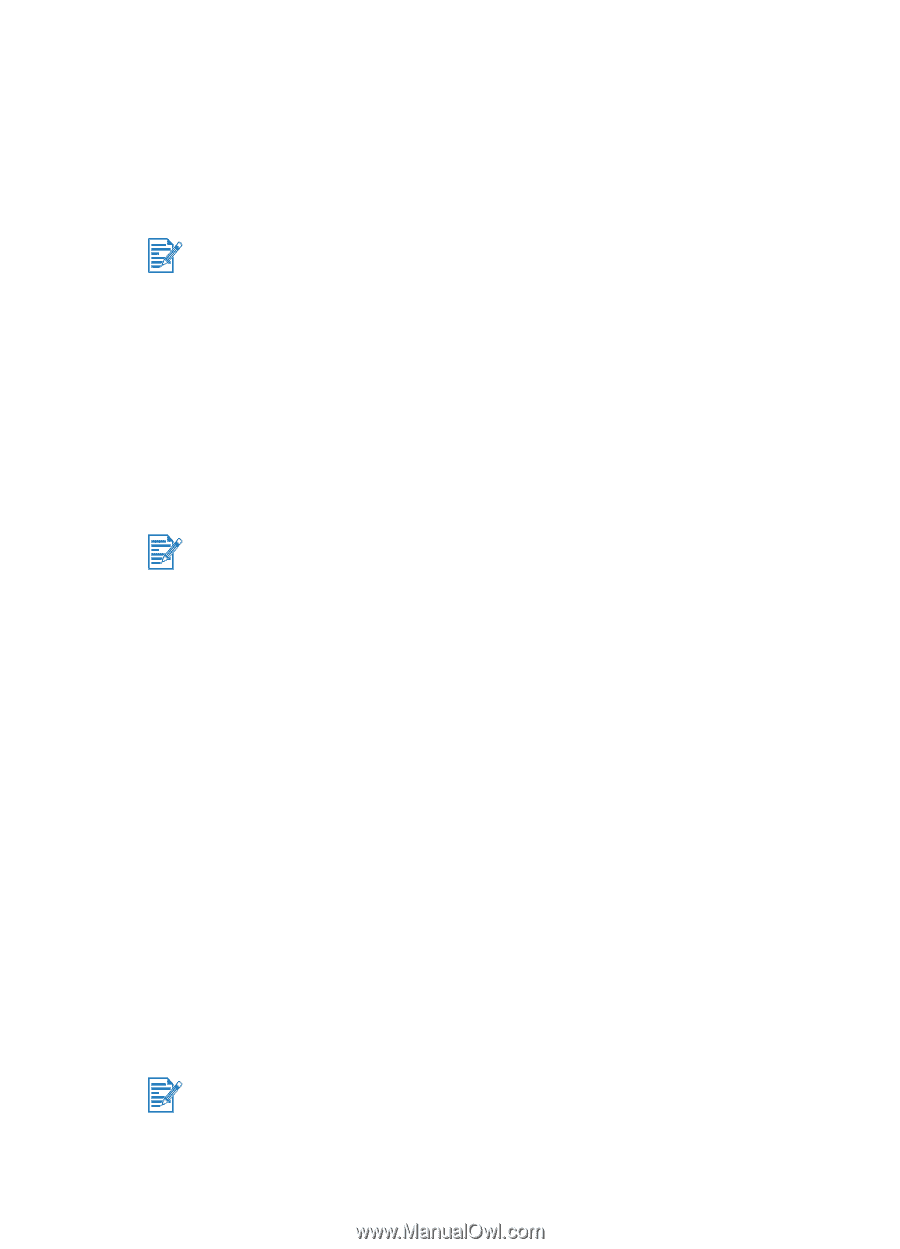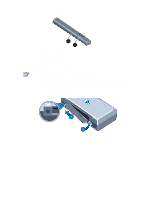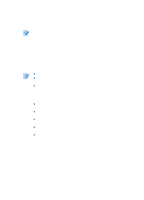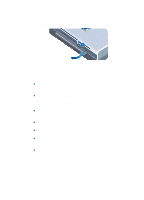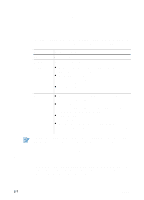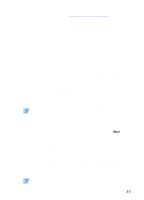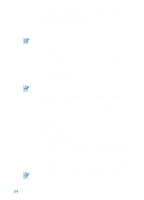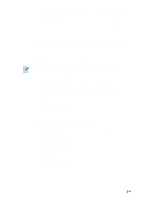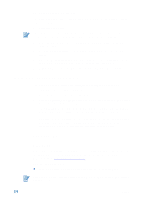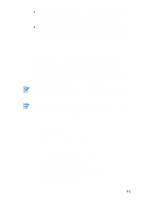HP Deskjet 450 HP Deskjet 450 - User Guide - Page 16
To verify the installation, To uninstall the software, Windows NT 4.0 Service Pack 6.0 or later - printer software
 |
UPC - 844844844303
View all HP Deskjet 450 manuals
Add to My Manuals
Save this manual to your list of manuals |
Page 16 highlights
8 Select I agree to do auto upload to let myPrintMileage Agent send printer usage information to the myPrintMileage website, where you can view your customized printer usage analysis. If you do not select this option, you can enable it later through the Toolbox. You can disable the auto-upload at any time through the Toolbox or its icon on the taskbar. For more details, see Using the Toolbox. Click Next and follow the instructions on the screen to complete the software installation. 9 If you did not select Express Install using HP recommended defaults, select Typical Installation to install all of the printer utilities and click Next. Follow the instructions on the screen to complete the software installation. -orSelect Custom Installation, click Next, and then select which utilities to install. Installing the Toolbox lets printer error messages display on your computer screen. Click Next and follow the instructions on the screen to complete the software installation. 10 Click Finish to reboot the system and complete the installation. To verify the installation 1 Make sure that the USB or parallel cable is properly connected and the printer is turned on. 2 Right-click the printer icon, and then click: • Printing Preferences (Windows 2000 and Windows XP) • Properties (Windows 98, and Windows Me) • Document Defaults (Windows NT 4.0) 3 On the General tab, click Print Test Page. If the test page does not print, see Printer is not responding (nothing prints). To uninstall the software The Uninstall option of the setup program lets you remove the printer software from your computer. You must have administrator privileges to uninstall the printer software in Windows NT 4.0 (Service Pack 6.0 or later), Windows 2000, or Windows XP. 2-3 ENWW