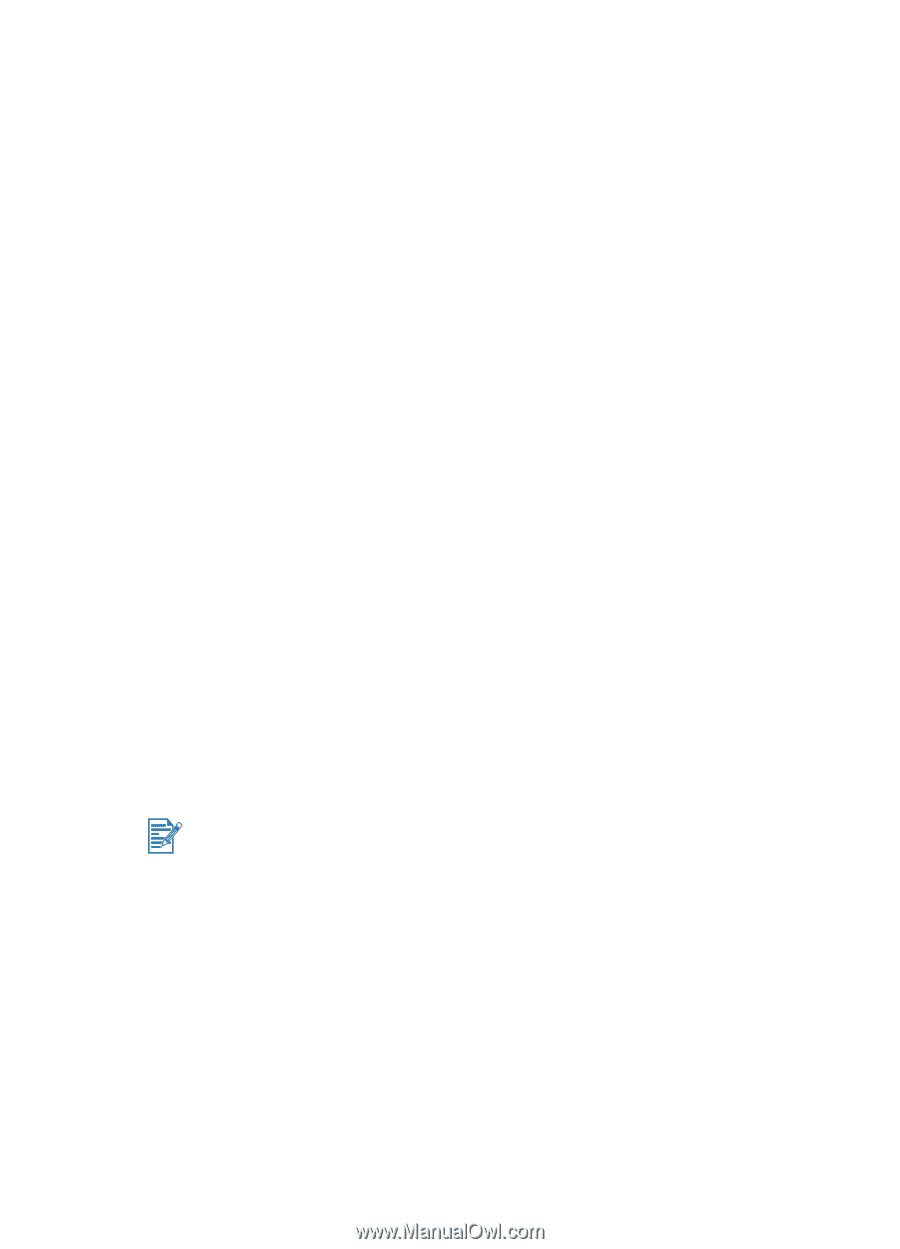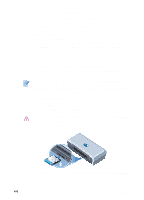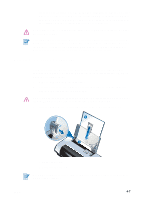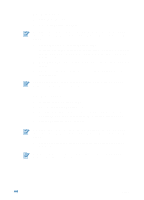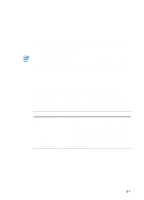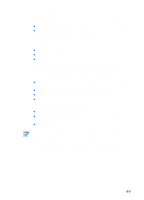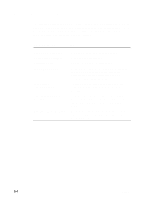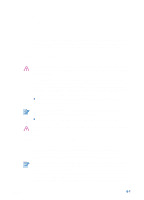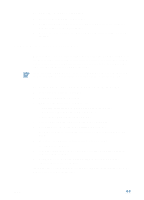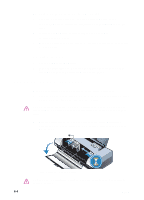HP Deskjet 450 HP Deskjet 450 - User Guide - Page 39
myPrintMileage, The Toolbox installed. - ink cartridges
 |
UPC - 844844844303
View all HP Deskjet 450 manuals
Add to My Manuals
Save this manual to your list of manuals |
Page 39 highlights
myPrintMileage myPrintMileage keeps track of your printer usage information to help you plan the purchase of consumables. It consists of two parts: myPrintMileage website. myPrintMileage Agent. (This is a utility installed on your computer with the Toolbox. The Agent is activated during installation of the printer software only if you choose to participate.) In order to use the myPrintMileage website and the myPrintMileage Agent, you must have the following: The Toolbox installed. An Internet connection. The printer connected. You can visit the myPrintMileage website from the Toolbox by clicking the myPrintMileage button on the Information tab, or by right-clicking the myPrintMileage Agent icon in the Windows taskbar (near the clock) and selecting View my print usage. On this website, you will be able to see the following items. The amount of ink you have used. (myPrintMileage forecasts how many ink cartridges you might use in one year.) Whether you use more black or color ink. The average quantity of media you use per month for each media type. Number of pages printed, and the estimated number of pages you can print with the amount of ink remaining. The myPrintMileage website also provides: Links to third-party utilities and software. Information on the latest digital printing tools, such as Bluetooth and infrared printing. Printing tips. myPrintMileage Web pages are dynamically created. Do not bookmark this page. Instead, open the Toolbox and on the Information tab, click the myPrintMileage button. You can enable and disable myPrintMileage at any time by right-clicking the myPrintMileage Agent icon on the taskbar and clicking Enable or Disable. ENWW 5-3