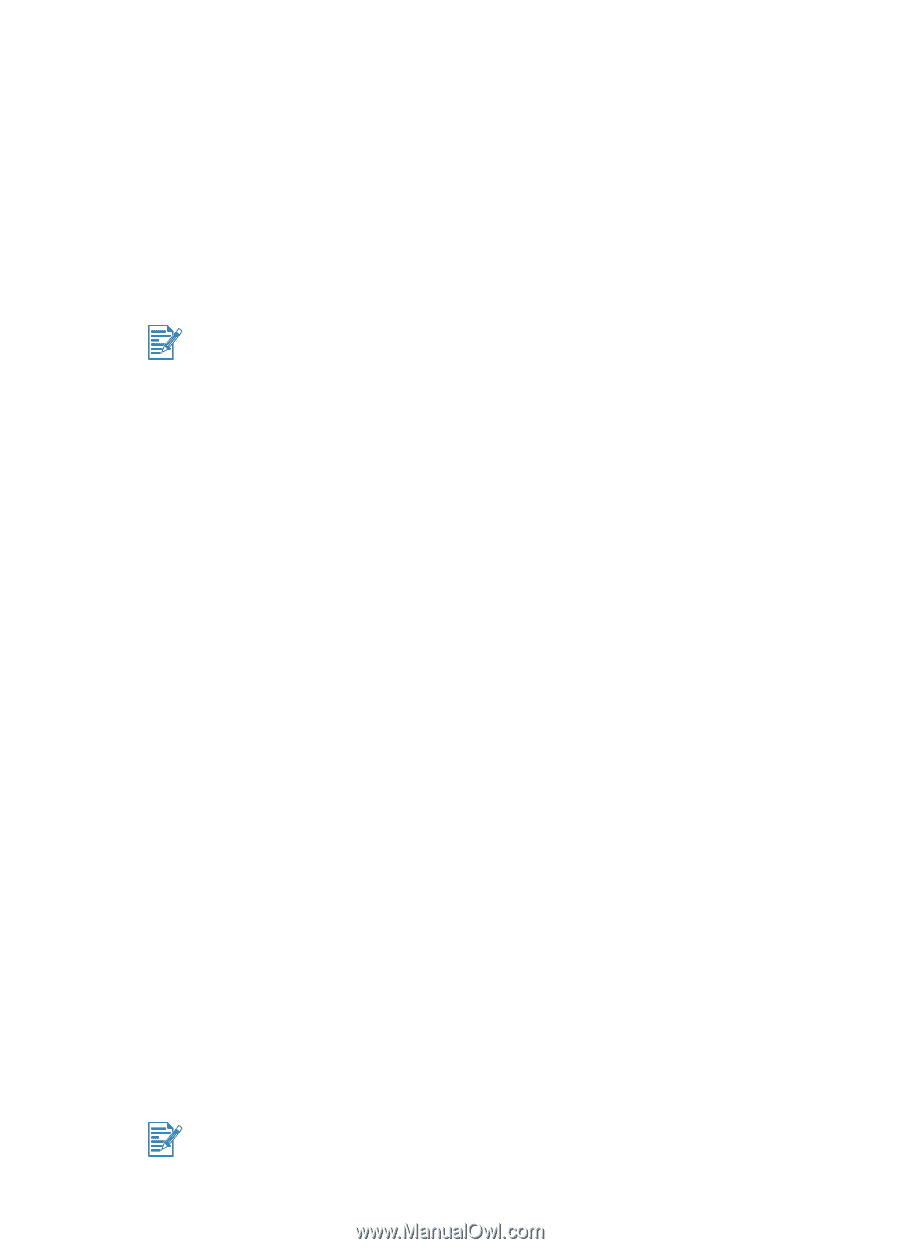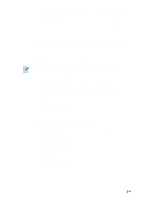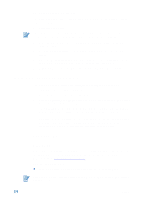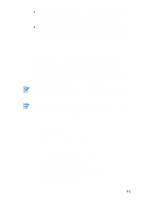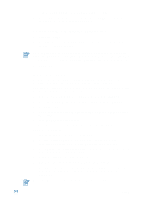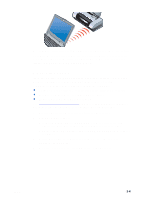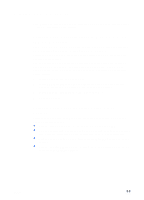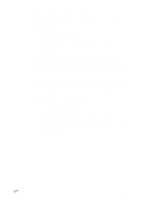HP Deskjet 450 HP Deskjet 450 - User Guide - Page 22
To print from a Windows application, Infrared printing, Setup, Properties, Print, System Devices menu
 |
UPC - 844844844303
View all HP Deskjet 450 manuals
Add to My Manuals
Save this manual to your list of manuals |
Page 22 highlights
3 Click the Setup tab and select the print settings you want. 4 Once you have made the necessary changes, click OK to activate the change and close the Properties dialog box. To print from a Windows application 1 Click File > Print. 2 Select the printer in the Print dialog box, and make any other desired changes to the print settings. If you primarily use the HP Deskjet 450 printer, you can make it your default printer by clicking Start > Settings > Printers. In the Printers folder, right-click on the printer icon, and then click Set As Default Printer in the pop-up menu. 3 Click Print. Infrared printing If you use a notebook computer equipped with infrared technology, you can establish a wireless connection with the printer to send a print job. By default, the infrared port is not enabled. You must enable the infrared port in your host machine before you can use it. 1 Reboot your system and press F2 while your system is starting up. 2 Select the System Devices menu and set Infrared Port to Enabled. 3 Set Mode to FIR. 4 If DMA channel conflicts with Parallel port DMA channel, change Parallel Port to EPP. 5 Save and Exit to continue reboot. For more information, refer to your notebook's user documentation. To print using the IR port: 1 Ensure the IR port of your device is enabled. 2 Insert the Starter CD into the CD-ROM drive, and then follow the appropriate procedure for your operating system and connection. 3 Select Other in the Select Port dialog and then choose the port assigned to the IR device in your host machine. 4 Locate the infrared lens on the notebook. 5 Align the notebook infrared lens with the printer infrared lens. Position your notebook so that its infrared lens is within 3 feet (1 meter) from the printer and within a 30-degree total angle from the printer's infrared lens. Make sure there are no obstacles between the device and printer. 3-3 ENWW