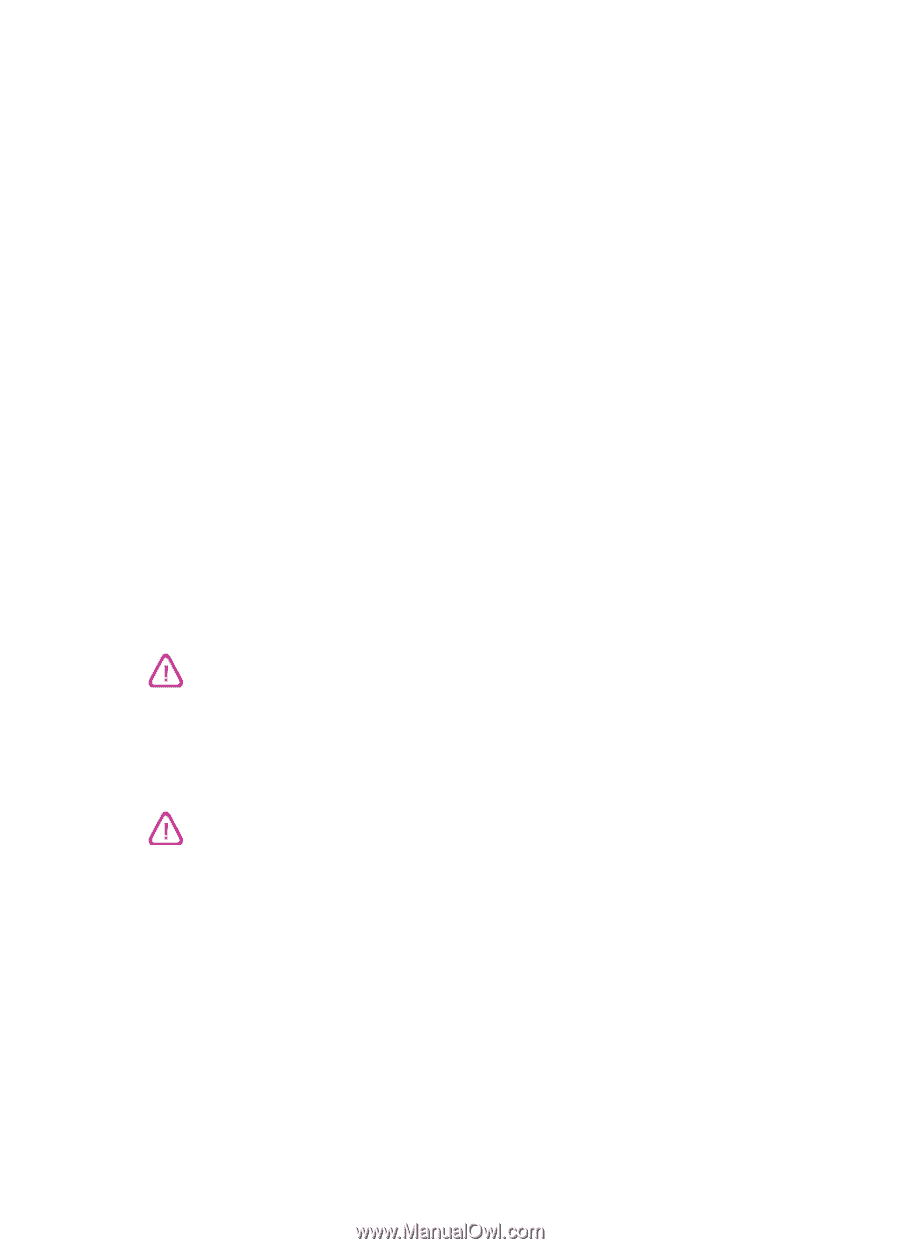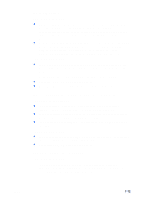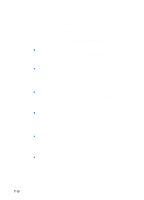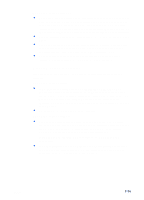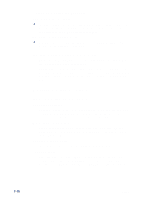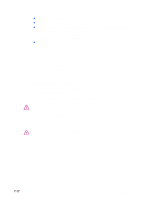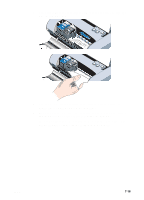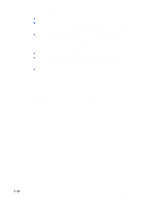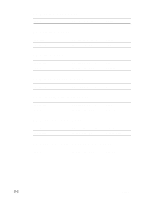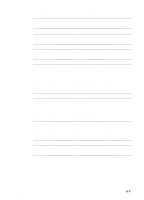HP Deskjet 450 HP Deskjet 450 - User Guide - Page 64
Paper skew, Paper output problem, Print media is jammed, Locate the media jam.
 |
UPC - 844844844303
View all HP Deskjet 450 manuals
Add to My Manuals
Save this manual to your list of manuals |
Page 64 highlights
Paper skew Make sure to fully extend the input tray extension. Remove the media, fan, and reload. Make sure the media is squarely against the alignment guide and that the paper guide is snug, but not tight, against the media. For cards, make sure they are aligned squarely against the right edge of the card slot. Adjust the paper guide on the slot until it fits snugly against the left edge of the media. Make sure the media you are using is not wrinkled, bent or curled. Uncurl paper by bending it in the opposite direction of the curl. Do not leave media in the input tray overnight. This can cause it to bend. Paper output problem Remove excess media from the output area. If printed media stacks up outside the output slot, it may prevent media from properly exiting the printer. Print media is jammed If print media is jammed in the printer, follow these instructions to clear the jam. 1 Turn off the printer. 2 Remove media that is not jammed from the input tray and the output slot. Do not stick your hands in the input tray. Use tweezers instead and be careful not to scratch the inside of the printer. 3 Locate the media jam. 4 If the media is visible from the output slot, pull it out from the slot. Otherwise, open the front access cover and clear jammed media. Remove jammed media slowly and steadily to prevent media tear. 7-17 ENWW