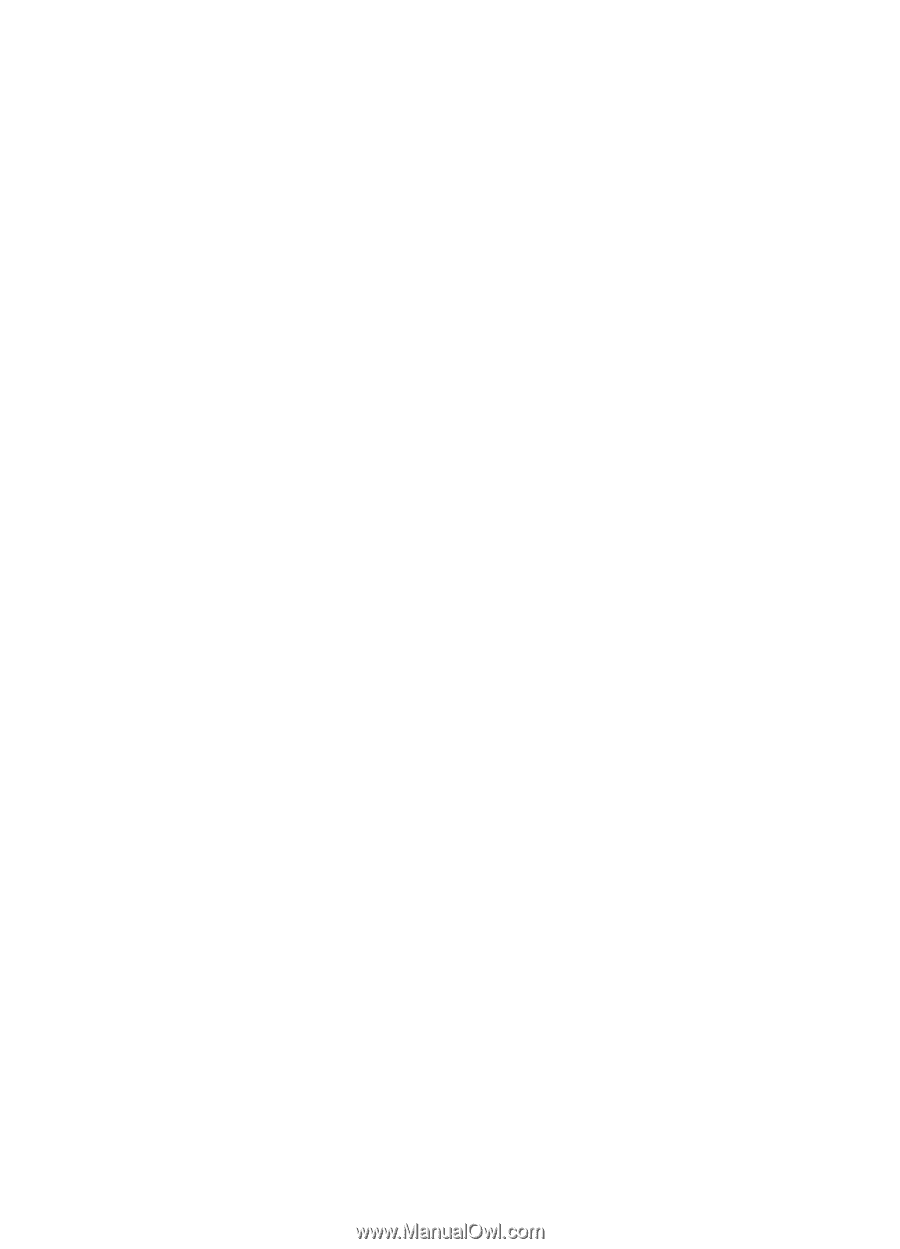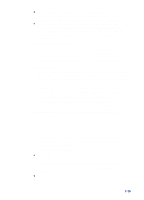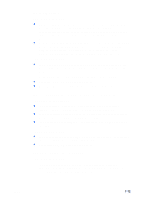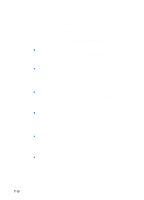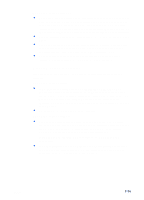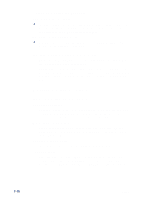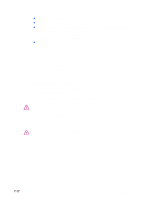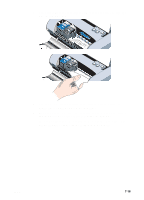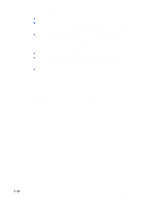HP Deskjet 450 HP Deskjet 450 - User Guide - Page 62
Wireless printing problems, Colors do not line up properly, If printing using a single print cartridge
 |
UPC - 844844844303
View all HP Deskjet 450 manuals
Add to My Manuals
Save this manual to your list of manuals |
Page 62 highlights
Colors do not line up properly Check the print cartridges The print cartridges need to be aligned when a print cartridge is replaced. You can align the print cartridges from the printer driver or the Toolbox. For instructions, see Aligning the print cartridges. Check the graphics placement Use the zoom or print preview feature of your software to check for gaps in the placement of graphics on the page. If printing using a single print cartridge If one of your print cartridges runs out of ink before you can replace it, you can still print with a single print cartridge. Printing with one print cartridge may be slower, and colors will differ from those when both print cartridges are installed. It is recommended to install both print cartridges. For more information, see Single-cartridge printing mode. Wireless printing problems Infrared printing does not work Check for obstacles Clear any obstacles between the printer and the device from which you are sending the print job. Sunlight, heat from nearby equipment, or other sources of infrared radiation can also cause transmission errors. Move closer to the printer Make sure the device is no more than three feet (one meter) from the printer when you send the print job, and that the ports face each other as squarely as possible. Send the print job again There may be a loss of data; try sending the print job again. Check software Make sure any necessary software is installed in the host device, for example, BtPrint-hp for Palm OS PDA users. If you are still having problems, consult the documentation for the PDA or notebook computer. 7-15 ENWW