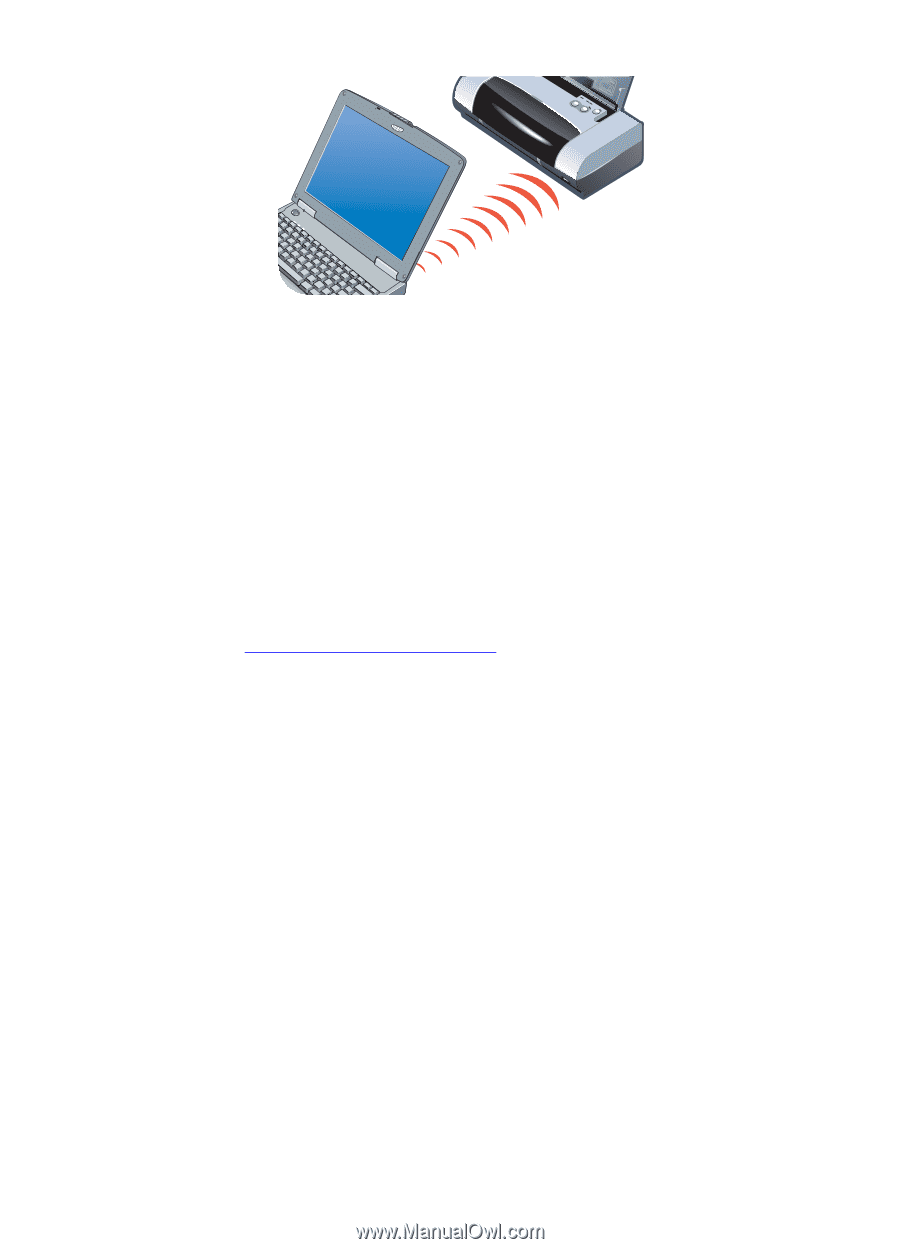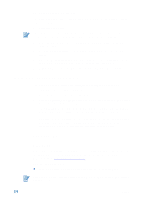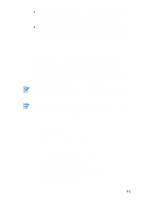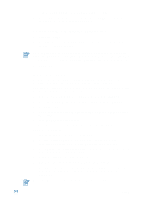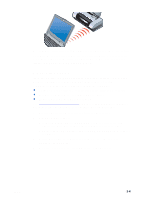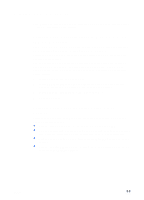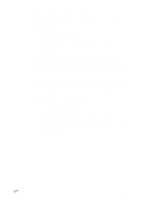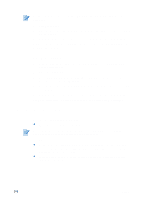HP Deskjet 450 HP Deskjet 450 - User Guide - Page 23
Bluetooth printing, Starter CD, Select - cf card
 |
UPC - 844844844303
View all HP Deskjet 450 manuals
Add to My Manuals
Save this manual to your list of manuals |
Page 23 highlights
6 Follow the instructions supplied with your notebook to send the job to print. During the information transfer process, the notebook projects a solid infrared beam to the printer and the infrared LED turns green. When the information transfer is complete, the beam and LED turn off. Bluetooth printing If you use a notebook computer equipped with Bluetooth technology, you can establish a wireless connection with the printer to send a print job. For a Bluetooth connection, you need to ensure the followings. A Bluetooth CompactFlash™ card installed in the printer's CF card slot. Your Bluetooth host device is supported by the printer Bluetooth printing is enabled in your device. See http://www.hp.com/support/dj450 for a list of supported Bluetooth devices and refer to the manufacturer's documentation for more instructions. 1 Insert the Bluetooth CF card into the printer's CF card slot. 2 Install the printer software. a Insert the Starter CD into the CD-ROM drive, and then follow the appropriate procedure for your operating system and connection. b Select either USB or Parallel and click Skip when prompted to connect the printer. 3 Perform printer discovery with your host device (see the onscreen Bluetooth Printing Guide). 4 Select the printer from the list of Bluetooth-enabled printers. ENWW 3-4