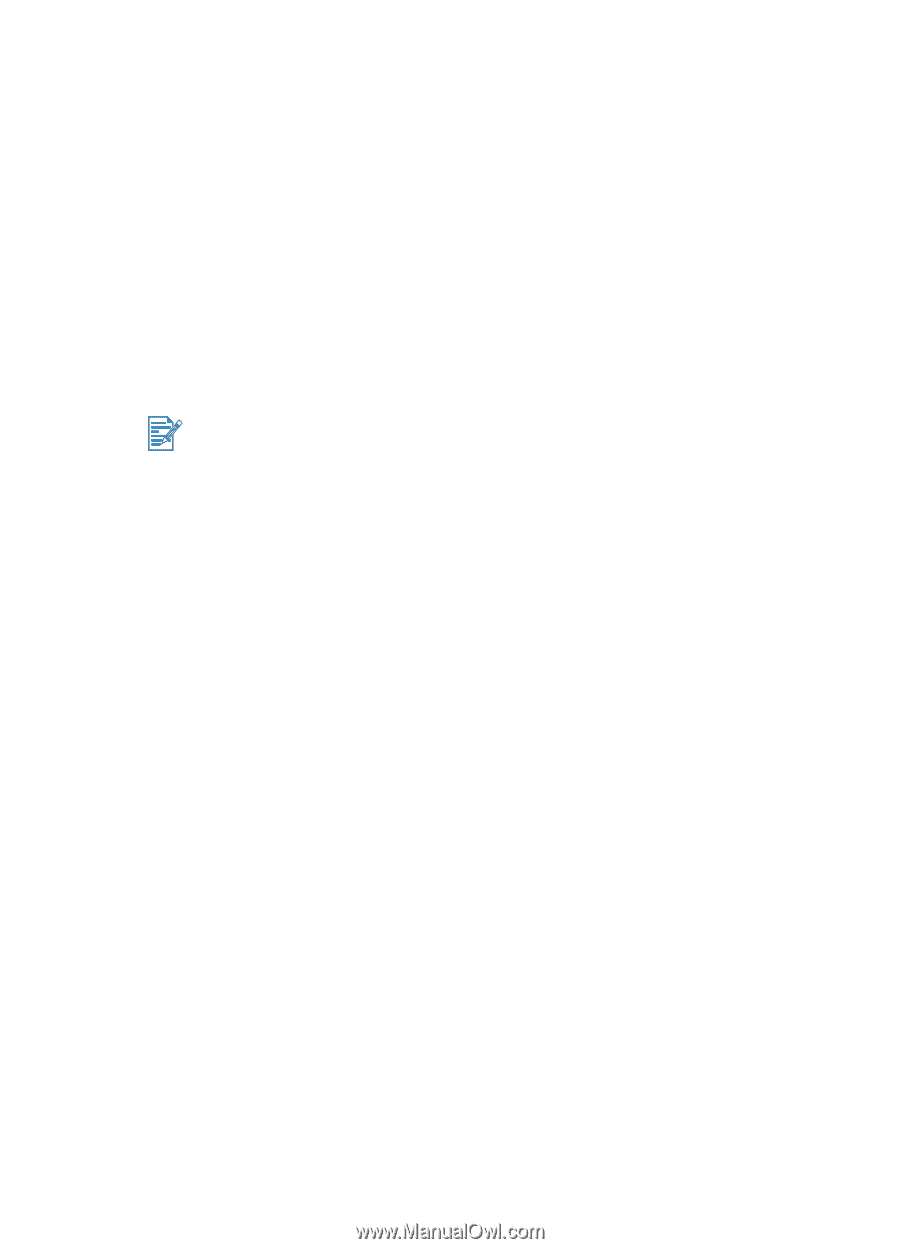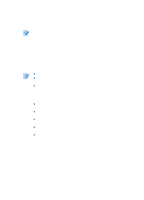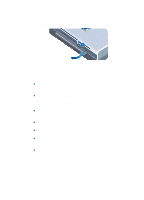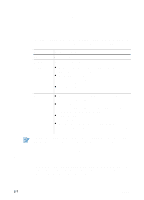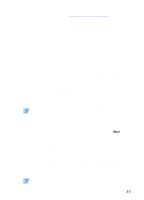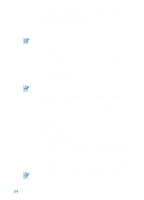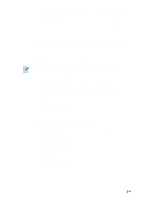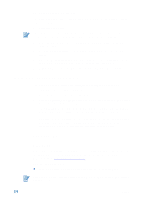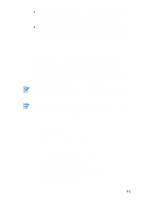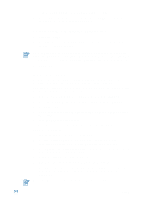HP Deskjet 450 HP Deskjet 450 - User Guide - Page 17
For Macintosh, To install the printer driver Mac OS 8.6, 9.x and OS X, Classic
 |
UPC - 844844844303
View all HP Deskjet 450 manuals
Add to My Manuals
Save this manual to your list of manuals |
Page 17 highlights
1 Start Windows and make sure no other Windows applications are running. 2 Click Start > Programs > hp deskjet 450 printer > hp deskjet 450 printer Uninstaller. 3 Follow the instructions on the screen to remove the printer software. For Macintosh You can connect your printer to Apple® computers that use Mac OS 8.6 or later through the USB port. Users of Mac OS 8.6, 9.1 only can also connect through the infrared port. To install the printer driver (Mac OS 8.6, 9.x and OS X Classic) Mac OS X Classic is a Mac OS X feature that lets applications built for Mac OS 9.x to run on a Mac OS X computer. Mac OS X Classic applications have a Mac OS 9.x user interface. 1 Insert the Starter CD into your CD-ROM drive and double-click the CD icon on the Mac desktop. 2 Double-click the Installer icon for the Mac OS that you are using. 3 Follow the instructions on the screen to complete the installation. 4 For USB: Connect the USB cable (purchased separately, part number C6518A) For infrared: Position the computer so that its infrared port is aligned with the printer's infrared port. To install the printer driver (Mac OS X) Follow these steps to add the printer to your computer: 1 Insert the Starter CD into your CD-ROM drive and double-click the CD icon on the Mac desktop. 2 Double-click the Installer icon. 3 Open the Print Center. 4 Click the Add Printer button. 5 Select USB from the menu. 6 Select dj450 from the printer list. 7 Click the Add button. ENWW 2-4