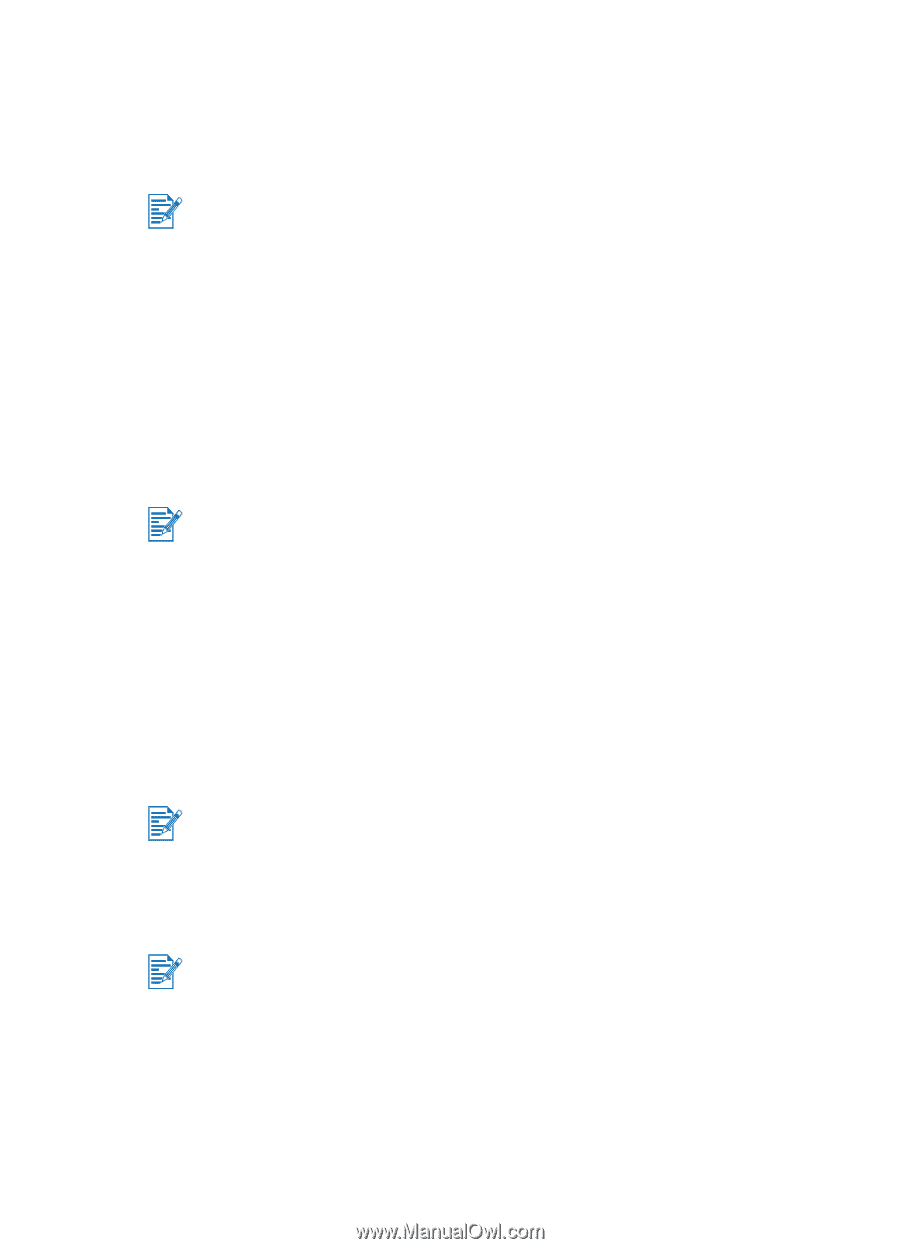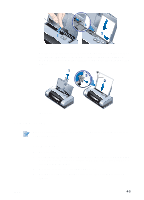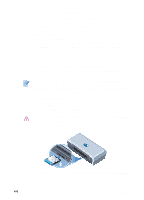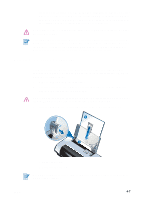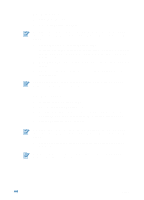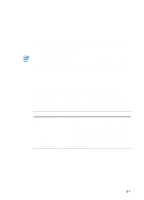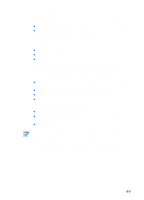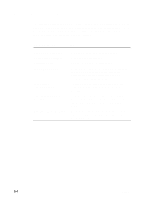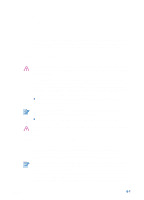HP Deskjet 450 HP Deskjet 450 - User Guide - Page 36
For Windows, For Macintosh, Print Quality, Paper Type, Transparency Films, Paper Type/Quality, Quality
 |
UPC - 844844844303
View all HP Deskjet 450 manuals
Add to My Manuals
Save this manual to your list of manuals |
Page 36 highlights
For Windows 1 Open the printer driver. 2 Under Print Quality, click Best. Use Best mode to print transparencies. This mode provides a longer drying time and ensures that the ink dries completely before the next page exits the printer. 3 Under Paper Type, select Transparency Films. Select the type of transparency film you are using. For example, if you are printing on HP Premium Plus Inkjet Transparency film, select this option from the menu. 4 Under Paper Size, select the appropriate size for the transparency you are printing. 5 Change any other print settings if necessary, then click OK to print the transparencies. Remove each sheet of media as it prints and set aside to dry. Allowing wet media to stack up may cause smearing. For Macintosh 1 Select the paper size, then click OK. 2 Open the Paper Type/Quality panel. 3 Select the paper type you are using. For example, if you are printing on HP Premium Plus Inkjet Transparency film, select this from the menu. 4 Click the Quality tab and select Best. Use Best mode to print transparencies. This mode provides a longer drying time and ensures that the ink dries completely before the next page exits the printer. 5 Change any other print settings if necessary, then click OK to print the transparencies. Remove each sheet of media as it prints and set aside to dry. Allowing wet media to stack up may cause smearing. 4-8 ENWW