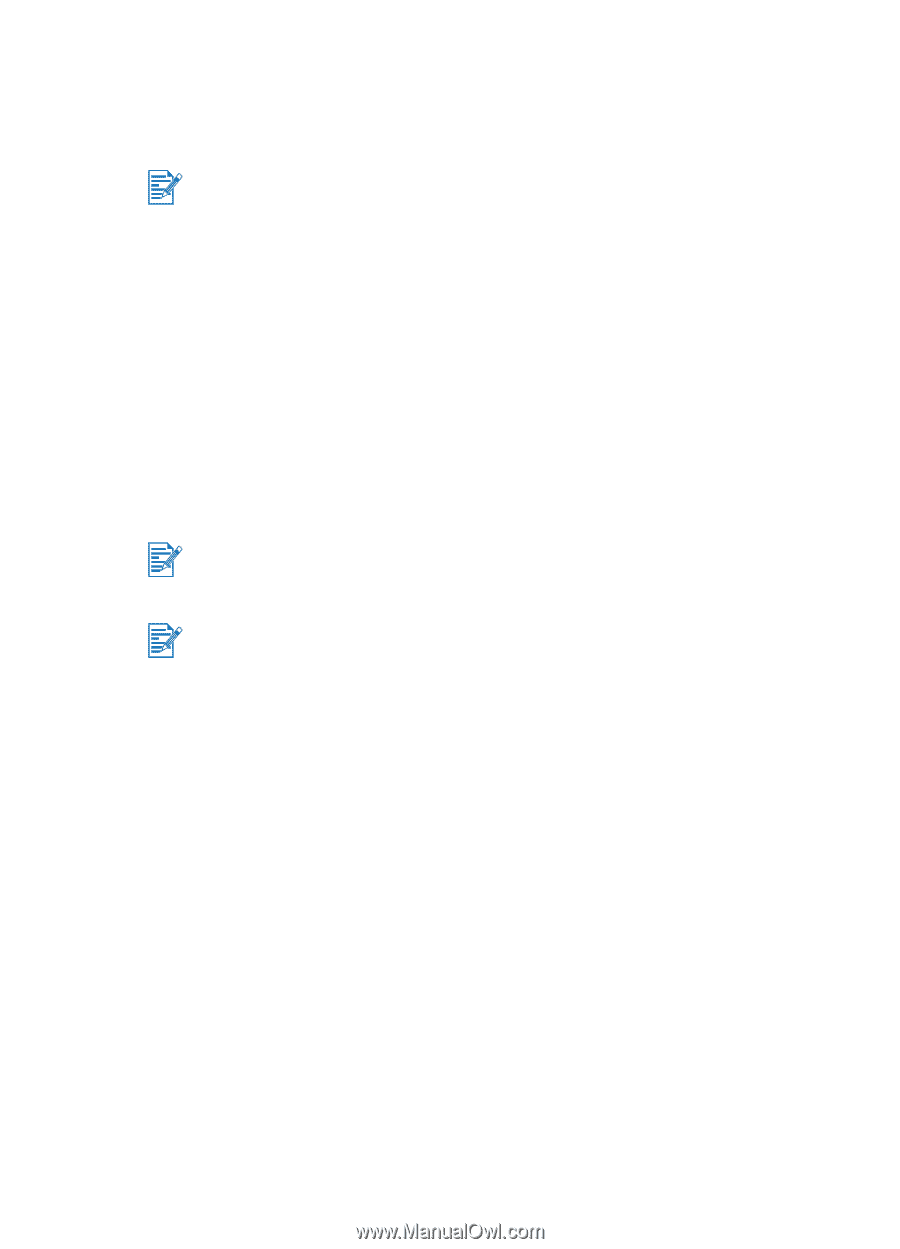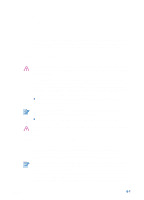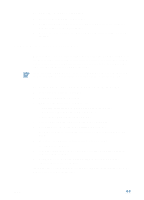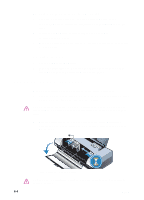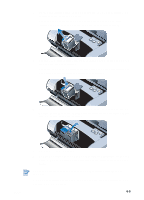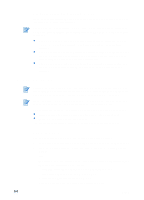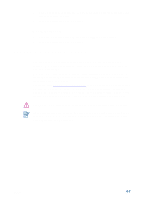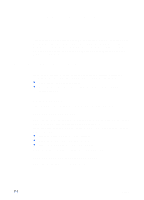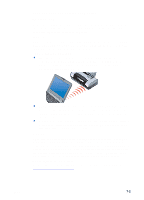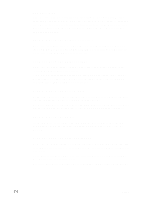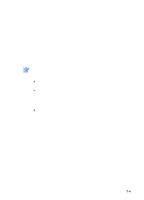HP Deskjet 450 HP Deskjet 450 - User Guide - Page 46
Single-cartridge printing mode, For Windows
 |
UPC - 844844844303
View all HP Deskjet 450 manuals
Add to My Manuals
Save this manual to your list of manuals |
Page 46 highlights
Single-cartridge printing mode If one of your print cartridges runs out of ink before you can replace it, you can still print with a single print cartridge. Printing with one print cartridge may be slower, and colors will differ from those when both print cartridges are installed. It is recommended to install both print cartridges. If you do not have a replacement black print cartridge available, you can remove the black print cartridge and print with only the tri-color print cartridge. If you do not have a replacement tri-color print cartridge available, you can remove the tri-color print cartridge and print with only the black or photo print cartridge. Documents will print in grayscale. If you do not have a replacement photo print cartridge available, you can remove the photo print cartridge and print with only the tri-color print cartridge. Calibrating color Calibrate the color only when the tri-color (HP No. 57) and photo (HP No. 58) print cartridges are installed together. The photo print cartridge is available for purchase as an optional accessory. See HP Supplies and Accessories. If you are using a PDA, please connect to a Windows or Macintosh operating system and calibrate the color according to the instructions below. Color calibration balances color tints on printed pages. It is only necessary if: Printed colors have visibly shifted toward yellow, cyan or magenta. There is a color tinge in the gray shades. Low ink levels in the print cartridges may also produce incorrect colors. For Windows You can calibrate the color from the Toolbox or the printer driver. 1 Load plain paper into the input tray. The process uses one sheet of paper. 2 From the Toolbox click the Printer Services tab and then click Calibrate Color. -orTo calibrate from the printer driver, click Start > Settings > Printers. Then right-click the printer icon and select: • Printing Preferences (Windows 2000 and Windows XP) • Properties (Windows 98 and Windows Me) • Document Defaults (Windows NT 4.0) Click the Services tab and then click Calibrate Color. 6-6 ENWW