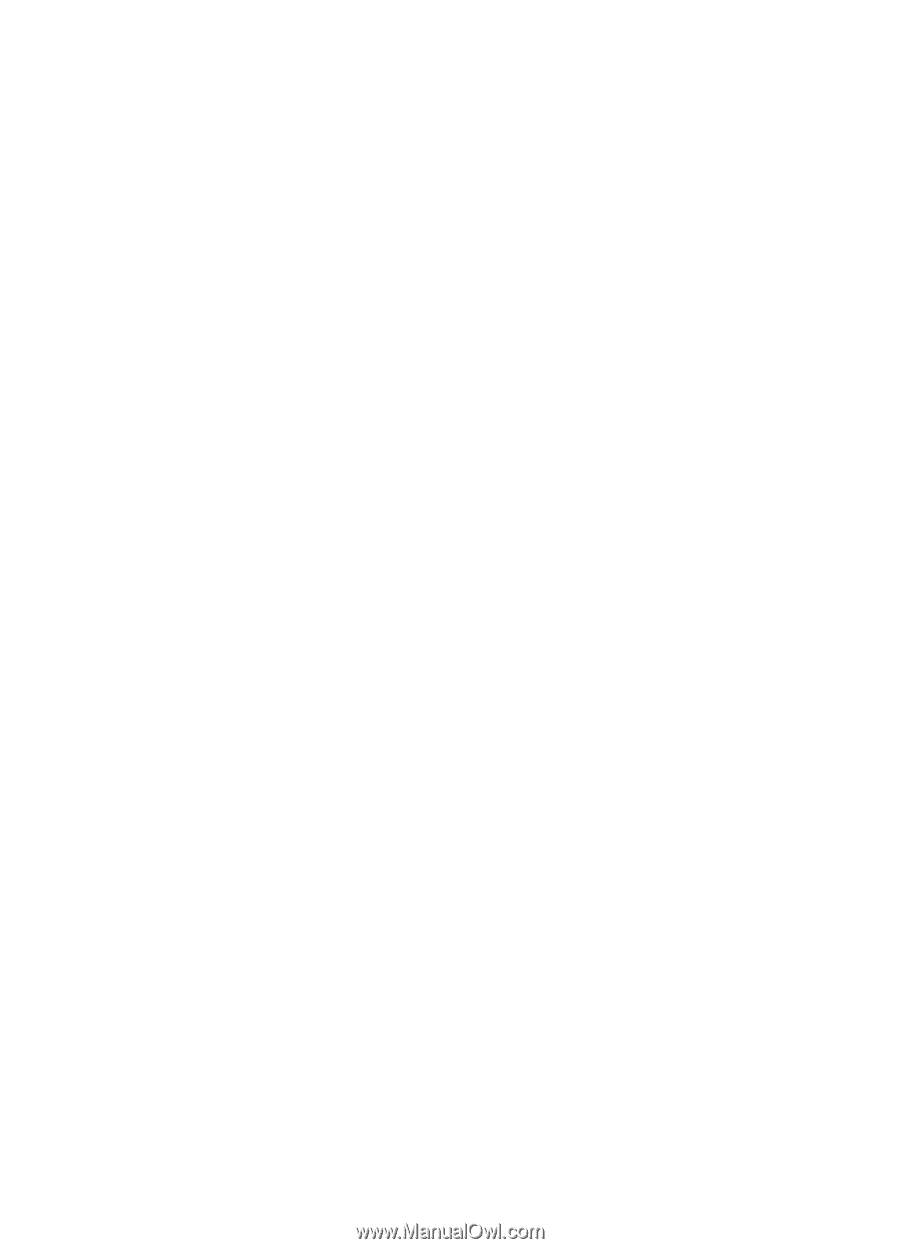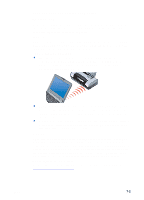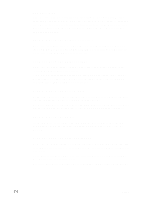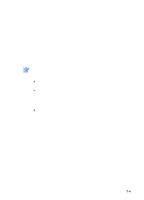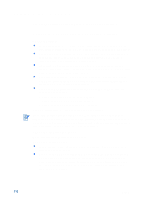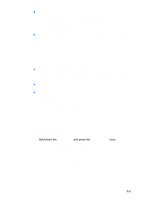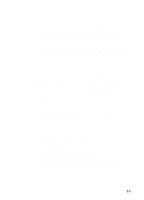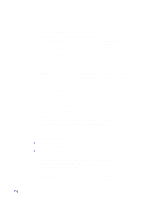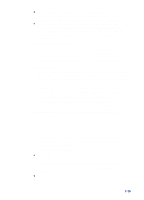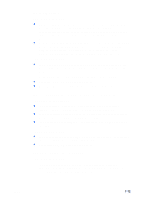HP Deskjet 450 HP Deskjet 450 - User Guide - Page 54
Printer takes a long time to print, Check your port setting Windows 98 only
 |
UPC - 844844844303
View all HP Deskjet 450 manuals
Add to My Manuals
Save this manual to your list of manuals |
Page 54 highlights
Printer takes a long time to print Check your system configuration Make sure your computer meets the minimum system requirements for the printer. For information about system requirements, see Printer Specifications. Check the hard disk space in your system If you are printing graphics-intensive files, make sure you have at least 50 MB of hard disk space. Check your port setting (Windows 98 only) The port setting configuration in your system might not be set to ECP (enhanced capability port). See your computer manual for information about how to change your port setting, or contact your computer manufacturer. Check the status of the print cartridges If you are printing with a single print cartridge, the print speed may be slower than normal. See Single-cartridge printing mode. Check available system resources If less than 80 percent of the computer resources are available, printing can be significantly slower. To make more computer resources available, close all unused applications and resend your print job. If necessary, restart your system and then resend your print job. Be patient Complex documents containing many fonts, graphics, and/or color photos take longer to begin printing. Printing in Best mode prints slower than Normal or Fast (Draft for Macintosh) modes. The Power LED blinks when the printer is processing information. Printing via a Bluetooth or infrared connection can take longer to print than via a cable connection. 7-7 ENWW