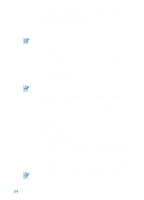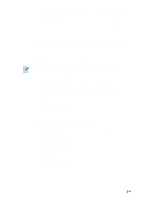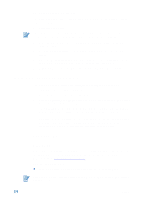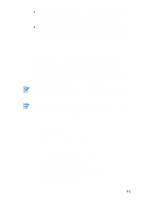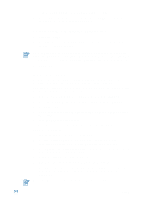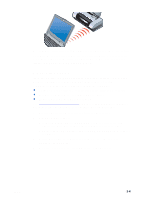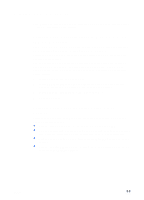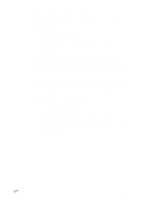HP Deskjet 450 HP Deskjet 450 - User Guide - Page 21
Printing from notebooks and desktops (Windows), To change print settings for the current document - driver xp
 |
UPC - 844844844303
View all HP Deskjet 450 manuals
Add to My Manuals
Save this manual to your list of manuals |
Page 21 highlights
Create and use watermarks. Specify text to be placed in the background of an existing document. For example, you might want to have "draft" or "confidential" placed diagonally across the first page or all pages of a document. (The Watermark feature is only available in Windows.) Enhance pictures. Use the HP Digital Photography feature to enhance the look of your printed pictures. You can adjust contrast enhancement, digital flash, SmartFocus, sharpness, and smoothing settings to meet your printing needs. This dialog box is accessible in Best and Normal modes. Printing from notebooks and desktops (Windows) From Windows, you can print via USB, parallel, infrared and Bluetooth. The printer driver stores the default print settings for most applications. You need to change these settings when you print on media of different sizes or types, or when you want to use an optional feature like two-sided printing. You can change print settings from the software application that the document was created in. To change the default print settings for all documents, you must do so from the printer driver. The printer driver help can be activated from the Help button, the F1 key, or a question mark symbol in the upper-right corner in the printer driver (depending on the Windows operating system used). These help screens give detailed information about the driver features. Installing the Toolbox lets printer error messages display on your computer screen. See Installing the printer driver (Windows and Macintosh). To change print settings for the current document 1 Click File > Print > Properties. (The actual steps can vary; this is the most common method.) 2 Make the changes, and then click OK. The printer uses the current settings from the application you are using. To change default print settings 1 Click Start > Settings > Printers to open the Printers folder. 2 Right-click the printer icon, and then click: • Printing Preferences (Windows 2000 and Windows XP) • Properties (Windows 98, and Windows Me) • Document Defaults (Windows NT 4.0) ENWW 3-2