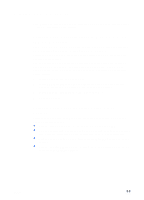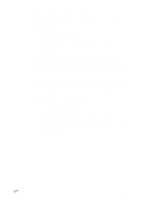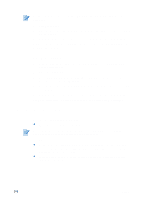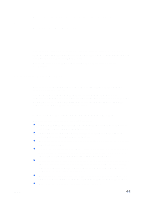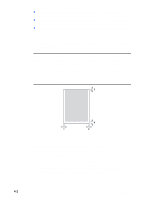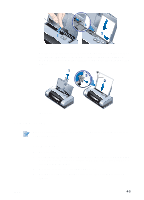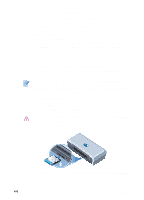HP Deskjet 450 HP Deskjet 450 - User Guide - Page 29
Selecting and Using Print Media, Selecting print media - not working
 |
UPC - 844844844303
View all HP Deskjet 450 manuals
Add to My Manuals
Save this manual to your list of manuals |
Page 29 highlights
4 Selecting and Using Print Media This chapter explains how to load media and print on various media types such as cards and transparencies. It also describes how to print digital camera photographs via a CompactFlash™ card. For information on changing print settings and printer driver features, see Printing. Selecting print media ENWW Before you use the printer, take some time to familiarize yourself with the various media you can use. Use HP media for optimum print quality. These print media types are specifically designed to work well with the printer. For information on supported media types, see Printer Specifications. For ordering information and part numbers, see HP Supplies and Accessories. Tips for selecting and using print media For best results, observe the following guidelines: Always use paper that conforms to the printer specifications. For a list of supported media, see Printer Specifications. Paper that is too thin, has a slick texture, or stretches easily can feed improperly through the printer's paper path. Paper that is heavily textured or does not accept ink well can cause poorly filled graphics or text. Do not use media that is damaged, curled, or wrinkled. Do not use paper with cutouts, perforations, or paper that is heavily textured or embossed. These types of media can cause jams and other problems. To prevent multiple picks and paper jams, load only one type of media at a time into the input tray. When adding media, always remove the existing media and realign the new media after loading. Fanning the media stack helps to prevent media feed problems. Always load media print-side up, aligned squarely against the alignment guide. The paper guide should be snug, but not tight, against the media. Make sure the input tray extension is fully extended. 4-1