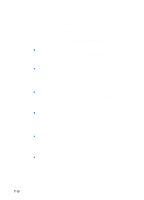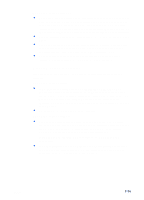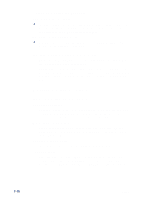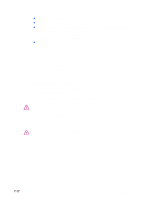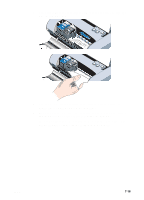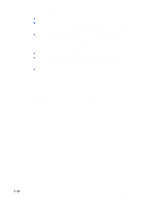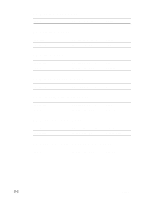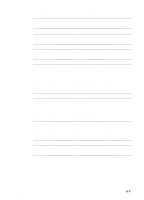HP Deskjet 450 HP Deskjet 450 - User Guide - Page 65
to continue the print job., The printer will continue the print job on the next You will need
 |
UPC - 844844844303
View all HP Deskjet 450 manuals
Add to My Manuals
Save this manual to your list of manuals |
Page 65 highlights
5 If the print carriage is obstructing the jam, gently push it to one side and then remove the media. 57 56 58 57 56 58 6 If the jammed media is not visible in the print area located inside the printer, remove what is visible in the input tray. 7 After you clear the jam, close the front access cover, turn on the printer, and then press the Resume button to continue the print job. The printer will continue the print job on the next page. You will need to resend the page or pages that were jammed in the printer. ENWW 7-18
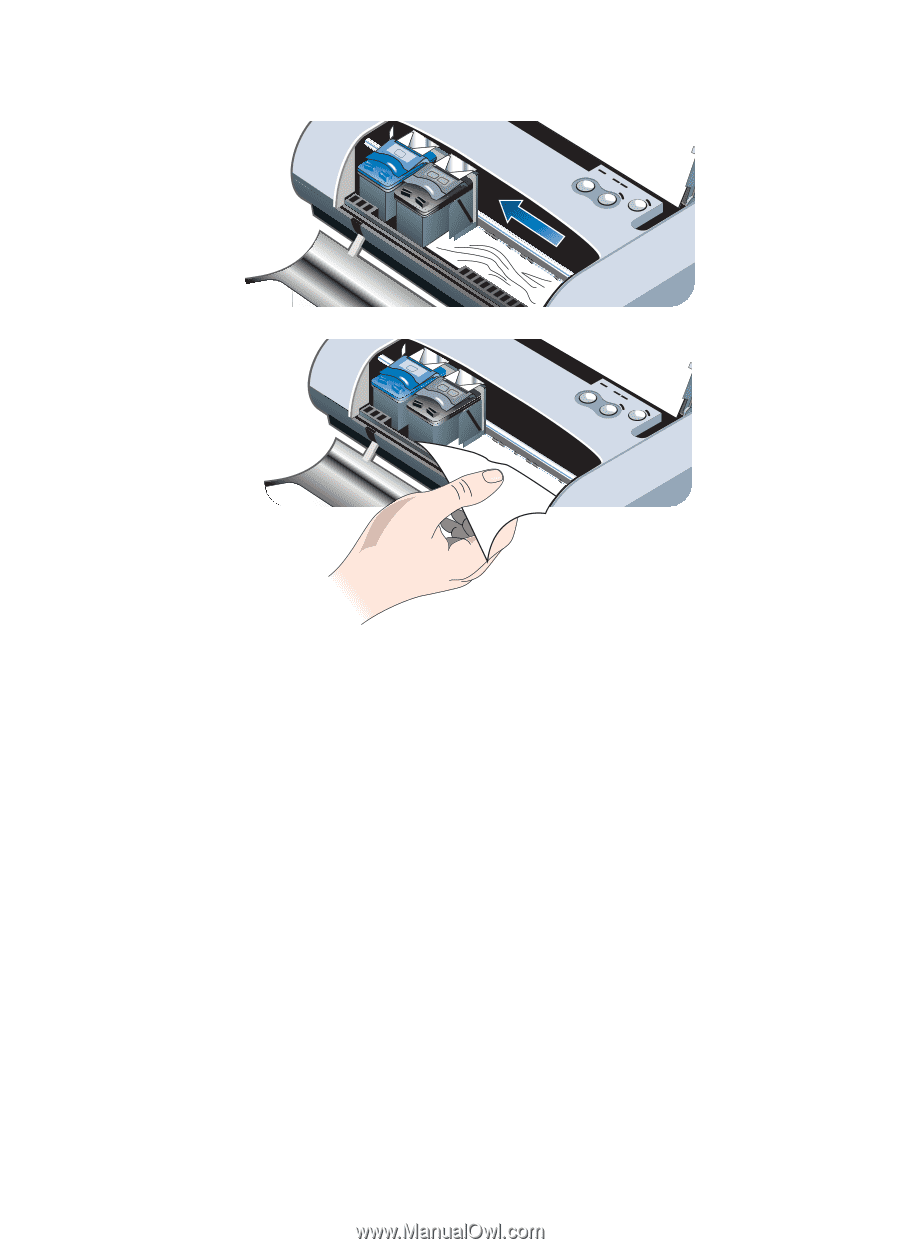
ENWW
7-18
5
If the print carriage is obstructing the jam, gently push it to one side and
then remove the media.
6
If the jammed media is not visible in the print area located inside the
printer, remove what is visible in the input tray.
7
After you clear the jam, close the front access cover, turn on the printer,
and then press the
Resume button
to continue the print job.
The printer will continue the print job on the next page. You will need to
resend the page or pages that were jammed in the printer.
57
58
56
57
58
56