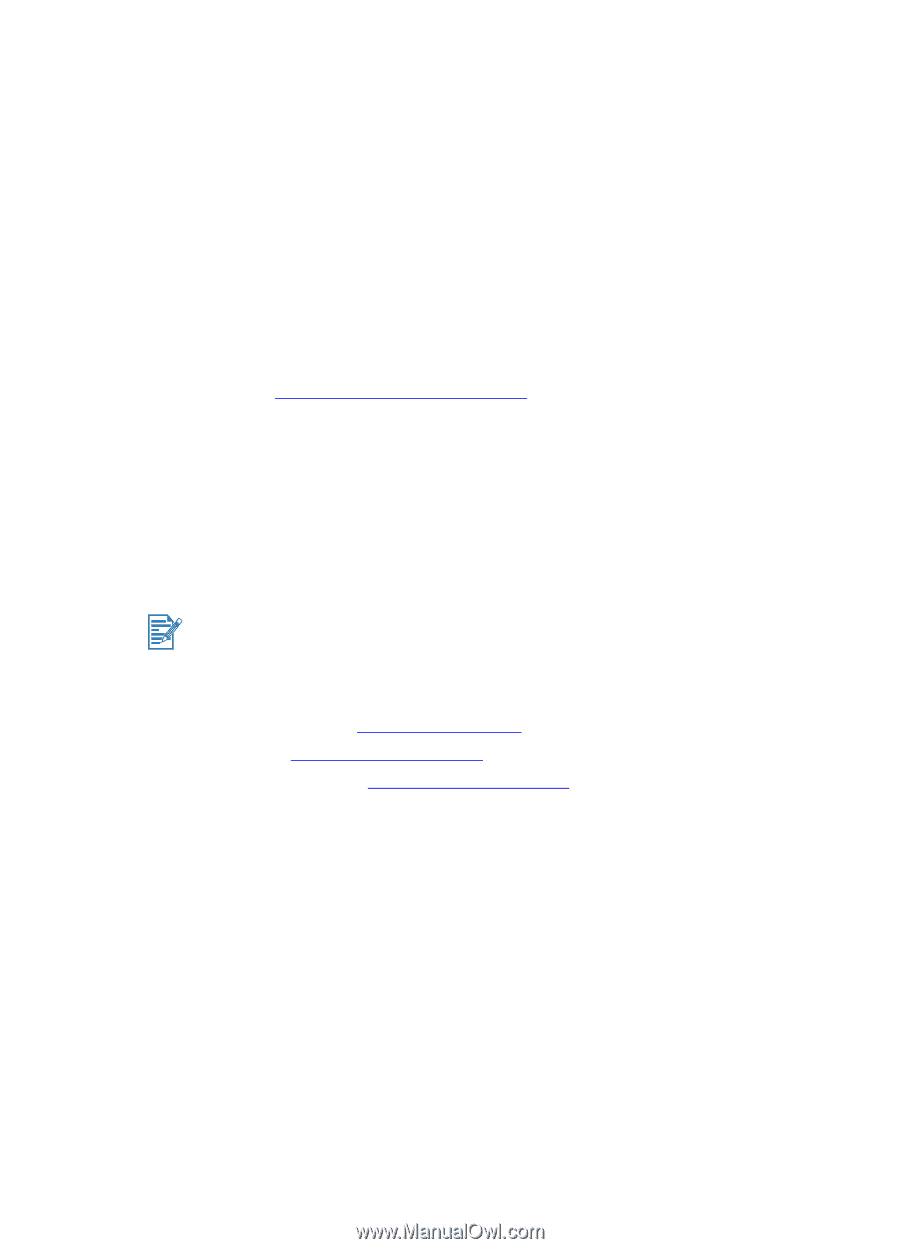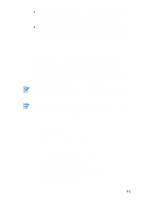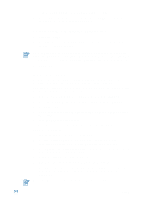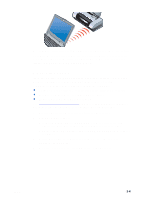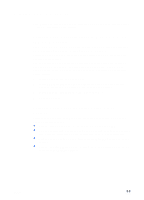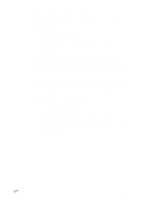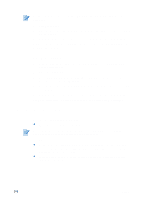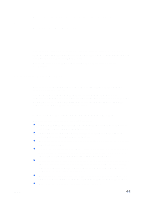HP Deskjet 450 HP Deskjet 450 - User Guide - Page 24
Printing from mobile phones, Start, Settings, Printers, Printers and Faxes, Add Printer - user guide
 |
UPC - 844844844303
View all HP Deskjet 450 manuals
Add to My Manuals
Save this manual to your list of manuals |
Page 24 highlights
5 Check that the Deskjet 450 printer icon is in the Printers or Printers and Faxes folder. (Click Start, point to Settings, and then click Printers in Windows NT 4.0, Windows 98, Windows Me, and Windows 2000 or click Start and click Printers and Faxes in Windows XP.) If you do not see the printer icon, double-click Add Printer and select the COM port assigned for your Bluetooth device. Click Next. Select HP and hp deskjet 450 series in the Add Printer Wizard. Follow the onscreen instructions to complete the printer installation. 6 Right-click the printer icon and click Ports (Windows 2000, Windows XP, Windows NT 4.0) or Details (Windows 98 and Windows Me). 7 Make sure that the printer is assigned to the COM port or virtual Bluetooth port created for your Bluetooth device. For more information on using Bluetooth, please refer to the Bluetooth printing guide at http://www.hp.com/support/dj450. Printing from mobile phones If your mobile phone supports Bluetooth printing, you might be able to print from the phone. For more information, see the user documentation for the mobile phone. Contact the mobile phone manufacturer if the mobile phone documentation does not include reference to printing using Bluetooth. You might be required to download and install additional software to enable printing from the mobile phone. Certain Nokia series 60 imaging-enabled mobile phones might support mobile printing. See the following websites for more information. Europe and Africa: http://www.nokia.com Americas: http://www.nokiausa.com Asia Pacific Region: http://www.nokia-asia.com If you have technical support questions while setting up your phone's printing features, contact the mobile phone manufacturer. 3-5 ENWW