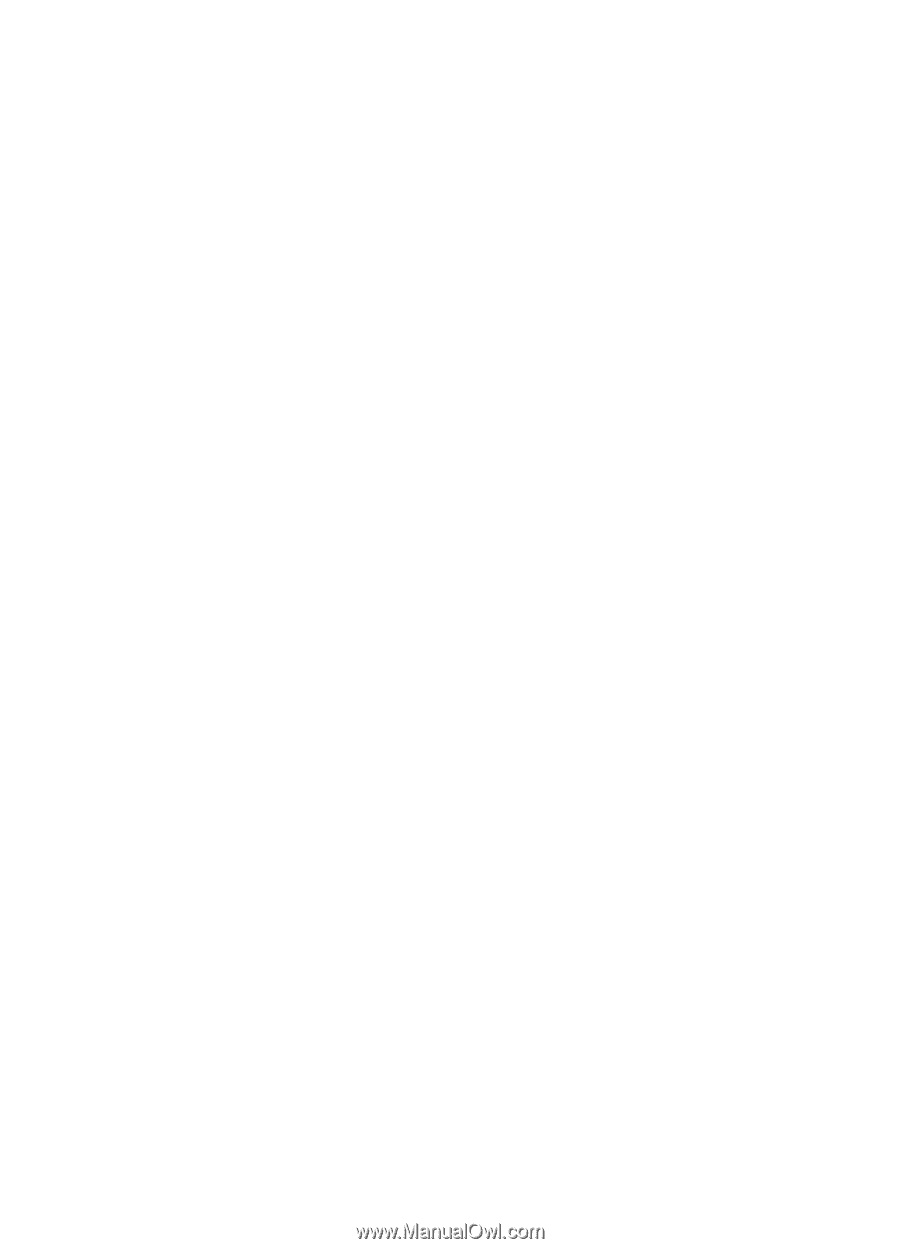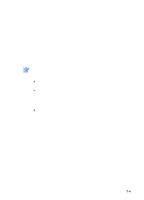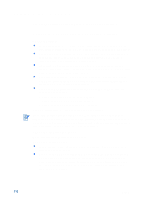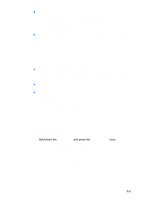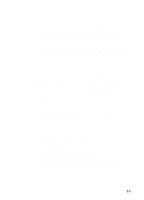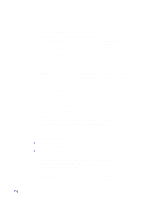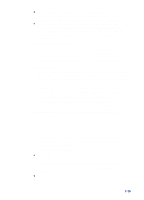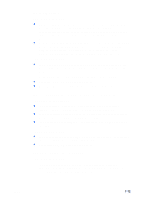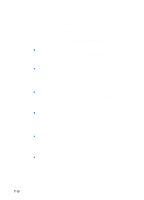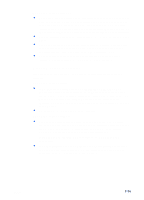HP Deskjet 450 HP Deskjet 450 - User Guide - Page 56
Meaningless characters are printed, Placement of the text or graphics is wrong
 |
UPC - 844844844303
View all HP Deskjet 450 manuals
Add to My Manuals
Save this manual to your list of manuals |
Page 56 highlights
Meaningless characters are printed Check the cable connection A common cause for meaningless characters is a poor cable connection between the printer and computer. Make sure the cable connection at both ends is good and that the cable is securely fastened. If cables are secure and the problem persists, press the Power button to turn off the printer and disconnect the USB or parallel cable from the printer. Turn the printer back on without the connection in place. When the Power LED remains green, reconnect the USB or parallel cable. Check the wireless connection If your wireless connection is disconnected and then reconnected, meaningless characters will print. Resend the print job. Check the document file Occasionally, a document file becomes corrupted. If you can print other documents from the same software application, try to print using a backup copy of your document, if available. Check the symbol set If you are using DOS, use the Deskjet Control Panel (DJCP) to set the appropriate symbol set for the language of your document. Placement of the text or graphics is wrong Check the page-orientation setting The page orientation selected might not be correct for the document you are printing. Make sure the media size and page orientation selected in the software program match the settings in the printer driver. For instructions about changing print settings, see Printing from notebooks and desktops (Windows). Check the paper size Make sure the paper size selected in the printer driver matches the paper size loaded in the printer. The size of the document you are printing might be larger than the media in the tray, so that content is cut off because it is outside the printable area. If the layout of the document you are trying to print will fit on a media size supported by the printer, then load the correct media size. Make sure to select the correct page orientation. Alternatively, in Windows you can open the printer driver and click HP ZoomSmart in the Setup tab. Then select Scale to fit paper in device to scale the document to fit the media size currently selected. 7-9 ENWW