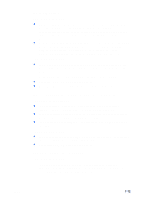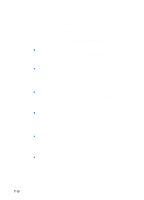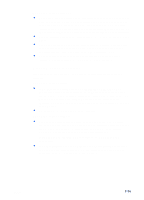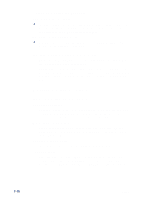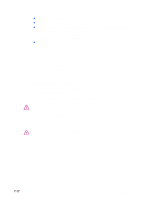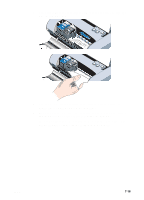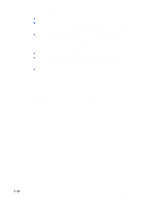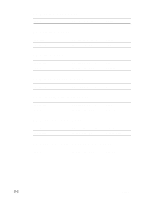HP Deskjet 450 HP Deskjet 450 - User Guide - Page 63
Solving media feed problems, Media is not picked up from the input tray
 |
UPC - 844844844303
View all HP Deskjet 450 manuals
Add to My Manuals
Save this manual to your list of manuals |
Page 63 highlights
Bluetooth printing does not work Check the wireless settings From the Toolbox, click the Printer Services tab and then click the Configure Bluetooth Settings button. Make sure your Bluetooth settings are correct. Also see Bluetooth printing. Send the print job again There may be a loss of data; try sending the print job again. Check the software Make sure any necessary software is installed in the host device, for example, BtPrint-hp for Palm OS PDA users. If you are still having problems, consult the documentation for the PDA or notebook computer. For more information on using Bluetooth, see the Bluetooth printing guide at http://www.hp.com/support/dj450. Solving media feed problems This section provides solutions to common media feed problems. Media is not picked up from the input tray Make sure to pull up the input tray extension. Remove the media, fan it, and reload. Make sure the media is squarely against the alignment guide and that the paper guide is snug, but not tight, against the media. For media using the card slot, make sure the media is aligned squarely against the right edge of the card slot. Adjust the paper guide on the slot until it fits snugly against the left edge of the media. Make sure the media you are using is not wrinkled, bent or curled. Uncurl paper by bending it in the opposite direction of the curl. Do not leave media in the input tray overnight. Leaving media in the input tray overnight can cause it to bend. Do not load more than 45 sheets of plain paper or a stack paper more than 0.18 in (4.5 mm) thick into the input tray. For other media input capacity, see Printer Specifications. ENWW 7-16