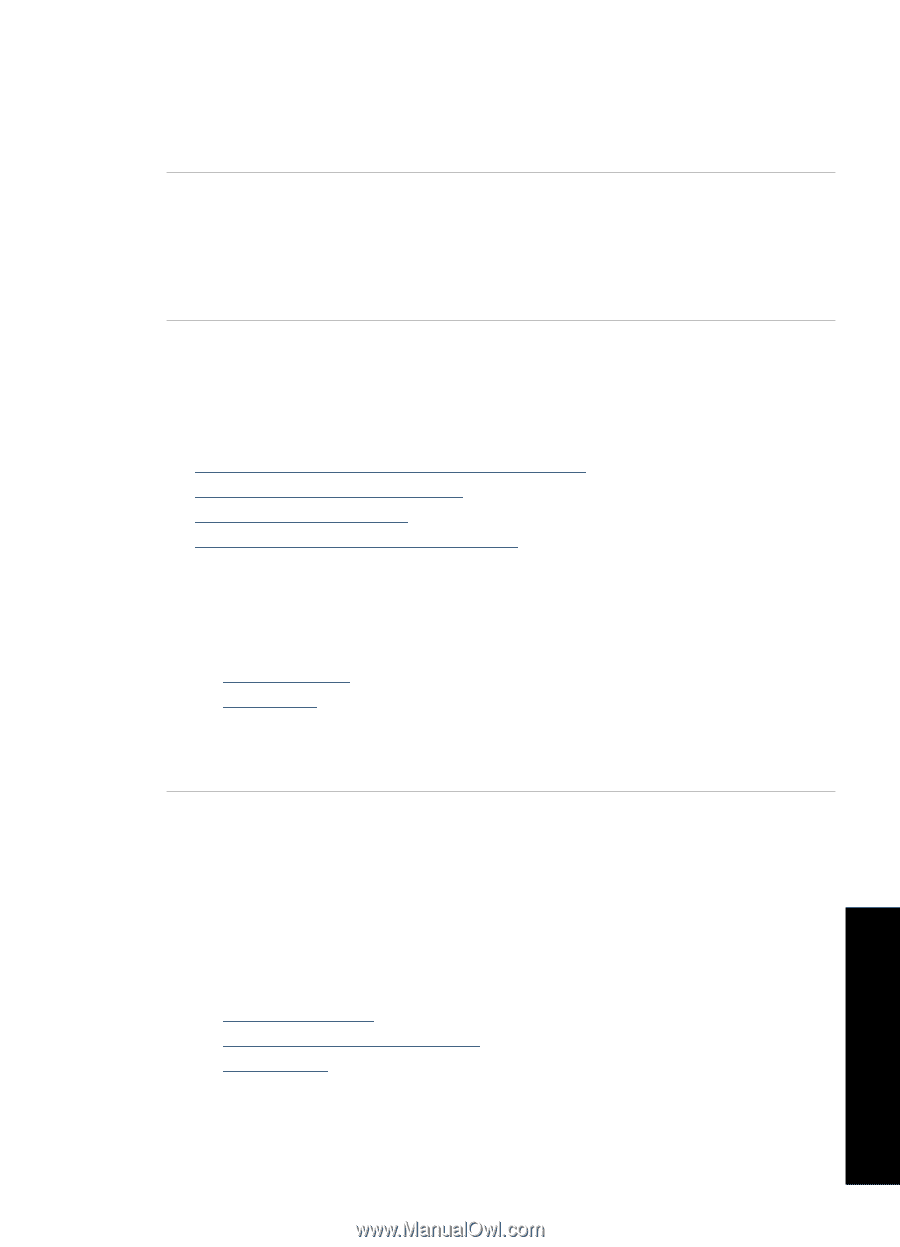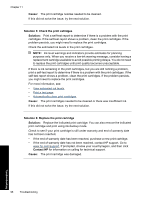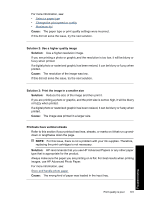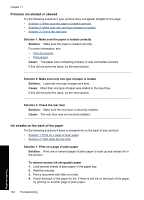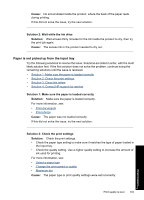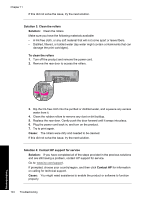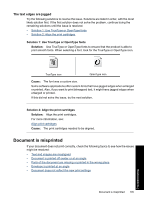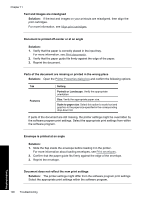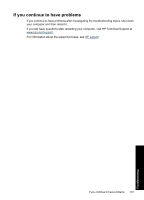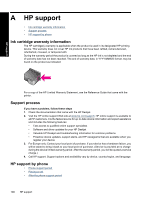HP Deskjet Ink Advantage D700 User Guide - Page 105
Paper is not picked up from the input tray, Cause, Solution 2: Wait while the ink dries, Solution
 |
View all HP Deskjet Ink Advantage D700 manuals
Add to My Manuals
Save this manual to your list of manuals |
Page 105 highlights
Cause: Ink accumulated inside the product, where the back of the paper rests during printing. If this did not solve the issue, try the next solution. Solution 2: Wait while the ink dries Solution: Wait at least thirty minutes for the ink inside the product to dry, then try the print job again. Cause: The excess ink in the product needed to dry out. Paper is not picked up from the input tray Try the following solutions to resolve the issue. Solutions are listed in order, with the most likely solution first. If the first solution does not solve the problem, continue trying the remaining solutions until the issue is resolved. • Solution 1: Make sure the paper is loaded correctly • Solution 2: Check the print settings • Solution 3: Clean the rollers • Solution 4: Contact HP support for service Solution 1: Make sure the paper is loaded correctly Solution: Make sure the paper is loaded correctly. For more information, see: • Print documents • Print photos Cause: The paper was not loaded correctly. If this did not solve the issue, try the next solution. Solution 2: Check the print settings Solution: Check the print settings. • Check the paper type setting to make sure it matches the type of paper loaded in the input tray. • Check the quality setting. Use a higher quality setting to increase the amount of ink used for printing. For more information, see: • Select a paper type • Change the print speed or quality • Maximum dpi Cause: The paper type or print quality settings were set incorrectly. Print quality is poor 103 Troubleshooting