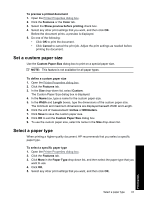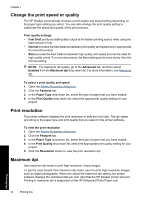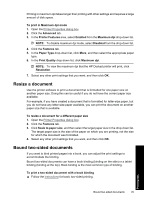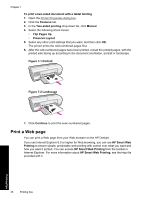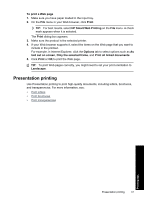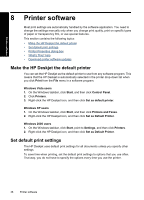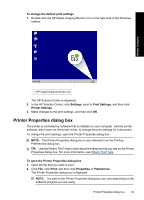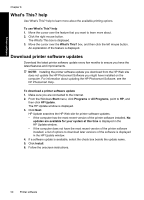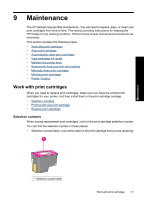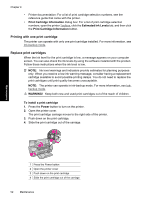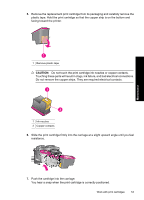HP Deskjet Ink Advantage D700 User Guide - Page 50
Printer software, Make the HP Deskjet the default printer, Set default print settings
 |
View all HP Deskjet Ink Advantage D700 manuals
Add to My Manuals
Save this manual to your list of manuals |
Page 50 highlights
Printer software 8 Printer software Most print settings are automatically handled by the software application. You need to change the settings manually only when you change print quality, print on specific types of paper or transparency film, or use special features. This section contains the following topics: • Make the HP Deskjet the default printer • Set default print settings • Printer Properties dialog box • What's This? help • Download printer software updates Make the HP Deskjet the default printer You can set the HP Deskjet as the default printer to use from any software program. This means that the HP Deskjet is automatically selected in the printer drop-down list when you click Print from the File menu in a software program. Windows Vista users 1. On the Windows taskbar, click Start, and then click Control Panel. 2. Click Printers. 3. Right-click the HP Deskjet icon, and then click Set as default printer. Windows XP users 1. On the Windows taskbar, click Start, and then click Printers and Faxes. 2. Right-click the HP Deskjet icon, and then click Set as Default Printer. Windows 2000 users 1. On the Windows taskbar, click Start, point to Settings, and then click Printers. 2. Right-click the HP Deskjet icon, and then click Set as Default Printer. Set default print settings The HP Deskjet uses default print settings for all documents unless you specify other settings. To save time when printing, set the default print settings to options that you use often. That way, you do not have to specify the options every time you use the printer. 48 Printer software