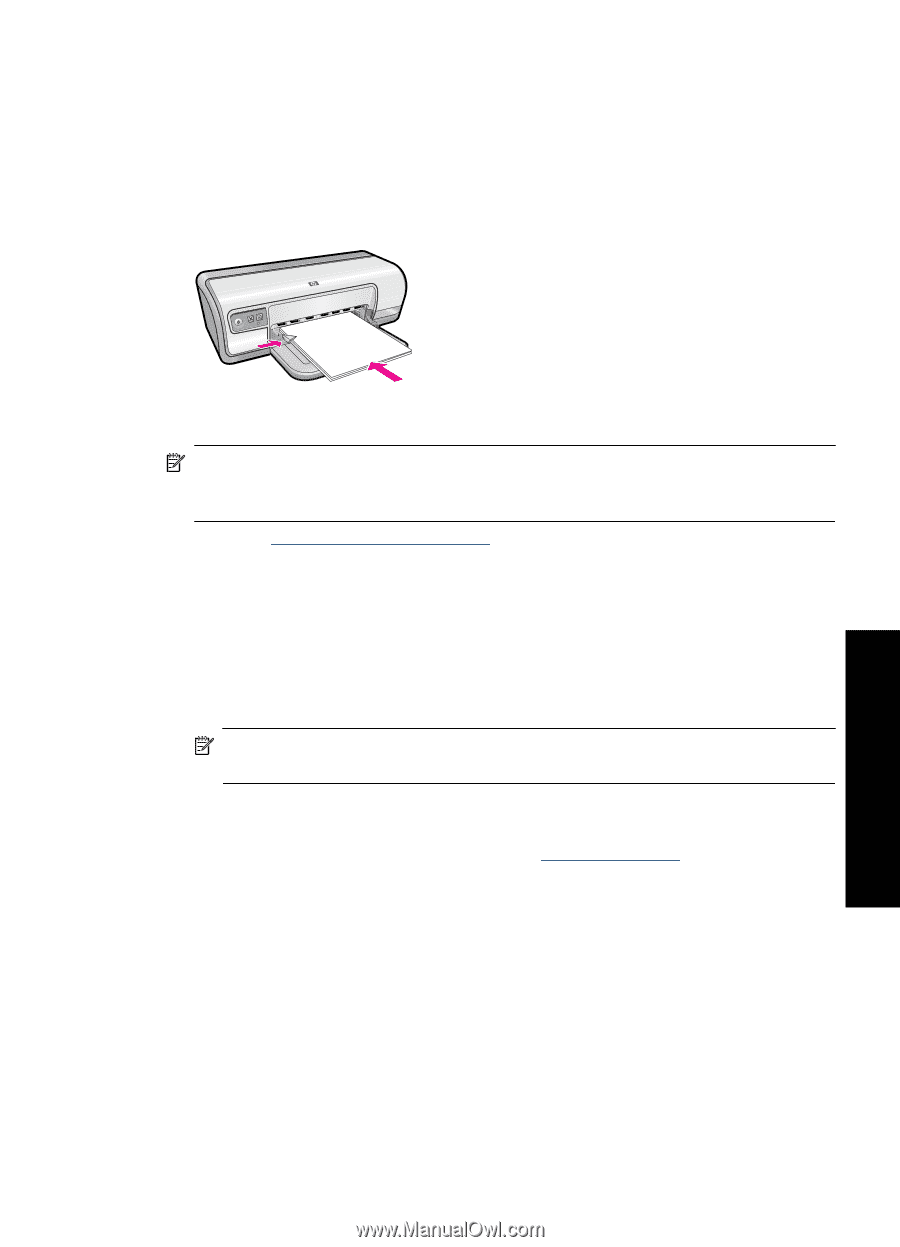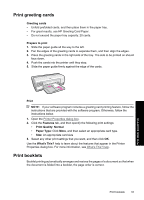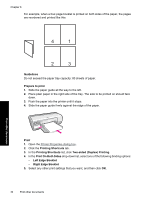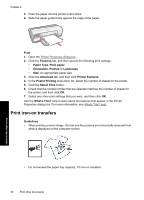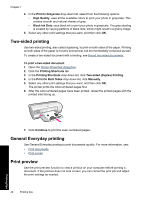HP Deskjet Ink Advantage D700 User Guide - Page 39
Print Quality, Printer Features
 |
View all HP Deskjet Ink Advantage D700 manuals
Add to My Manuals
Save this manual to your list of manuals |
Page 39 highlights
Prepare to print 1. Slide the paper guide all the way to the left. 2. Place the iron-on transfer paper in the right side of the tray. The side to be printed on should face down. 3. Push the paper into the printer until it stops. 4. Slide the paper guide firmly against the edge of the paper. Print NOTE: If your software program includes an iron-on transfer printing feature, follow the instructions that are provided with the software program. Otherwise, follow the instructions below. 1. Open the Printer Properties dialog box. 2. Click the Features tab, and then specify the following print settings: • Print Quality: Normal or Best • Paper Type: Click More, click Specialty Papers, and then click Other specialty paper. • Size: An appropriate paper size 3. Click the Advanced tab. 4. Click Printer Features, and then set Mirror Image to On. NOTE: Some iron-on transfer software programs do not require you to print a mirror image. 5. Select any other print settings that you want, and then click OK. Use the What's This? help to learn about the features that appear in the Printer Properties dialog box. For more information, see What's This? help. Print other documents Print iron-on transfers 37