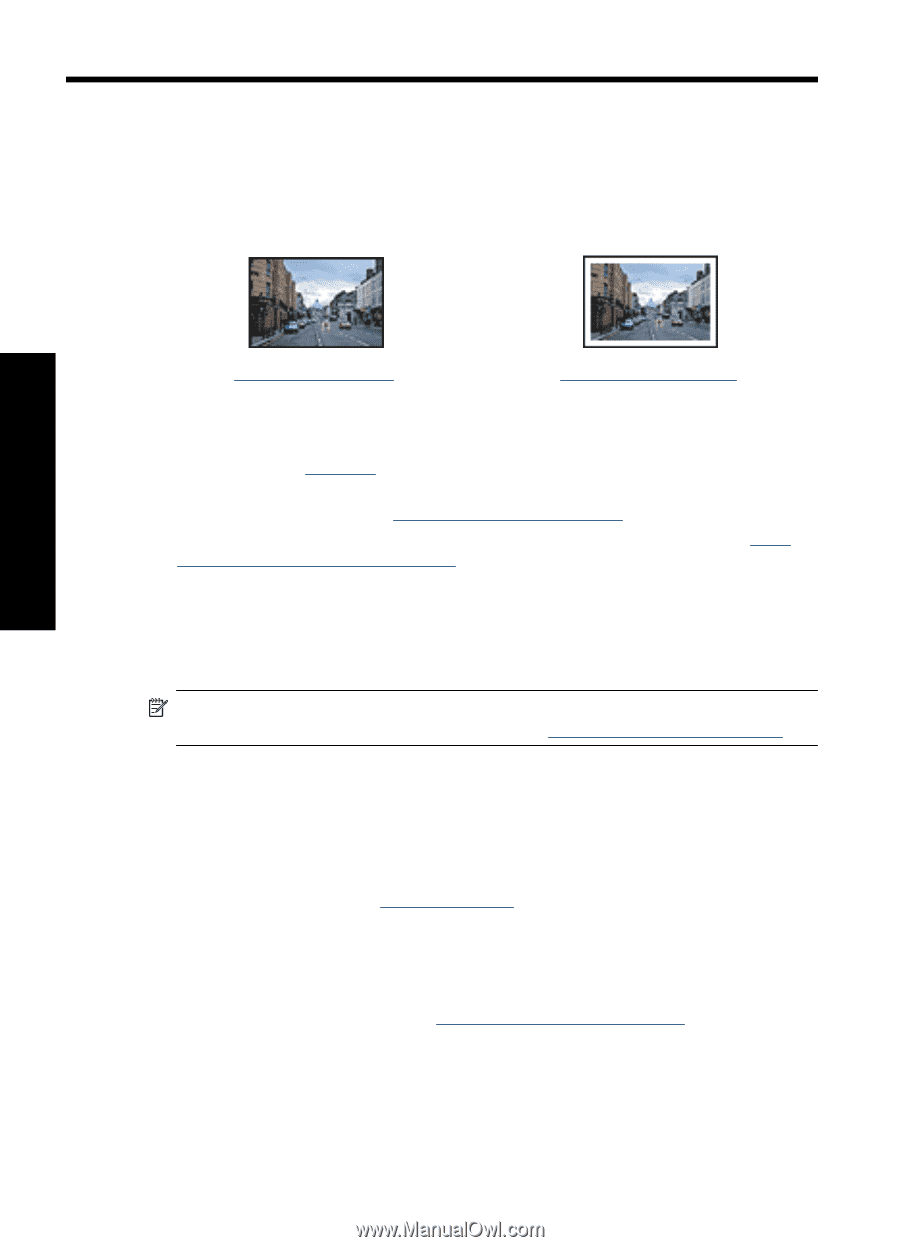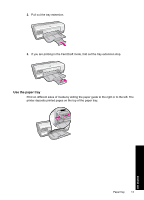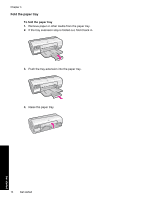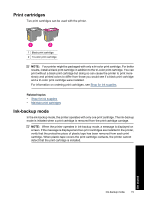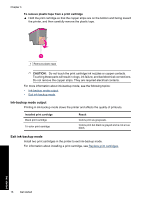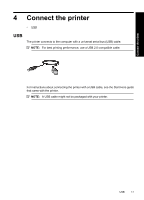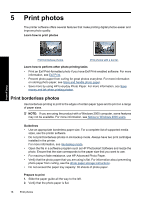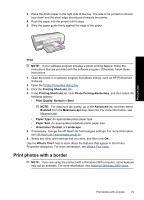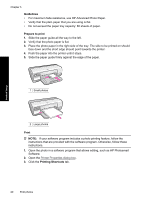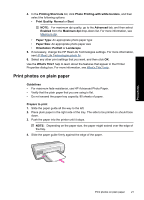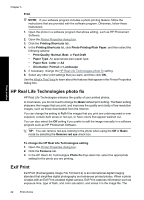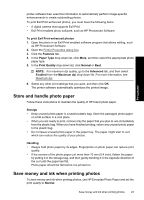HP Deskjet Ink Advantage D700 User Guide - Page 20
Print photos, Print borderless photos, Learn how to print photos
 |
View all HP Deskjet Ink Advantage D700 manuals
Add to My Manuals
Save this manual to your list of manuals |
Page 20 highlights
5 Print photos The printer software offers several features that make printing digital photos easier and improve photo quality. Learn how to print photos Print photos Print borderless photos. Print photos with a border. Learn how to perform other photo printing tasks • Print an Exif Print-formatted photo if you have Exif Print-enabled software. For more information, see Exif Print. • Prevent photo paper from curling for great photos everytime. For more information on storing photo paper, see Store and handle photo paper. • Save more by using HP Everyday Photo Paper. For more information, see Save money and ink when printing photos. Print borderless photos Use borderless printing to print to the edges of certain paper types and to print on a range of paper sizes. NOTE: If you are using the product with a Windows 2000 computer, some features may not be available. For more information, see Notice to Windows 2000 users. Guidelines • Use an appropriate borderless paper size. For a complete list of supported media sizes, see the printer software. • Do not print borderless photos in ink-backup mode. Always have two print cartridges installed in the printer. For more information, see Ink-backup mode. • Open the file in a software program such as HP Photosmart Software and resize the photo. Ensure that the size corresponds to the paper size that you want to use. • For maximum fade resistance, use HP Advanced Photo Paper. • Verify that the photo paper that you are using is flat. For information about preventing photo paper from curling, see the photo paper storage instructions. • Do not exceed the paper tray capacity: 30 sheets of photo paper. Prepare to print 1. Slide the paper guide all the way to the left. 2. Verify that the photo paper is flat. 18 Print photos