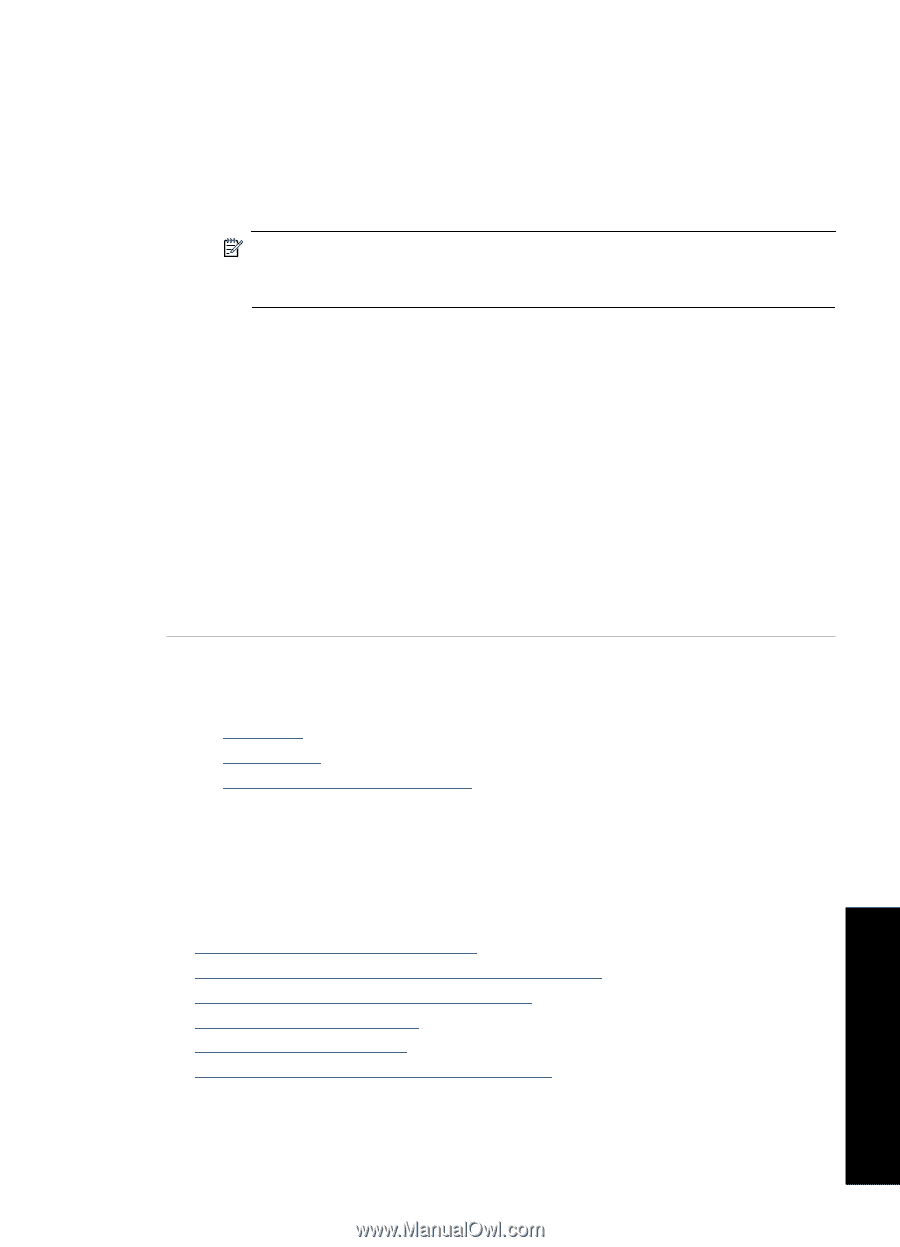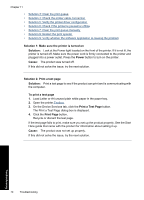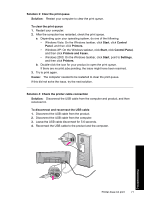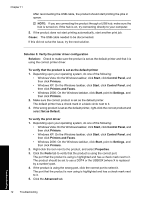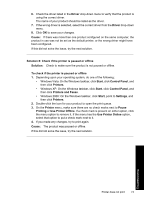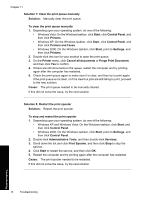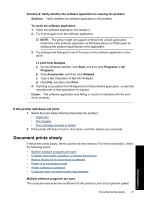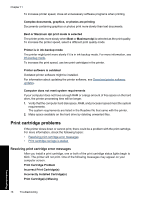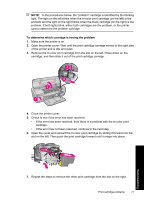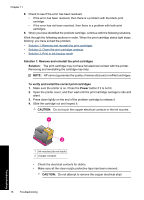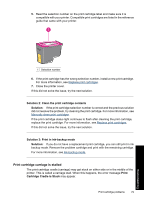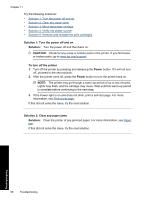HP Deskjet Ink Advantage D700 User Guide - Page 77
If the printer still does not print, Document prints slowly, To verify the software application
 |
View all HP Deskjet Ink Advantage D700 manuals
Add to My Manuals
Save this manual to your list of manuals |
Page 77 highlights
Solution 9: Verify whether the software application is causing the problem Solution: Verify whether the software application is the problem. To verify the software application 1. Close the software application and reopen it. 2. Try to print again from the software application. NOTE: The printer might not support printing from a DOS application. Determine if the software application is Windows-based or DOS-based by checking the system requirements of the application. 3. Try printing from Notepad to see if the issue is the software application or the driver. To print from Notepad a. On the Windows taskbar, click Start, and then click Programs or All Programs. b. Click Accessories, and then click Notepad. c. Type a few characters of text into Notepad. d. Click File, and then click Print. 4. If printing is successful from Notepad but not the software application, contact the manufacturer of that application for support. Cause: The software application was failing or could not interface with the print driver correctly. If the printer still does not print 1. Select the topic below that best describes the problem: • Paper jam • Out of paper • Print cartridge carriage is stalled 2. If the printer still does not print, shut down, and then restart your computer. Document prints slowly If the printer prints slowly, there could be several reasons. For more information, check the following topics: • Multiple software programs are open • Complex documents, graphics, or photos are printing • Best or Maximum dpi print mode is selected • Printer is in ink-backup mode • Printer software is outdated • Computer does not meet system requirements Multiple software programs are open The computer resources are insufficient for the printer to print at its optimum speed. Document prints slowly 75 Troubleshooting