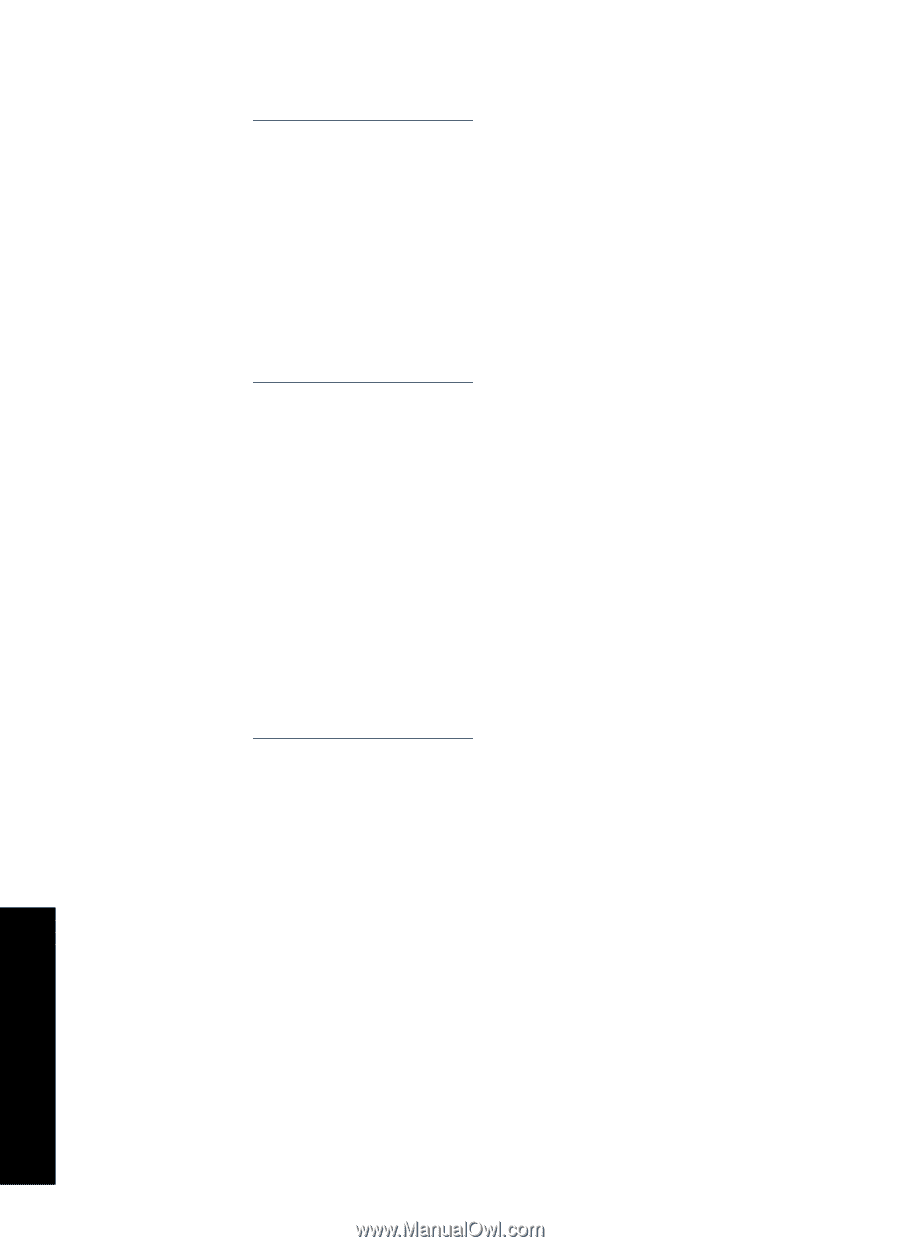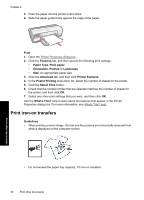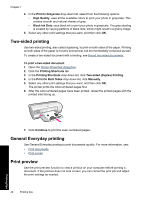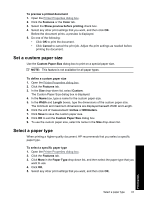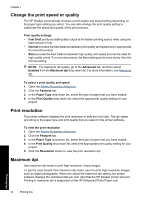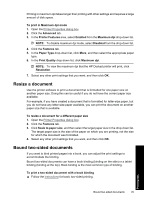HP Deskjet Ink Advantage D700 User Guide - Page 42
Set the order, Fast/Economical printing
 |
View all HP Deskjet Ink Advantage D700 manuals
Add to My Manuals
Save this manual to your list of manuals |
Page 42 highlights
Chapter 7 To delete a printing shortcut 1. Open the Printer Properties dialog box. 2. Click the Printing Shortcuts tab. 3. In the Printing Shortcuts list, click the printing shortcut that you want to delete. 4. Click Delete. The printing shortcut is removed from the list. Set the page order The page order determines the order in which your multipage documents print. To set the page order 1. Open the Printer Properties dialog box. 2. Click the Advanced tab. 3. Click Document Options, and then click Layout Options. 4. Select one of the following Page Order options: • Front to back: Prints the first page of the document last. This setting saves time because you do not have to reorder the printed pages. It is the appropriate setting for most print jobs. • Back to front: Prints the last page of the document last. 5. Select any other print settings that you want, and then click OK. Fast/Economical printing Use Fast/Economical printing to produce draft-quality printouts quickly. To use Fast/Economical printing 1. Open the Printer Properties dialog box. 2. Click the Printing Shortcuts tab. 3. In the Printing Shortcuts list, click Fast/Economical Printing. 4. Specify the print settings that you want, and then click OK. Printing tips 40 Printing tips