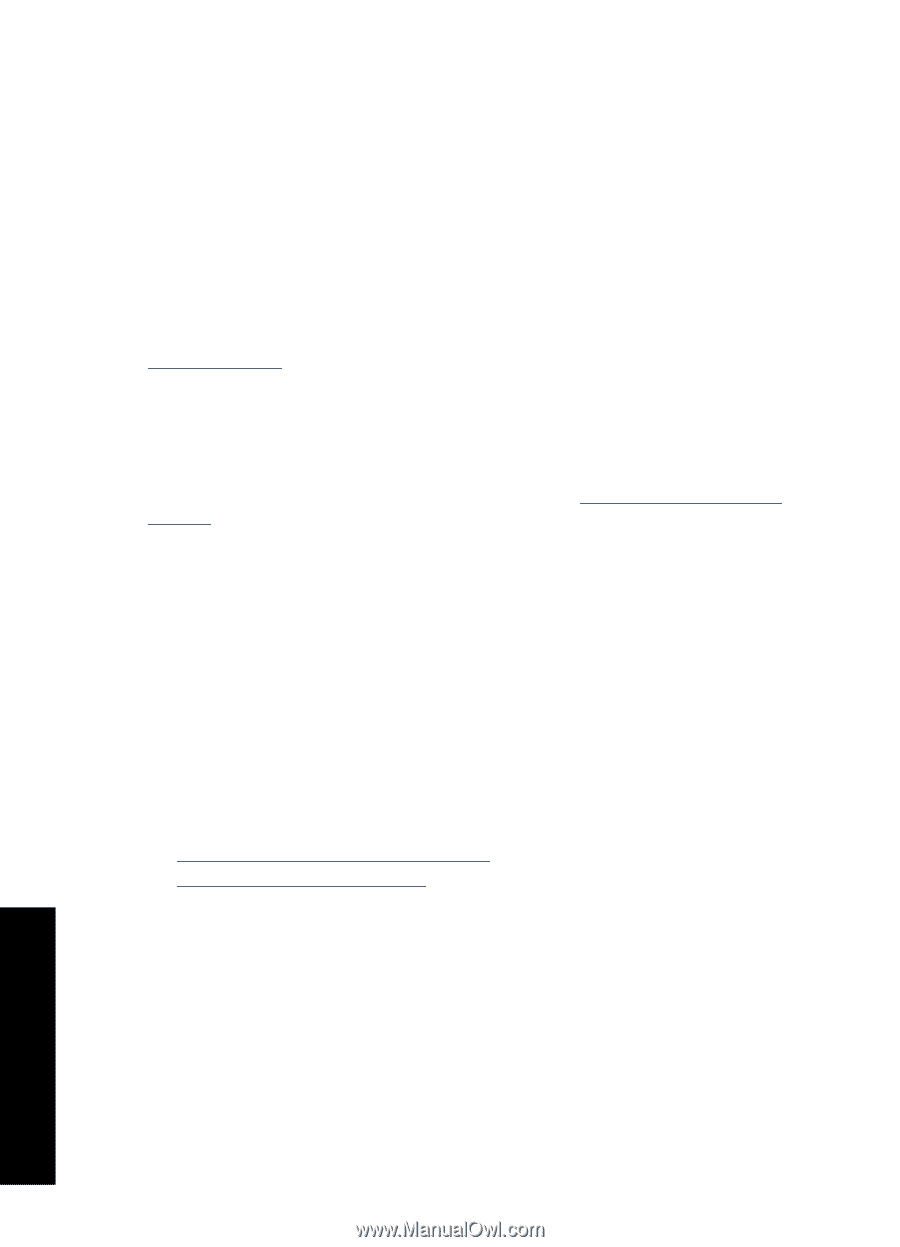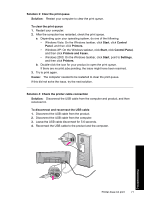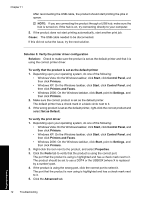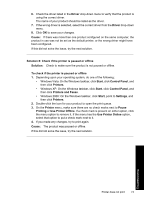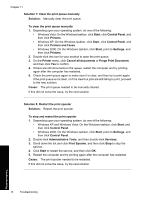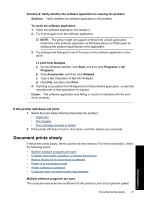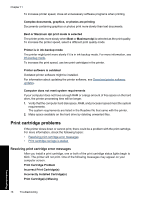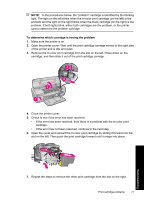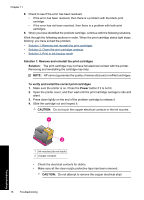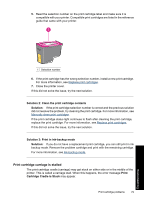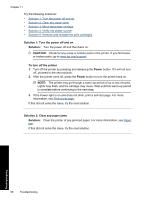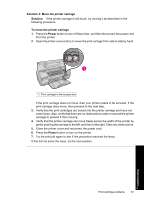HP Deskjet Ink Advantage D700 User Guide - Page 78
Print cartridge problems, Resolving print cartridge error messages
 |
View all HP Deskjet Ink Advantage D700 manuals
Add to My Manuals
Save this manual to your list of manuals |
Page 78 highlights
Chapter 11 To increase printer speed, close all unnecessary software programs when printing. Complex documents, graphics, or photos are printing Documents containing graphics or photos print more slowly than text documents. Best or Maximum dpi print mode is selected The printer prints more slowly when Best or Maximum dpi is selected as the print quality. To increase the printer speed, select a different print quality mode. Printer is in ink-backup mode The printer might print more slowly if it is in ink-backup mode. For more information, see Ink-backup mode. To increase the print speed, use two print cartridges in the printer. Printer software is outdated Outdated printer software might be installed. For information about updating the printer software, see Download printer software updates. Computer does not meet system requirements If your computer does not have enough RAM or a large amount of free space on the hard drive, the printer processing time will be longer. 1. Verify that the computer hard disk space, RAM, and processor speed meet the system requirements. The system requirements are listed in the Readme file that came with the printer. 2. Make space available on the hard drive by deleting unwanted files. Print cartridge problems If the printer slows down or cannot print, there could be a problem with the print cartridge. For more information, check the following topics: • Resolving print cartridge error messages • Print cartridge carriage is stalled Resolving print cartridge error messages After you install a print cartridge, one or both of the print cartridge status lights begin to blink. The printer will not print. One of the following messages may appear on your computer screen: Print Cartridge Problem Incorrect Print Cartridge(s) Incorrectly Installed Cartridge(s) Print Cartridge(s) Missing Troubleshooting 76 Troubleshooting