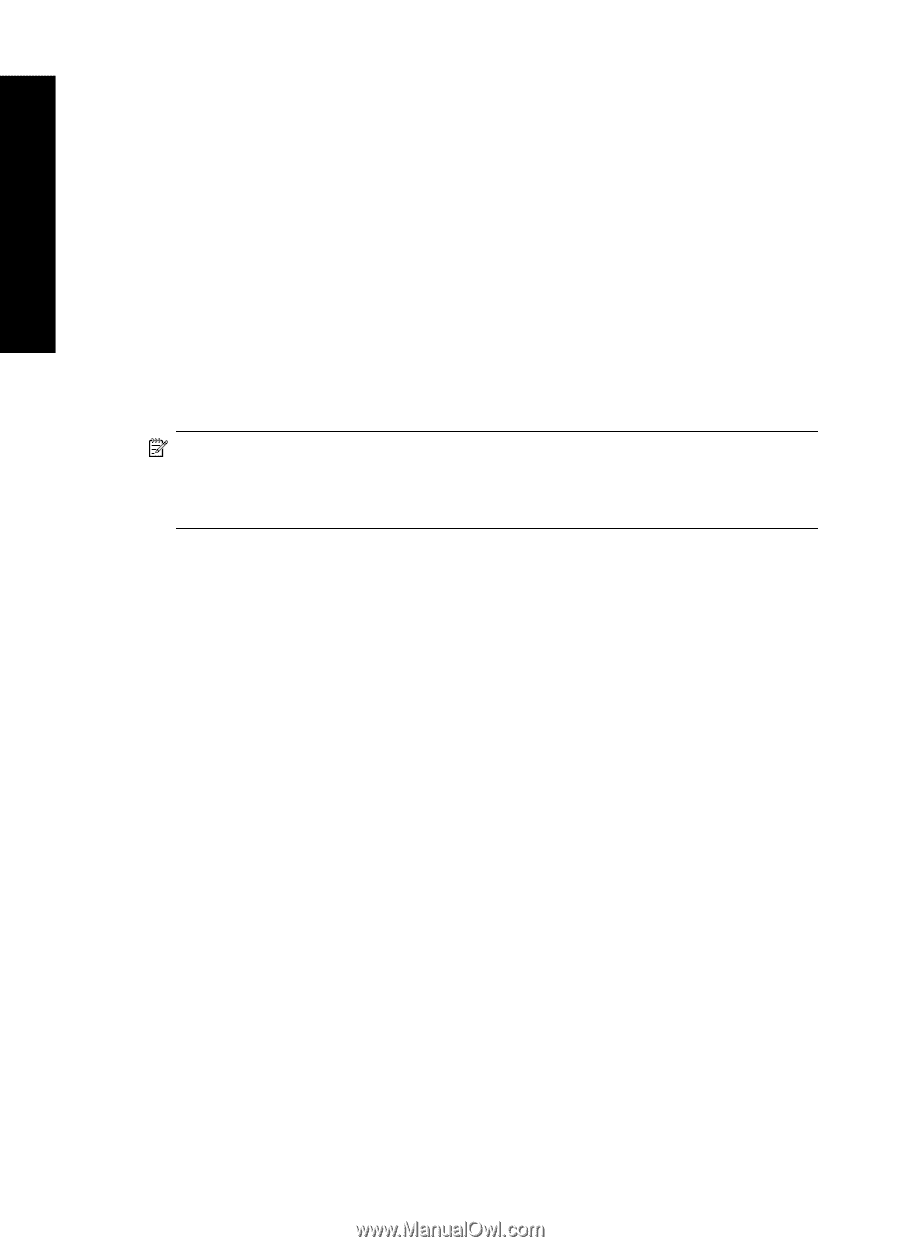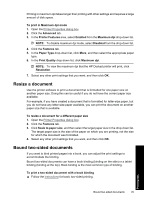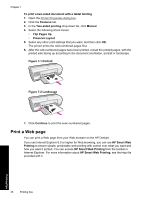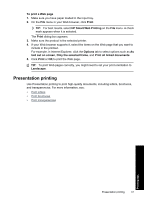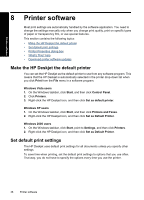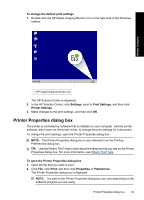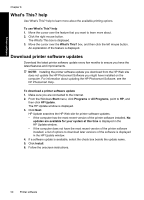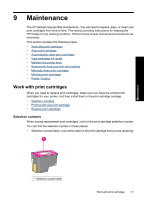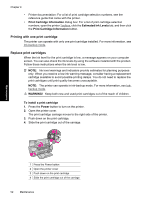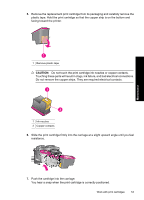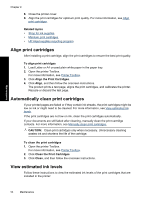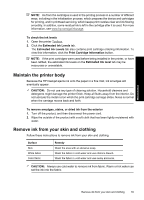HP Deskjet Ink Advantage D700 User Guide - Page 52
What's This? help, Download printer software updates
 |
View all HP Deskjet Ink Advantage D700 manuals
Add to My Manuals
Save this manual to your list of manuals |
Page 52 highlights
Printer software Chapter 8 What's This? help Use What's This? help to learn more about the available printing options. To use What's This? help 1. Move the cursor over the feature that you want to learn more about. 2. Click the right mouse button. The What's This box is displayed. 3. Move the cursor over the What's This? box, and then click the left mouse button. An explanation of the feature is displayed. Download printer software updates Download the latest printer software update every few months to ensure you have the latest features and improvements. NOTE: Installing the printer software update you download from the HP Web site does not update the HP Photosmart Software you might have installed on the computer. For information about updating the HP Photosmart Software, see the HP Photosmart Help. To download a printer software update 1. Make sure you are connected to the Internet. 2. From the Windows Start menu, click Programs or All Programs, point to HP, and then click HP Update. The HP Update window is displayed. 3. Click Next. HP Update searches the HP Web site for printer software updates. • If the computer has the most recent version of the printer software installed, No updates are available for your system at this time is displayed in the HP Update window. • If the computer does not have the most recent version of the printer software installed, a list of options to download later versions of the software is displayed in the HP Update window. 4. If a software update is available, select the check box beside the update name. 5. Click Install. 6. Follow the onscreen instructions. 50 Printer software