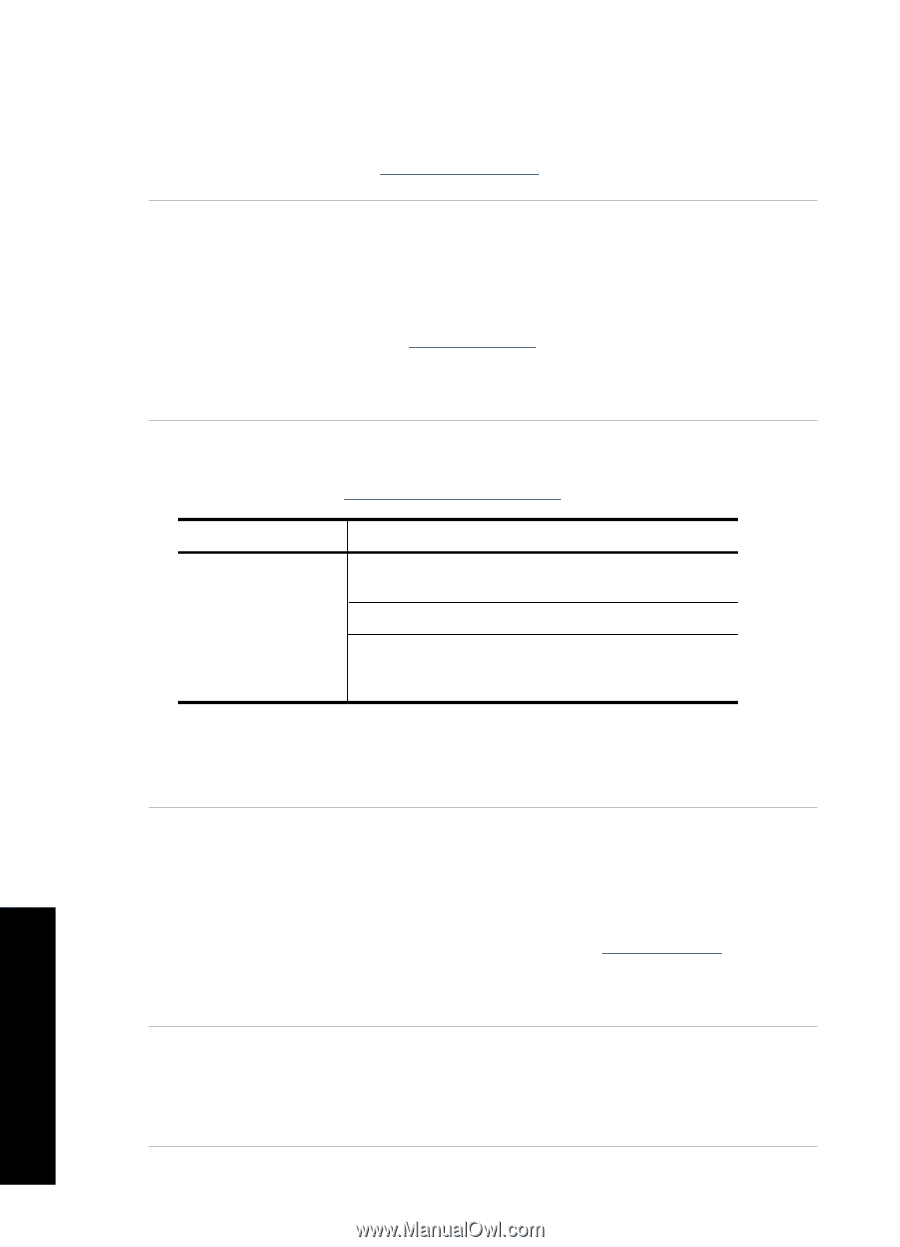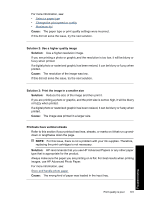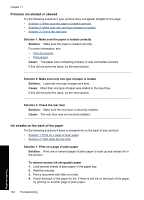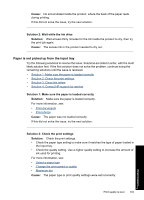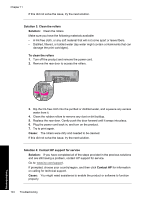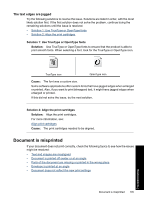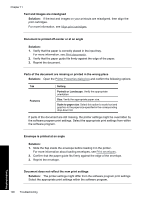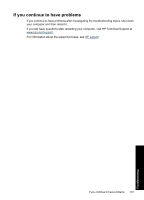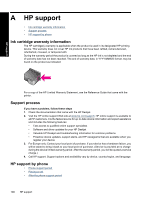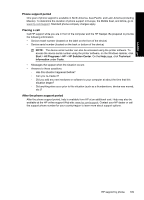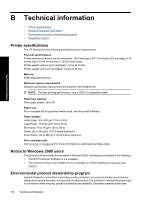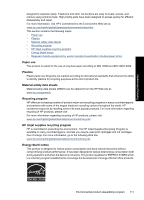HP Deskjet Ink Advantage D700 User Guide - Page 108
Document does not reflect the new print settings, Text and images are misaligned
 |
View all HP Deskjet Ink Advantage D700 manuals
Add to My Manuals
Save this manual to your list of manuals |
Page 108 highlights
Chapter 11 Text and images are misaligned Solution: If the text and images on your printouts are misaligned, then align the print cartridges. For more information, see Align print cartridges. Document is printed off-center or at an angle Solution: 1. Verify that the paper is correctly placed in the input tray. For more information, see Print documents. 2. Verify that the paper guide fits firmly against the edge of the paper. 3. Reprint the document. Parts of the document are missing or printed in the wrong place Solution: Open the Printer Properties dialog box and confirm the following options: Tab Features Setting Portrait or Landscape: Verify the appropriate orientation. Size: Verify the appropriate paper size. Scale to paper size: Select this option to scale text and graphics to the paper size specified in the corresponding drop-down list. If parts of the document are still missing, the printer settings might be overridden by the software program print settings. Select the appropriate print settings from within the software program. Envelope is printed at an angle Solution: 1. Slide the flap inside the envelope before loading it in the printer. For more information about loading envelopes, see Print envelopes. 2. Confirm that the paper guide fits firmly against the edge of the envelope. 3. Reprint the envelope. Document does not reflect the new print settings Solution: The printer settings might differ from the software program print settings. Select the appropriate print settings within the software program. Troubleshooting 106 Troubleshooting