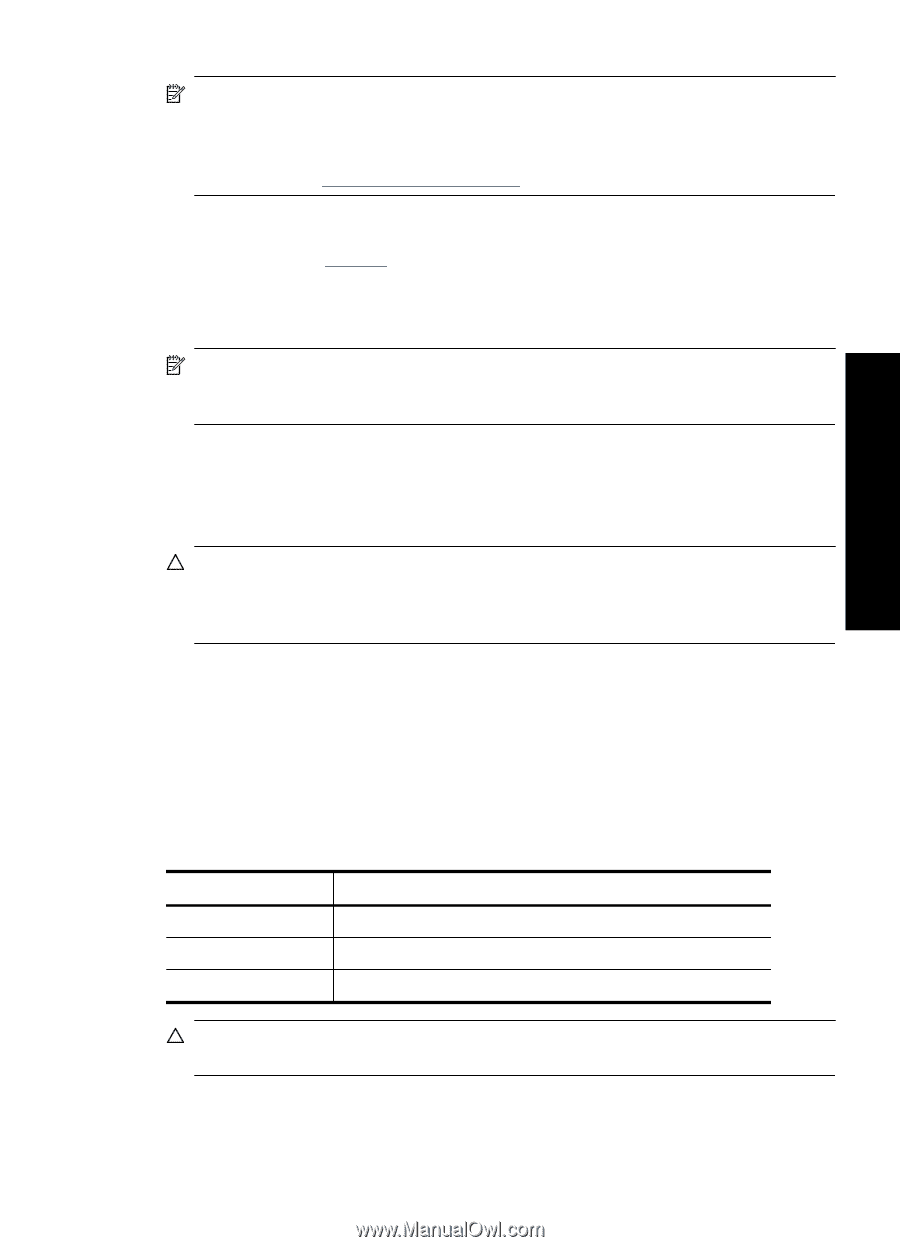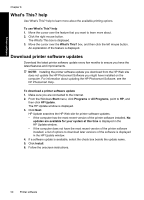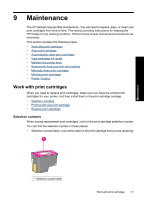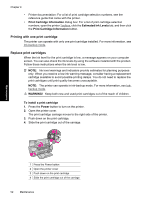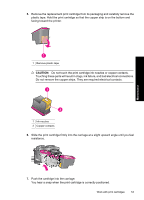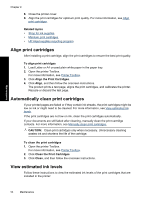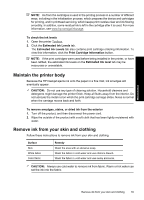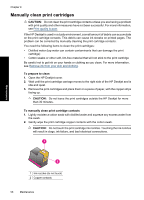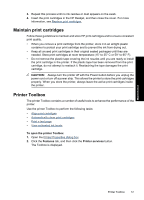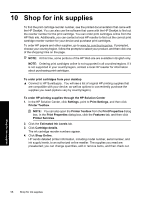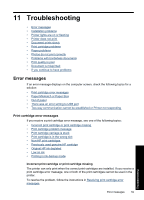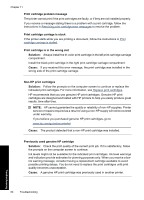HP Deskjet Ink Advantage D700 User Guide - Page 57
Maintain the printer body, Remove ink from your skin and clothing, Estimated Ink level
 |
View all HP Deskjet Ink Advantage D700 manuals
Add to My Manuals
Save this manual to your list of manuals |
Page 57 highlights
Maintenance NOTE: Ink from the cartridges is used in the printing process in a number of different ways, including in the initialization process, which prepares the device and cartridges for printing, and in printhead servicing, which keeps print nozzles clear and ink flowing smoothly. In addition, some residual ink is left in the cartridge after it is used. For more information, see www.hp.com/go/inkusage. To check the ink levels 1. Open the printer Toolbox. 2. Click the Estimated Ink Levels tab. The Estimated Ink Levels tab also contains print cartridge ordering information. To view this information, click the Print Cartridge Information button. NOTE: If the print cartridges were used before being installed in the printer, or have been refilled, the estimated ink levels on the Estimated Ink level tab may be inaccurate or unavailable. Maintain the printer body Because the HP Deskjet ejects ink onto the paper in a fine mist, ink smudges will eventually appear. CAUTION: Do not use any type of cleaning solution. Household cleaners and detergents might damage the printer finish. Keep all fluids away from the interior. Do not lubricate the metal rod on which the print cartridge carriage slides. Noise is normal when the carriage moves back and forth. To remove smudges, stains, or dried ink from the exterior 1. Turn off the product, and then disconnect the power cord. 2. Wipe the outside of the product with a soft cloth that has been lightly moistened with water. Remove ink from your skin and clothing Follow these instructions to remove ink from your skin and clothing: Surface Skin White fabric Color fabric Remedy Wash the area with an abrasive soap. Wash the fabric in cold water and use chlorine bleach. Wash the fabric in cold water and use sudsy ammonia. CAUTION: Always use cold water to remove ink from fabric. Warm or hot water can set the ink into the fabric. Remove ink from your skin and clothing 55