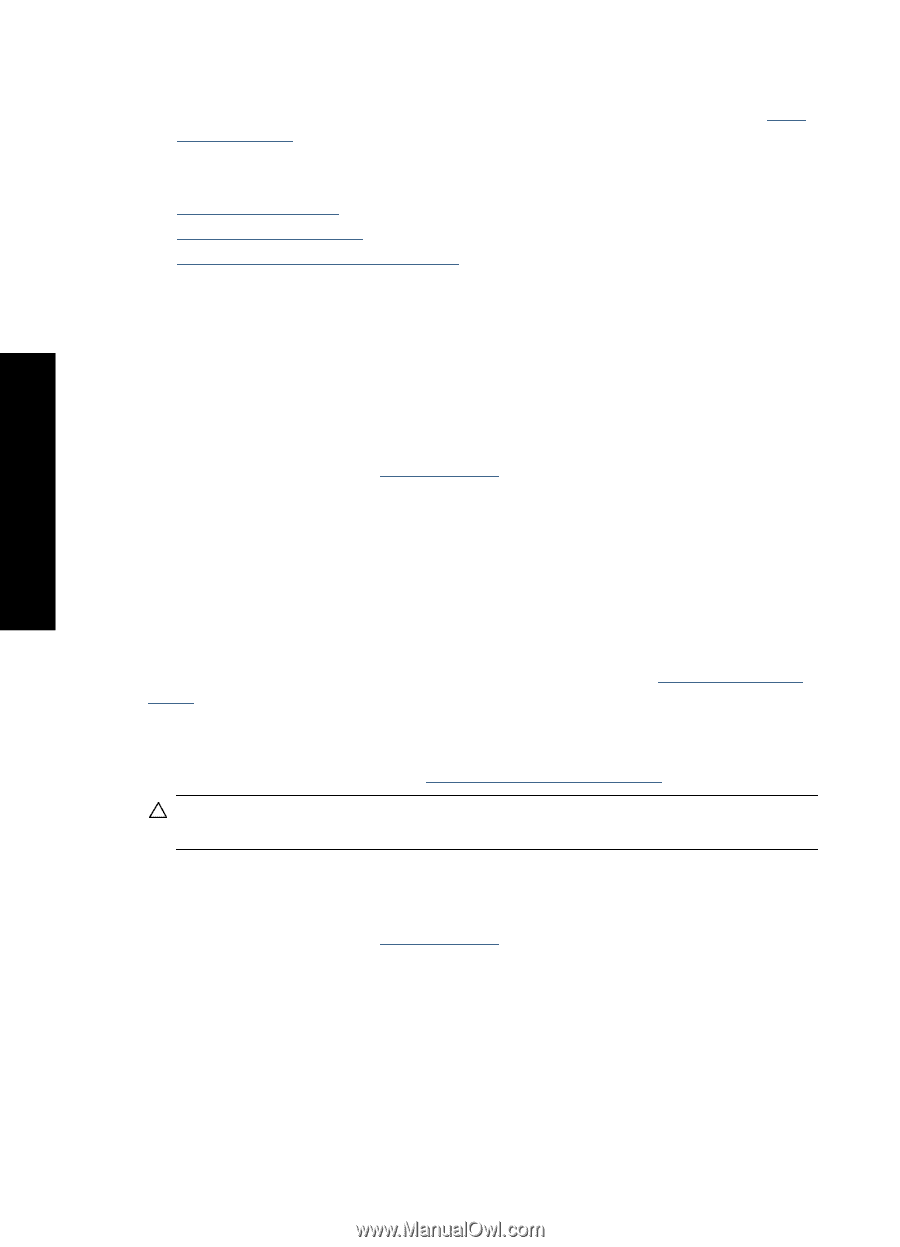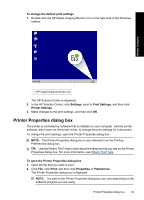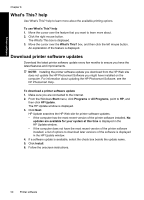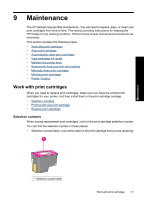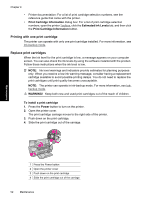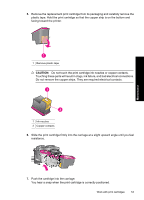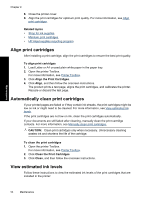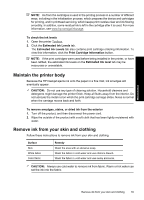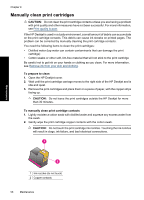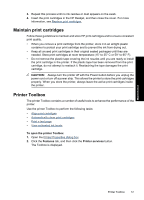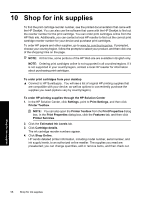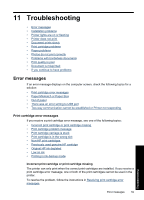HP Deskjet Ink Advantage D700 User Guide - Page 56
Align print cartridges, Automatically clean print cartridges, View estimated ink levels
 |
View all HP Deskjet Ink Advantage D700 manuals
Add to My Manuals
Save this manual to your list of manuals |
Page 56 highlights
Maintenance Chapter 9 8. Close the printer cover. 9. Align the print cartridges for optimum print quality. For more information, see Align print cartridges. Related topics • Shop for ink supplies • Maintain print cartridges • HP inkjet supplies recycling program Align print cartridges After installing a print cartridge, align the print cartridges to ensure the best print quality. To align print cartridges 1. Load Letter or A4 unused plain white paper in the paper tray. 2. Open the printer Toolbox. For more information, see Printer Toolbox. 3. Click Align the Print Cartridges. 4. Click Align, and then follow the onscreen instructions. The product prints a test page, aligns the print cartridges, and calibrates the printer. Recycle or discard the test page. Automatically clean print cartridges If your printed pages are faded or if they contain ink streaks, the print cartridges might be low on ink or might need to be cleaned. For more information, see View estimated ink levels. If the print cartridges are not low on ink, clean the print cartridges automatically. If your documents are still faded after cleaning, manually clean the print cartridge contacts. For more information, see Manually clean print cartridges. CAUTION: Clean print cartridges only when necessary. Unnecessary cleaning wastes ink and shortens the life of the cartridge. To clean the print cartridges 1. Open the printer Toolbox. For more information, see Printer Toolbox. 2. Click Clean the Print Cartridges. 3. Click Clean, and then follow the onscreen instructions. View estimated ink levels Follow these instructions to view the estimated ink levels of the print cartridges that are installed in the printer: 54 Maintenance